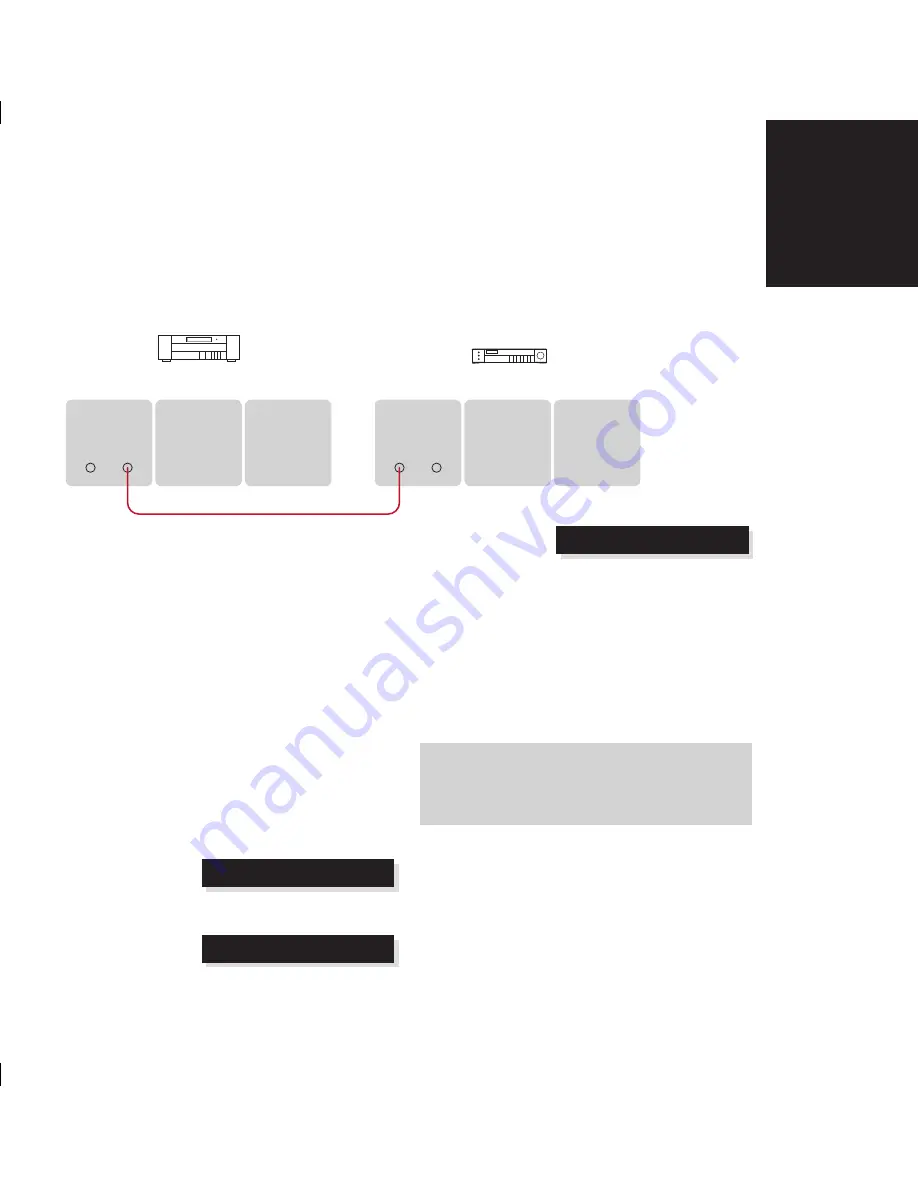
9
Installing the 808
Anniversary System
CD Player
To connect to other Meridian G Series or 800 Series equipment
G Series, 500 Series, or 800 Series unit
MERIDIAN
COMMS
Meridian Comms lead
MERIDIAN
COMMS
808 Anniversary System CD Player
In a system of Meridian products, one of the products
acts as the controller for the system, receiving infra-red
commands from the MSR+ and then, if appropriate,
relaying them to the other products via the Comms link.
The following automatic setup procedure should be
used to set up the Comms correctly between several
products:
Connect one of the DIN COMMS sockets on the
back panel of the 808 to one of the COMMS sockets
on another G Series, 00 Series, or 800 Series unit,
using the Comms leads provided with the products.
The sequence in which you connect the units is not
important.
Switch all the units to standby.
Press
Clear
(remote).
Each unit will display:
Auto
One unit will then be designated as the controller.
The display shows:
Controller
All the other units will be configured as non-controllers.
•
•
•
The displays show:
Not Con.
If for any reason the automatic setup does not work,
make sure you are operating the remote from a
position where all the units can receive the infra-red,
and try again.
If this fails:
Restore the default operation by selecting one of the
standard types; see
Choosing a standard setting
,
page .
Do not, under any circumstances, connect any
equipment other than Meridian G Series or 800
Series to any socket marked COMMS on the back
of the product.
•
Summary of Contents for DSP8000
Page 1: ......
Page 17: ...808 Anniversary System CD Player User Guide ...
Page 18: ......
Page 20: ......
Page 24: ... Introduction ...
Page 36: ...16 Using the 808 Anniversary System CD Player ...
Page 50: ...30 Installing the 808 Anniversary System CD Player ...
Page 54: ...34 Configuring the 808 Anniversary System CD Player ...
Page 56: ...36 Index U unpacking 22 V volume adjusting 19 ...
Page 57: ...DSP8000 Anniversary System Loudspeakers User Guide ...
Page 58: ......
Page 60: ......
Page 76: ...16 Setting up the DSP8000 loudspeakers ...
Page 90: ...30 Configuring the DSP8000 loudspeakers ...
Page 94: ...34 Troubleshooting ...






























