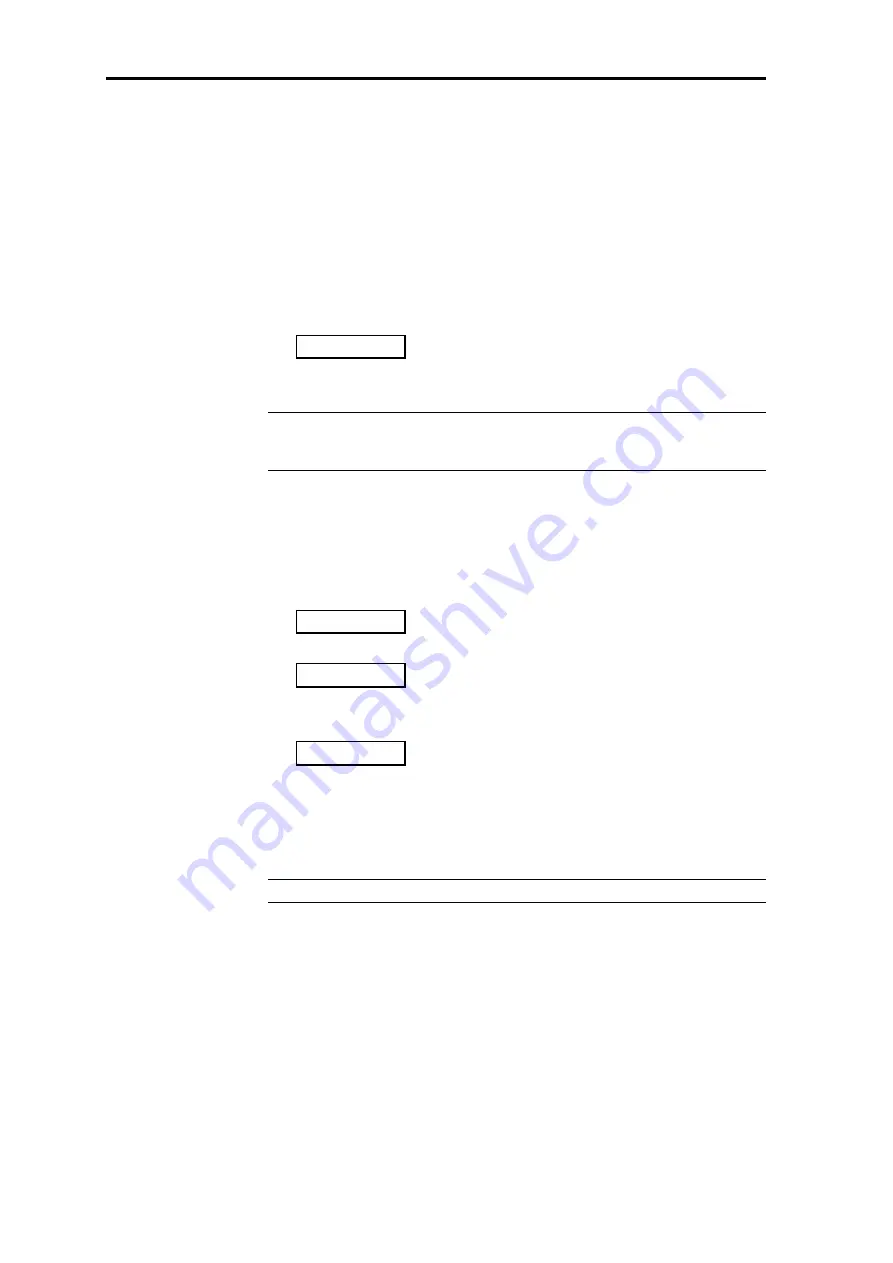
Using DSP5000
21
DSP5000 User Guide
Tilt control
Tilt controls are combination controls that slope the frequency response of
the system slowly over the frequency range to make the sound brighter or
dimmer. They are less crude than conventional tone controls. The
responses of the tilt control in DSP5000 are shown in Appendix 4 on page
61.
To review the tilt setting:
1. Press the
w
or the
e
menu key until the tilt display shows. The
master display will momentarily show
t.
0.0
This allows you to ask the DSP5000 what its tilt setting is without
changing it.
Note We call this kind of display a cursor – in this case, the tilt cursor.
DSP5000 uses several cursors to access functions such as tilt, bass,
track selection and preset selection.
To get rid of a cursor, either
•
wait a few seconds, or
•
select another cursor, or
•
hit another (inactive) key
To change the tilt setting:
1. Make sure that you can see the tilt cursor display on the master:
t.
0.0
2. Press the
n
menu key. The display will change to
t.
0.5
and the sound will get a little brighter.
3. Press
n
again. The display will move to
t.
1.0
To dim the sound:
1. Use the menu
s
key instead
The tilt can be adjusted between ±10 dBs, incremented in 0.5 dB steps.
To restore the flat condition, press Clear.
Note This also restores balance and bass.
To store a tilt setting, you must be in Setup mode; see page 39.
To recall a tilt setting, use the Store key; see page 24.
Tilt explained
The tilt control allows you to adjust the broad balance of the DSP5000 to
correct for the acoustics of your listening room, or for a misbalanced
recording.
Normally, settings between 1.0 and –2.0 will give the most natural result.
All DSP5000s in the installation take on the same tilt setting as the
master. This is essential for correct stereo.






























