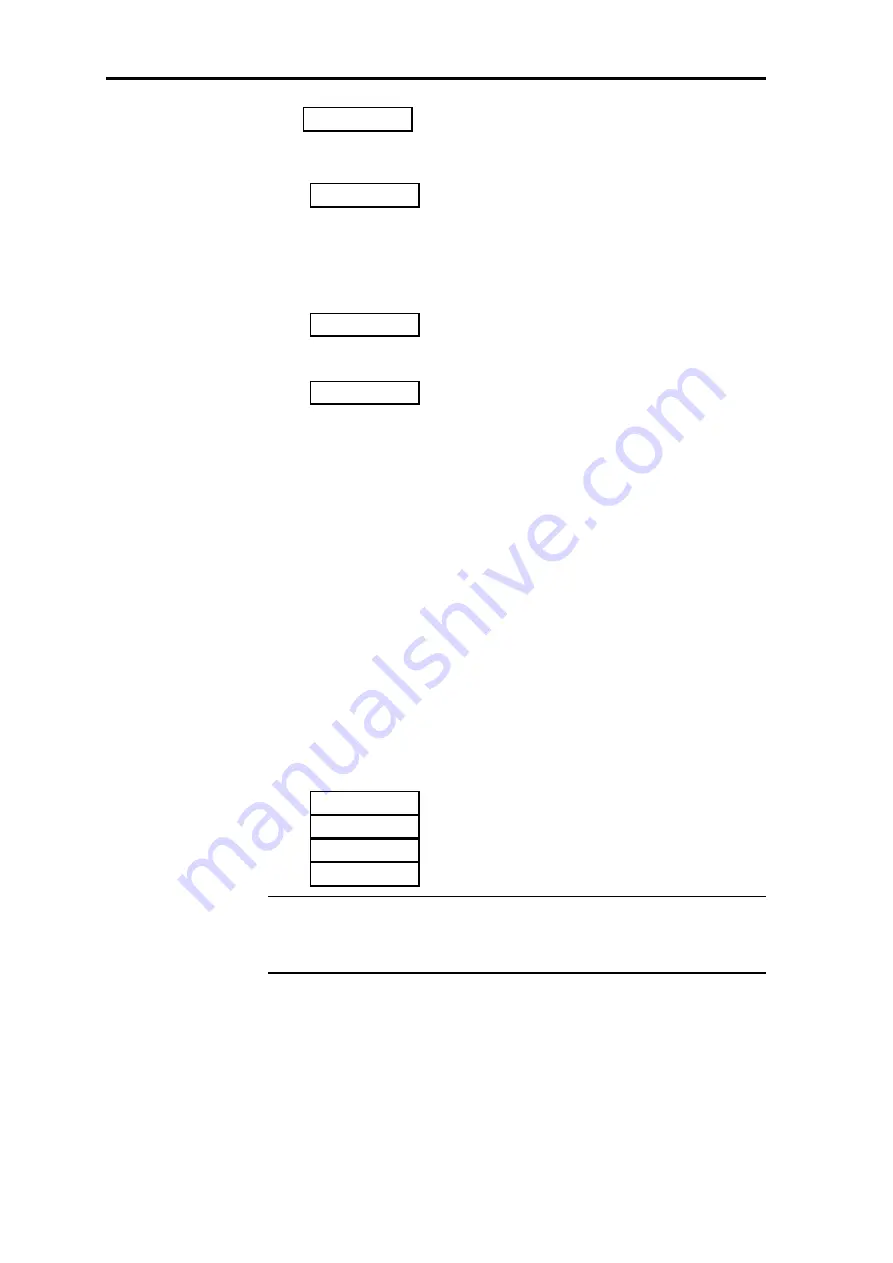
Using DSP5000
16
DSP5000 User Guide
1
Here 1 is the number of the track currently playing on the disc.
If the disc includes significant index points, the display will be like this:
3.4
3.4 here means track 3, index point 4. In theory, with the right disc, we
could see displays of track and index up to 99.99. Index point 1 is never
displayed.
While the CD player is loading a disc (reading the disc’s directory), the
DSP5000 will show the directory message:
dir
At the end of a CD, the DSP5000 will detect the lead-out track and
momentarily display the message
End
1. With the disc playing, press Display again. You will see a disc time
display, counting up as the disc plays.
2. Press Display again. You now have a display of time for the current
track only, also counting up as the disc plays.
3. Press Display again. The display should go blank on both master and
slave.
4. Pressing Display again brings you back to the source and volume
display.
One useful way to set up DSP5000s is to leave the track display on the
master, since the slave always displays the source and volume.
If the CD player is in the same room, you can adjust its display to give you
additional time information.
Try pressing Display until you are familiar with its operation.
Other information reviewed in Standby
1. Press and hold Display
The display will show the version number of the microcontroller
software, followed by the currently-loaded DSP software. For example:
2.2
P1.81
d1.2
441b
Note The last DSP version number will depend on the operating mode of
the DSP5000. The first two digits represent the sampling frequency;
DSP5000 automatically reloads a new program for each sampling rate.
The version numbers will also be different in Test and Calibrate.
Volume
To raise or lower the volume:
1. Press the upper or lower
∧∧
or
∨∨
red key
The volume level displayed should count up or down, and will range from
1 to 99. Each step is precisely 1dB.






























