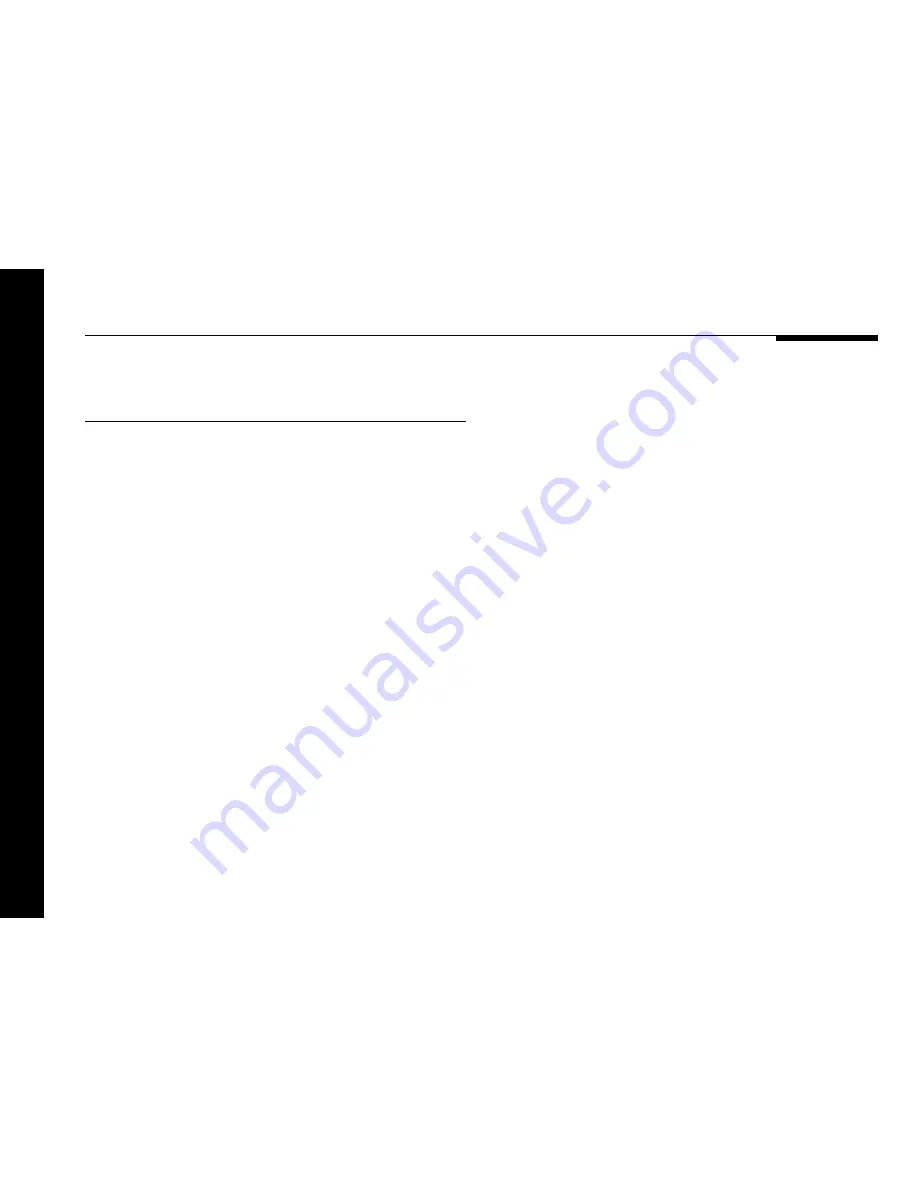
18
Setting up the DSP33 Digital Loudspeaker System
To use the DSP33 as a multimedia
speaker with a PC
The DSP33 can be controlled via its RS232 port using any
terminal emulation software such as HyperTerminal. This allows
you to control the volume, balance, phase, bass and tilt in
addition to the advanced setup features described in the next
chapter.
●
Connect the DSP33s together with the S5 lead supplied, as
shown in
To connect two DSP33 Loudspeakers in a Meridian
system
, page 15.
●
Connect one end of the phono part of the M5 lead to the input
on the DSP33, and connect the other end to the soundcard’s
SPDIF digital output.
●
Set the CHANNEL switch to the appropriate position on each
loudspeaker.
●
Connect the RS232 lead to a serial port on the PC.
An application note giving more information is available on the
Meridian web site at http://www.meridian-audio.com.






























