Reviews:
No comments
Related manuals for 808.2

EXSTREAMER 100
Brand: BARIX Pages: 2

DX5
Brand: dbx Pages: 11

XMP3-Y
Brand: X-Micro Pages: 23
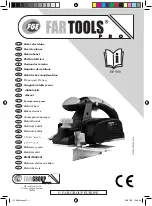
EP 900
Brand: Far Tools Pages: 74

DVMP-250
Brand: DAPAudio Pages: 32

HD7225A
Brand: Harman Kardon Pages: 46

DVD2080HD
Brand: Palsonic Pages: 16

KR4096HN-A
Brand: Ultrak Pages: 42

MVP850B
Brand: Mustek Pages: 1

LEMP415BL4G
Brand: Leotec Pages: 66

CE-CD12
Brand: CEOPA Pages: 7

XM-PX50WT
Brand: JVC Pages: 40

DMP-90
Brand: D-Link Pages: 24

DMP-210 - 32 MB Digital Player
Brand: D-Link Pages: 36

KX-1030
Brand: Kenwood Pages: 12

C907
Brand: Kenwood Pages: 17

KRC-597
Brand: Kenwood Pages: 36

DP-SE7
Brand: Kenwood Pages: 17





















