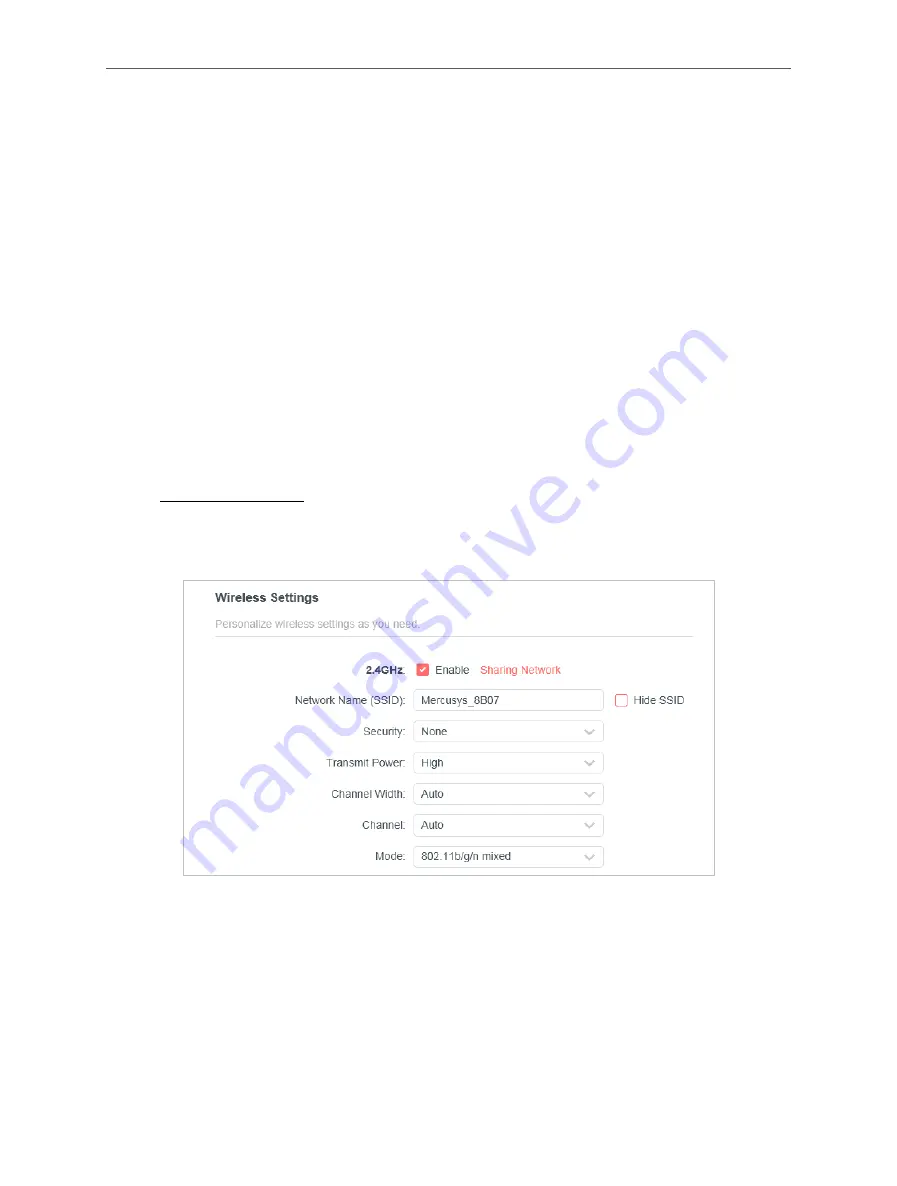
21
Chapter 4 Configure the Router in Wireless Router Mode
sends out data. In the example, the data packets will be sent to the LAN port of
Router B and then to the Server, so the default gateway should be 192.168.1.2.
• Interface
- Determined by the port (WAN/LAN) that sends out data packets. In the
example, the data are sent to the gateway through the LAN port of Router A, so
LAN
should be selected.
• Description
- Enter a description for this static routing entry.
5.
Click
SAVE
.
6.
Check the
Routing Table
below. If you can find the entry you’ve set, the static routing is
set successfully.
4. 3. Wireless
4. 3. 1. Wireless Settings
1. Visit
http://mwlogin.net
, and log in with the password you set for the router.
2. Go to
Advanced
>
Wireless
>
Wireless Settings
.
3. Configure the wireless settings for the wireless network and click
SAVE
.
• 2.4GHz
- Select this checkbox to enable the 2.4GHz wireless network.
• Network Name (SSID)
- Enter a value of up to 32 characters. The same Name (SSID) must
be assigned to all wireless devices in your network.
• Hide SSID
- Select this checkbox if you want to hide the 2.4GHz network name (SSID)
from the Wi-Fi network list. In this case, you need to manually join the network.
• Security
- Select an option from the Security drop-down list.
• None
- No security. It is highly recommend you enable the wireless security to
protect your wireless network from unauthorized access.
















































