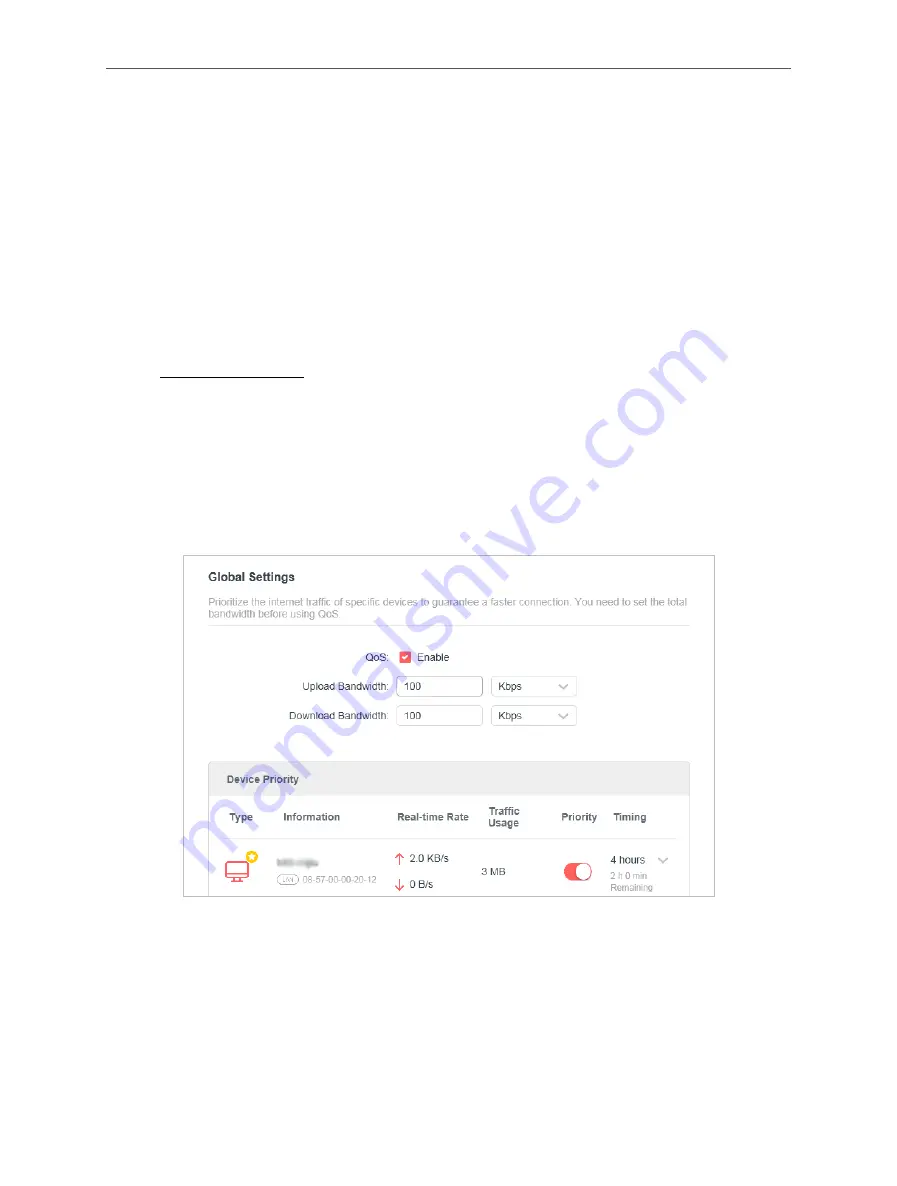
35
Chapter 4 Configure the Router in Wireless Router Mode
4. 6. QoS
QoS (Quality of Service) is designed to ensure the efficient operation of the network when
come across network overload or congestion. Devices set as high priority will be allocated
more bandwidth and so continue to run smoothly even when there are many devices
connected to the network.
I want to:
Ensure a fast connection of my computer while I play online games for the next 2 hours.
How can I do that
1. Visit
http://mwlogin.net
, and log in with the password you set for the router.
2. Go to
Advanced
>
QoS
.
3. Tick the
Enable
checkbox of QoS.
4. Enter the maximum upload and download bandwidths provided by your internet service
provider, and then click
SAVE
. 1Mbps equals to 1,000Kbps.
5. Find your computer in the
Device Priority
section and toggle on
Priority
. Select 4 hours
from the drop-down list of
Timing
. Your computer will be prioritized for the next 4 hours.
Done!
You can now enjoy playing games without lag on your computer for the next 4 hours.
4. 7. Security
This function allows you to protect your home network from cyber attacks and unauthorized
users by implementing these network security functions.
















































