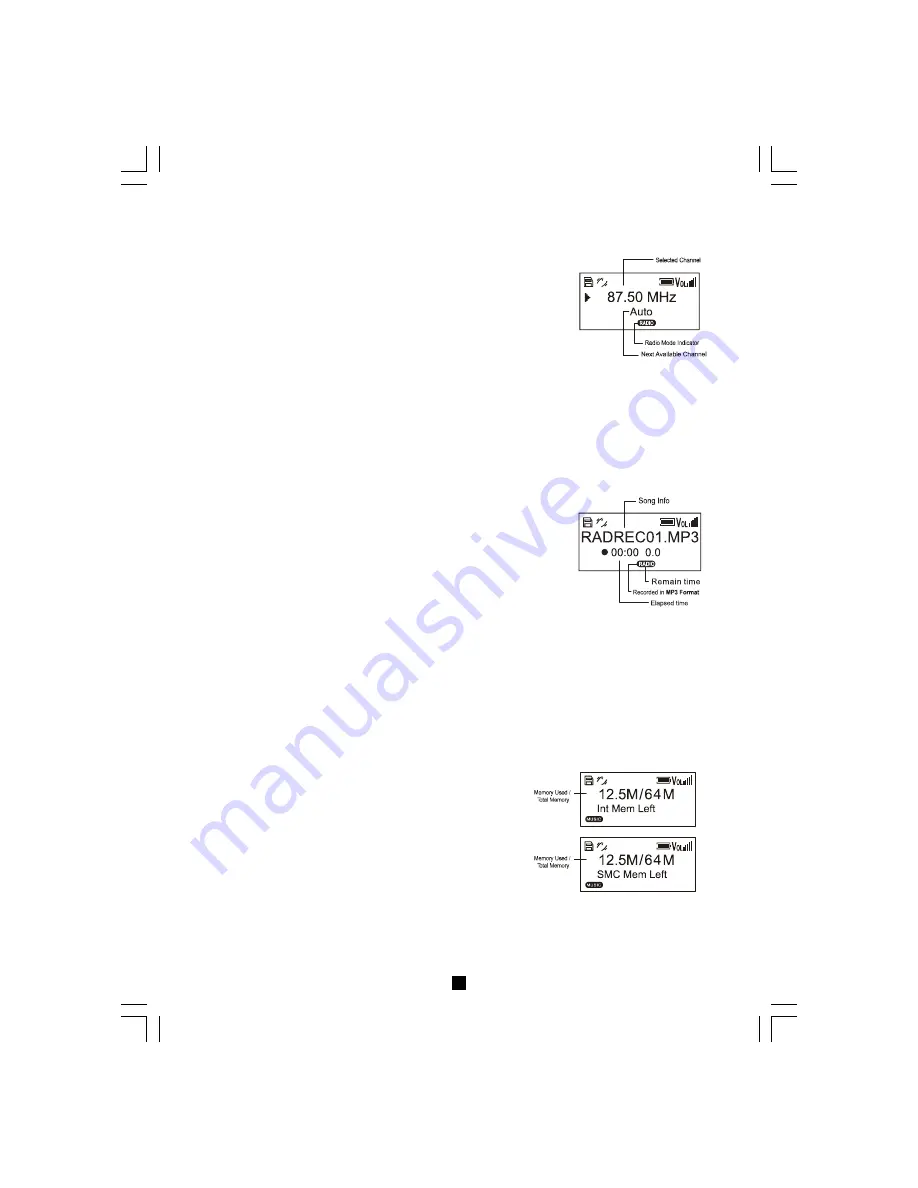
Internal Memory
This is the default screen in System Setting. It shows
the amount of memory used in the internal memory.
SmartMedia
SmartMedia
SmartMedia
SmartMedia
SmartMedia
TM
TM
TM
TM
TM
Card
Card
Card
Card
Card
This shows the amount of memory used in the
SmartMedia
TM
Card.
System Information and Settings
By pressing and holding the “Mode”button for a few seconds, the portable player will enter
System Settings. The following system information and settings of the player can be viewed
and changed. The display and setting screens are cycled through by pressing the “Mode”
button. Pressing “
“ will exit the System Setting mode and display the previous screen.
18
18
18
18
18
Listening to FM Radio
1. Press the “Mode” button to go to FM radio mode, the default
channel is 87.50MHz in auto scanning mode.
2. Automatic scanning and manual scanning are available for FM
radio. Press the “Play Mode” button to switch between the two
modes.
3. For automatic scanning, press “
” or “
” to search for the next
channel.
4. For manual scanning mode, press “
” or “
” to adjust the
frequency manually in a 0.05MHz step size.
Note: Radio reception and clarity would be affected by location.
Deleteing a Music File or a Voice File
Recording FM Radio in MP3 Quality
1. Press “MP3
” when listening to FM radio.
2. Press “
“ to stop recording. A default filename will be
given (e.g. RADREC01).
Notes: 1. You can go to Music Mode to listen to the recorded file.
2. Recording quality depends on the reception quality.


















