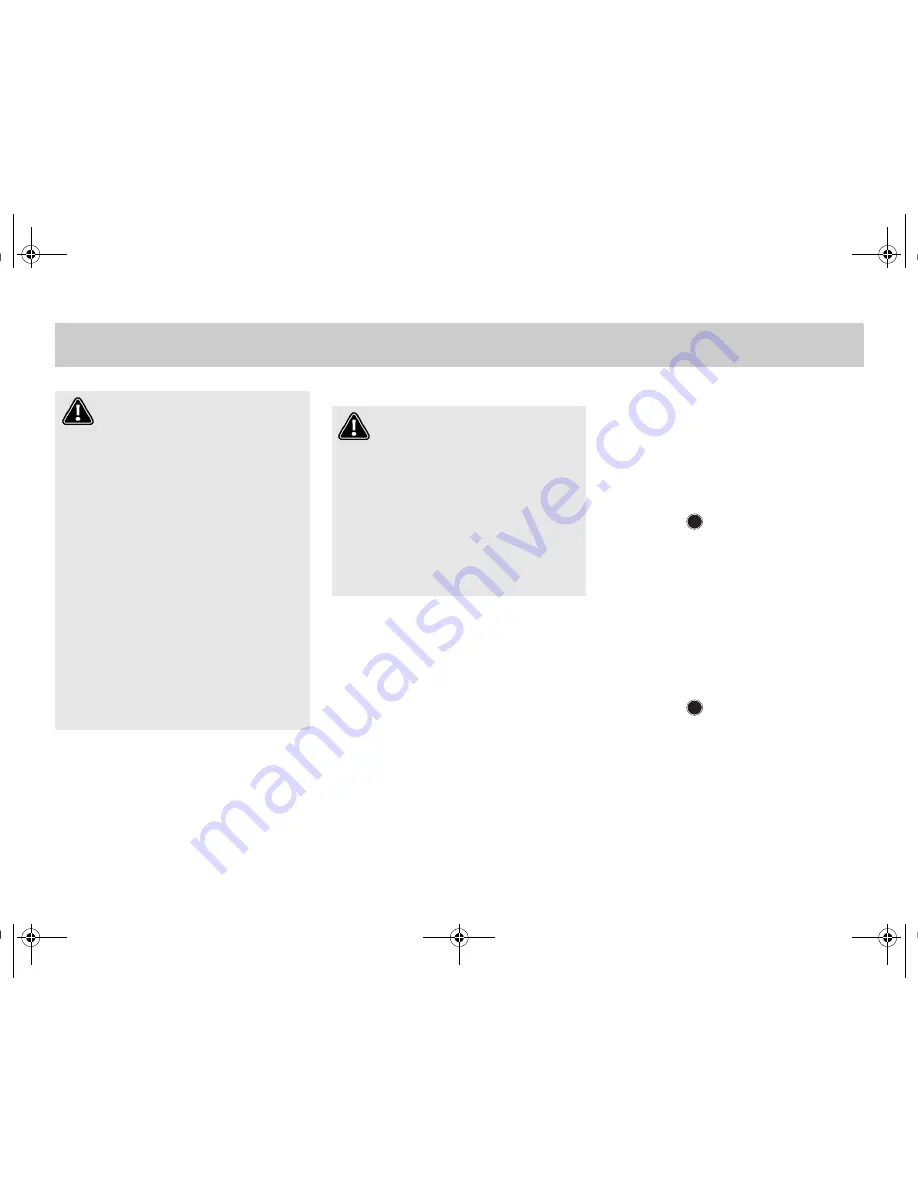
8 Overview >>
Overview >> General
.
Operating basics
In this chapter we inform you about the
general operating rules of the
smart Radio 10.
Detailed Information about the menus,
sub menus and special functions are
given in the corresponding chapters.
>Notice!
Take your time to get familiar with the
operating functions of the
smart Radio 10.
Switching the radio on/off
Switching on
쮿
If the radio was already switched on
when you switched off the ignition,
turn the key in the steering lock to the
"ACC" or the "ON" position.
or
쮿
Press the
button.
>Notice!
If you switch on the radio without insert-
ing the key or if the key is in the "Lock"
position, the radio will switch off auto-
matically after 60 minutes.
Switching off
쮿
Turn the key in the steering lock to the
"Lock" position.
or
쮿
Press the
button.
Warning!
In order to avoid distraction
which could lead to an accident, the
driver should enter system settings
with the vehicle at a standstill and op-
erate the system only when road,
weather and traffic conditions permit.
Before you start the ride, familiarize
yourself with the functions of the
smart Radio 10. Never try new func-
tions while driving, you might become
distracted from the traffic situation
and cause an accident.
Always operate the smart Radio 10 in a
manner that you remain in full control
of your vehicle, in all traffic situa-
tions.
Bear in mind that at a speed of just 30
mph (approximately 50 km/h), your car
is covering a distance of 44 feet (ap-
proximately 14 meter) every second.
Warning
Unqualified or unauthorized ser-
vicing of electronic components and
software can cause operating faults.
The electronic systems are connected
to a network using special interfaces.
Unauthorized modifications of this
electronic system may also cause op-
erating faults to other systems which
have not been modified. These operat-
ing faults can endanger the safety of
your vehicle and its occupants.
ON
ON
smart_radio_10_ae.book Seite 8 Dienstag, 17. Juli 2007 1:52 13
Summary of Contents for smart Radio 10
Page 1: ...Operating instructions smart Radio 10 Titel_en_us fm Seite 1 Mittwoch 18 Juli 2007 6 14 18...
Page 5: ...Overview smart_radio_10_ae book Seite 5 Dienstag 17 Juli 2007 1 52 13...
Page 15: ...Audio smart_radio_10_ae book Seite 15 Dienstag 17 Juli 2007 1 52 13...
Page 19: ...Radio mode smart_radio_10_ae book Seite 19 Dienstag 17 Juli 2007 1 52 13...
Page 25: ...CD mode smart_radio_10_ae book Seite 25 Dienstag 17 Juli 2007 1 52 13...









































