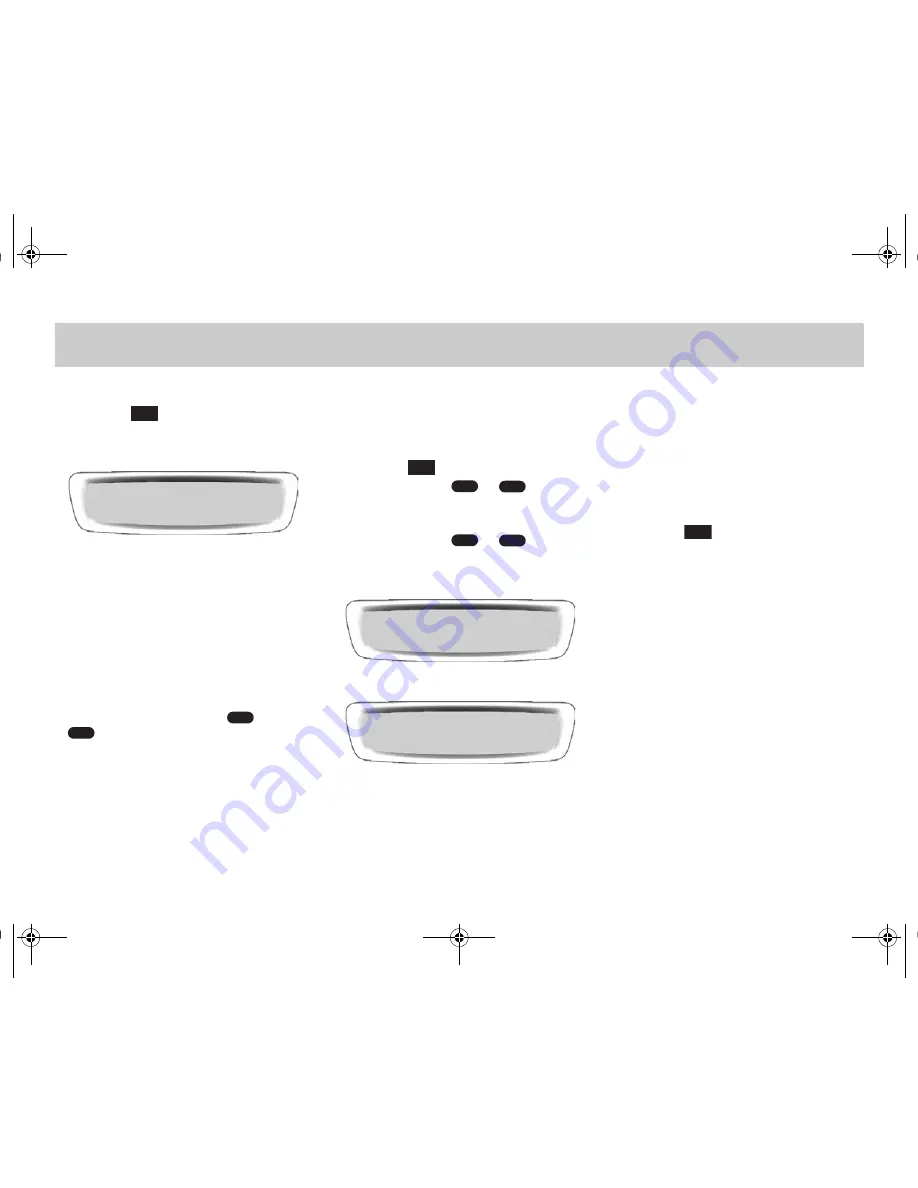
CD mode >> 29
CD mode >> Loading and ejecting CDs
Loading the CD changer completely
쮿
Press the
button more than three
seconds.
>
The display shows
CD MOVING
for a
moment and then
INSERT CD
.
쮿
Insert six CDs in the CD slot one after
another.
>
The smart Radio 10 draws in the CDs.
The CDs will be loaded in the slots
1-6 in turn.
>
The smart Radio 10 switches over to
the CD mode and plays the CDs be-
ginning with CD 1.
Alternatively you can select a CD while
INSERT CD
is shown in the display.
쮿
Press thereto one of the
to
buttons.
>
After loading all CDs, the
smart Radio 10 plays the selected
CD.
Ejecting CDs from the
smart Radio 10
Ejecting a single CD from the
smart Radio 10
쮿
Press the
button.
쮿
Press one of the
to
buttons
to eject a specific CD.
or
쮿
Press one of the
to
buttons
at least three seconds for the slot you
like to eject the CD.
>
The display shows
EJECTING
.
>
The smart Radio 10 ejects the CD, the
display shows
REMOVE CD
.
쮿
Remove the CD from the CD slot.
>
If you do not remove the CD from
the CD slot within 15 seconds, the
smart Radio 10 will draw it back in.
>
If no more CD is in the CD changer,
the smart Radio 10 switches over to
the last active mode.
Ejecting all CDs from the CD changer
쮿
Press the
button at least three
seconds.
>
The smart Radio 10 ejects all CDs
that are inserted in the CD changer.
LOAD
JOTFSU!DE
MPBE!BMM
2
!
3
!
4
!
5
!
6
!
7
1
6
EJECT
1
6
1
6
FKFDUJOH
2
!
3
!
4
!
5
!
6
!
7
SFNPWF!DE
2
!
3
!
4
!
5
!
6
!
7
EJECT
smart_radio_10_ae.book Seite 29 Dienstag, 17. Juli 2007 1:52 13
Summary of Contents for smart Radio 10
Page 1: ...Operating instructions smart Radio 10 Titel_en_us fm Seite 1 Mittwoch 18 Juli 2007 6 14 18...
Page 5: ...Overview smart_radio_10_ae book Seite 5 Dienstag 17 Juli 2007 1 52 13...
Page 15: ...Audio smart_radio_10_ae book Seite 15 Dienstag 17 Juli 2007 1 52 13...
Page 19: ...Radio mode smart_radio_10_ae book Seite 19 Dienstag 17 Juli 2007 1 52 13...
Page 25: ...CD mode smart_radio_10_ae book Seite 25 Dienstag 17 Juli 2007 1 52 13...




















