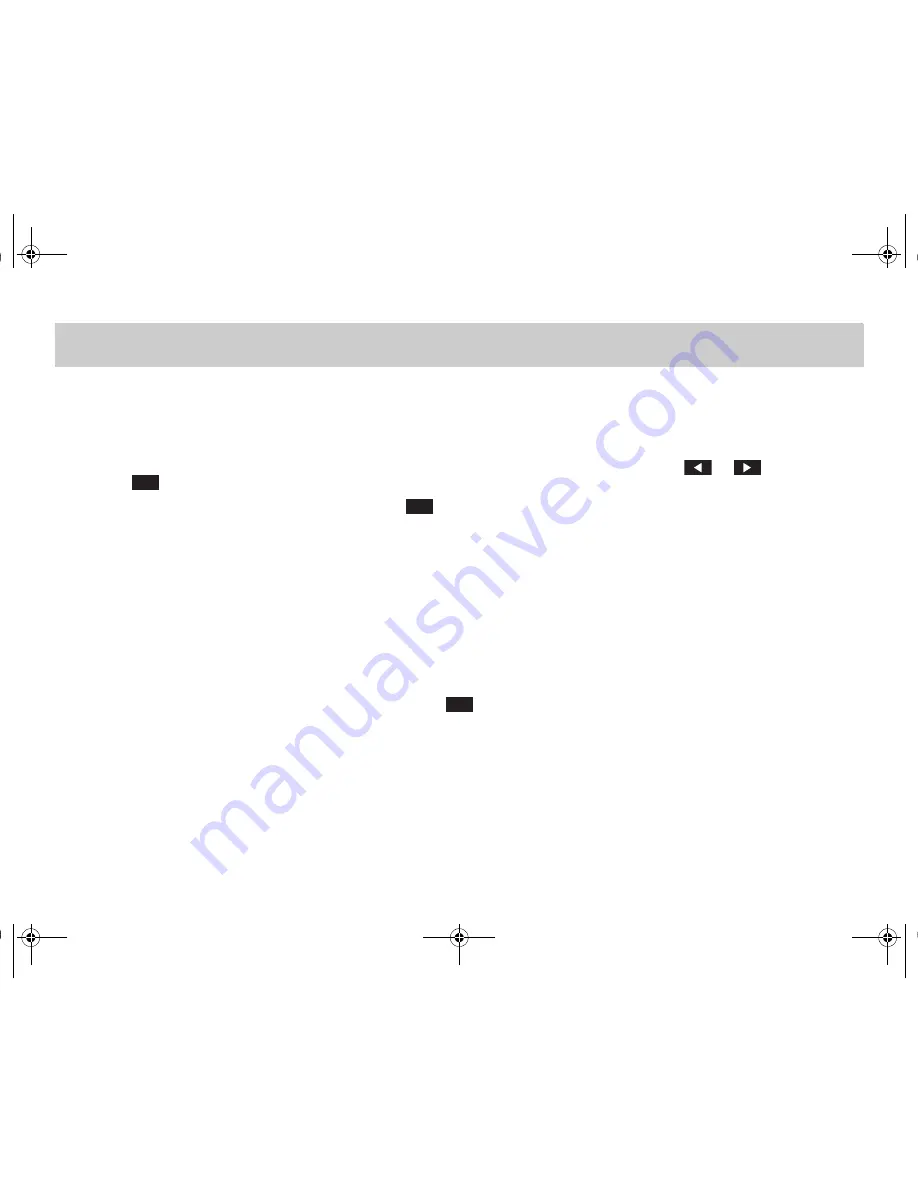
Radio mode >> 21
Radio mode >> Adjusting Radio mode and station
Tuning via station search
The station search is available in all
wavebands. The search always proceeds
forwards.
쮿
Switch over to the desired waveband.
쮿
Press the
button to start the
station search. The search proceeds
forwards.
>
The search stops at the first avail-
able station.
>
At the end of the waveband the
search proceeds at the beginning of
the waveband.
>
If no available station is found, the
search stops at the end of the wave-
band.
Tuning via scan search
The scan search is available in all wave-
bands. The search always proceeds for-
wards.
Starting the scan search
쮿
Switch over to the required waveband.
쮿
Press the
button to start the scan
search.
>
The scan search function will play
each identifiable RDS station for ap-
proximately eight seconds and will
stop automatically at the station lis-
tened to before the start of the
scan.
>
At the end of the waveband the
search proceeds at the beginning of
the waveband.
Stopping the scan search
쮿
Press again the
button.
>
If you stop the scan search before a
new station is found, the radio turns
to the last identified station.
Tuning via manual tuning
The manual tuning is available in all
wavebands.
쮿
Switch over to the desired waveband.
쮿
Press the
or
button for
forward or backward search and hold
the button pressed down at least two
seconds.
>
The manual tuning function is acti-
vated and the frequency changes in
the adjusted direction.
쮿
Hold the button pressed down until the
required frequency is found.
쮿
For fine tuning release the button and
press it repeatedly until the desired
frequency is reached.
SEEK
SCAN
SCAN
smart_radio_10_ae.book Seite 21 Dienstag, 17. Juli 2007 1:52 13
Summary of Contents for smart Radio 10
Page 1: ...Operating instructions smart Radio 10 Titel_en_us fm Seite 1 Mittwoch 18 Juli 2007 6 14 18...
Page 5: ...Overview smart_radio_10_ae book Seite 5 Dienstag 17 Juli 2007 1 52 13...
Page 15: ...Audio smart_radio_10_ae book Seite 15 Dienstag 17 Juli 2007 1 52 13...
Page 19: ...Radio mode smart_radio_10_ae book Seite 19 Dienstag 17 Juli 2007 1 52 13...
Page 25: ...CD mode smart_radio_10_ae book Seite 25 Dienstag 17 Juli 2007 1 52 13...




























