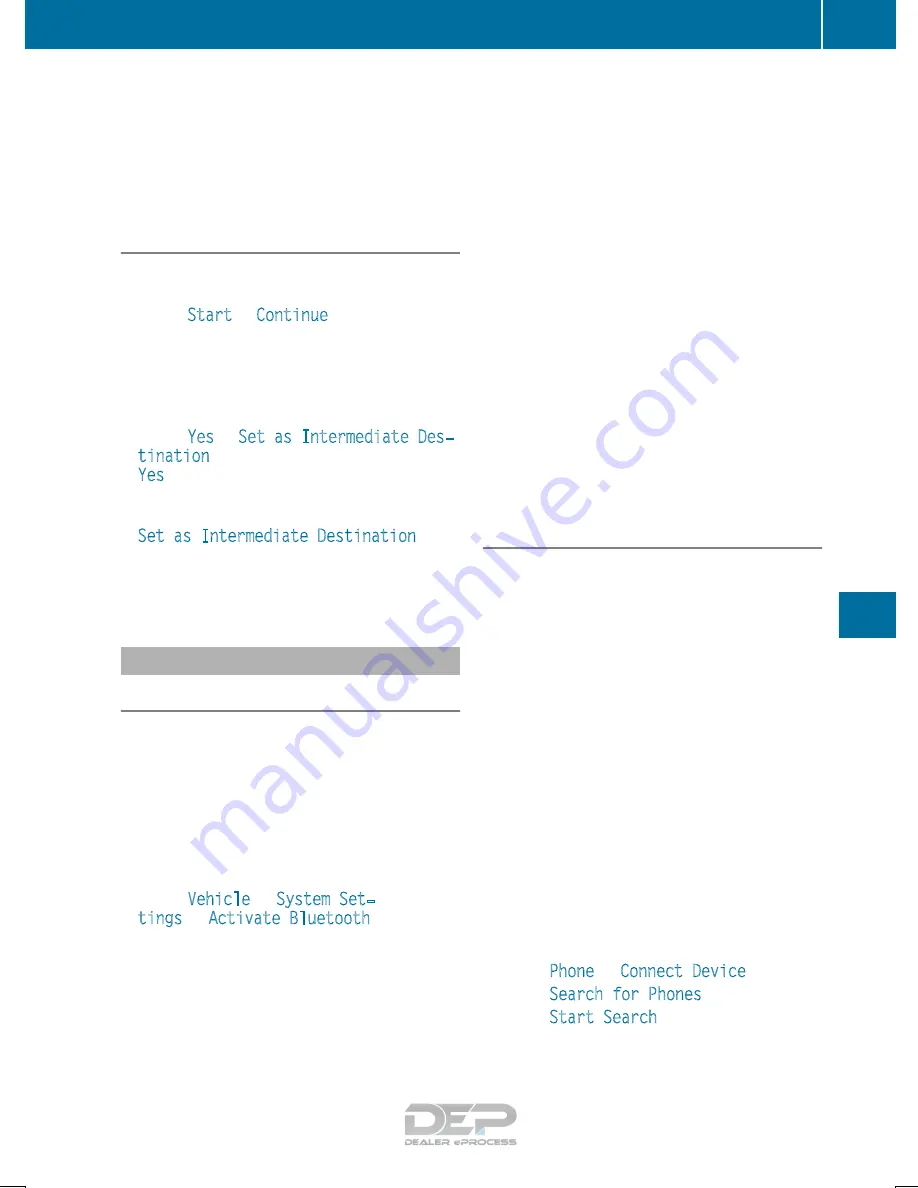
You can map the route to the destination
yourself with up to four intermediate destina-
tions.
R
select destinations from Mercedes-Benz
Apps
R
select geo-coordinates
Calculating the route
Prerequisite: the address has been entered and
is in the menu.
X
Select
Start
or
Continue
.
The route is calculated with the selected route
type and the selected route options.
If route guidance has already been activated,
a prompt will appear asking whether you wish
to end the current route guidance.
X
Select
Yes
or
Set as Intermediate Des‐
tination
.
Yes
cancels the current route guidance and
starts route calculation to the new destina-
tion.
Set as Intermediate Destination
adds
the new destination in addition to the existing
destination and opens the intermediate des-
tinations list.
Connecting a mobile phone
Requirements
For telephony via the Bluetooth
®
interface, you
require a Bluetooth
®
-capable mobile phone. The
mobile phone must support Hands-Free Profile
1.0 or above. You can also connect your mobile
phone via NFC (Near Field Communication) with
the multimedia system. For more information
(see the Digital Operator's Manual).
Multimedia system:
X
Select
Vehicle
Q
System Set‐
tings
Q
Activate Bluetooth
.
X
Activate Bluetooth
®
O
.
Mobile phone:
X
Activate Bluetooth
®
and, if necessary, Blue-
tooth
®
visibility for other devices (see the
manufacturer's operating instructions).
The Bluetooth
®
device names for all of one man-
ufacturer's products might be identical. To
make it possible to clearly identify your mobile
phone, change the device name (see the man-
ufacturer's operating instructions).
If the mobile phone supports the PBAP (Phone
Book Access Profile) and MAP (Message
Access Profile) Bluetooth
®
profiles, the follow-
ing information will be transmitted after you
connect:
R
Phone book
R
Call lists
R
Messages
i
Further information on suitable mobile
phones can be found at: http://
www.mercedes-benz.com/connect
i
In the USA, you can get in touch with the
Mercedes-Benz Customer Assistance Center
on 1-800-FOR-MERCedes (1-800-367-6372).
In Canada, you can get in touch with the Cus-
tomer Relations Center on 1-800-387-0100.
Searching for and authorizing a mobile
phone
Before using your mobile phone without NFC
with the multimedia system, you will need to
search for the phone and then authorize it.
Depending on the mobile phone, authorization
either takes place by means of Secure Simple
Pairing or by entering a passkey. The multimedia
system automatically makes the procedure that
is relevant for your mobile phone available. The
mobile phone is always connected automati-
cally after authorization. Further information on
using a mobile phone with the multimedia sys-
tem (see the Digital Operator's Manual).
If the multimedia system does not detect your
mobile phone, this may be due to particular
security settings on your mobile phone (see the
manufacturer's operating instructions).
Only one mobile phone can be connected to the
multimedia system at any one time.
Searching for a mobile phone
Multimedia system:
X
Select
Phone
Q
Connect Device
.
X
Select
Search for Phones
.
X
Select
Start Search
.
The available mobile phones are displayed in
the device list.
Operating system
277
Multimedia
system
Z






























