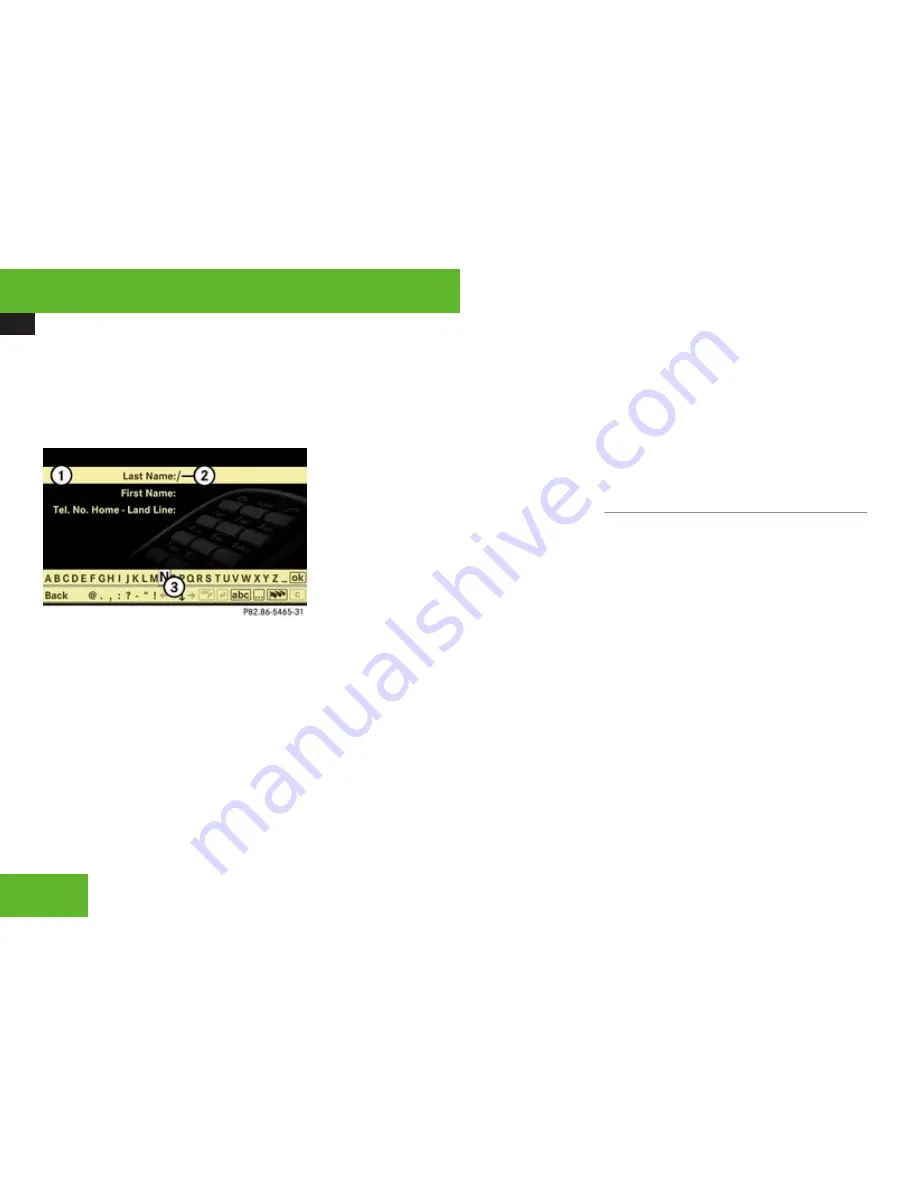
COMAND telephone
172
X
Selecting a telephone category: Select a
category, e.
g.
Land Line
.
X
Confirming selection: Select
Save
.
The input menu appears with the data
fields.
1
Data field
2
Input mark (cursor)
3
Input characters
X
Changing data field: Slide
q
m
r
repeatedly until desired data field is
highlighted.
or
X
Select
[
or
]
repeatedly until desired
data field is highlighted.
X
Entering data into a field: Select all
characters one by one from the input
characters line
3
.
X
Toggling upper and lower case for the
input characters: Select
&
or
(
.
X
Changing language for the input
characters: Select
!
.
X
Select desired language.
X
Changing character set for the input
characters: Select
#
.
Depending on the previous setting, you will
change to letters with special characters or
to numbers with special characters.
X
Displaying special characters as input
characters: Select
!
£
Symbols
.
X
Returning input characters to normal
characters: Select
!
£
the desired
language.
X
Moving cursor in the data field: Select
Y
or
Z
.
X
Deleting individual characters:
Select
)
and briefly press
n
.
The character to the left of the cursor is
deleted.
X
Deleting an entire entry: Select
)
and
press and hold
n
until the entry is deleted.
X
Saving an entry: Select
d
.
X
Canceling an entry: Select
Back
.
If one of the data fields contains data, a
prompt will appear asking whether you
want to save the entry.
X
Select
Yes
or
No
.
The entry will either be saved or not,
depending on your selection.
Deleting an entry
i
It is not possible to delete a phone book
entry from the mobile phone using the
COMAND phone book.
The deletion rules may vary, depending on the
entry selected:
R
Upper entry selected from the address
book:
The entry is deleted from the COMAND
phone book and also from the address
book, if the address book entry only
contains telephone numbers.
R
Subentry of an address book entry
selected:
The subentry is deleted from the COMAND
phone book and from the address book.
Control systems
Summary of Contents for S 65 AMG
Page 1: ...S Class Operator s Manual...
Page 28: ...Exterior view 26 Exterior view At a glance...
Page 30: ...Cockpit 28 Cockpit At a glance...
Page 32: ...Instrument cluster 30 Instrument cluster At a glance...
Page 34: ...Storage compartments 32 Storage compartments At a glance...
Page 36: ...Control systems 34 Control systems At a glance...
Page 44: ...42...
Page 242: ...Instrument cluster control system 240 Menus Control systems...
Page 296: ...294...
Page 440: ...438...
Page 616: ...Order no 6515 2278 13 Part no 221 584 25 82 Edition A 2009 2215842582z 2215842582...






























