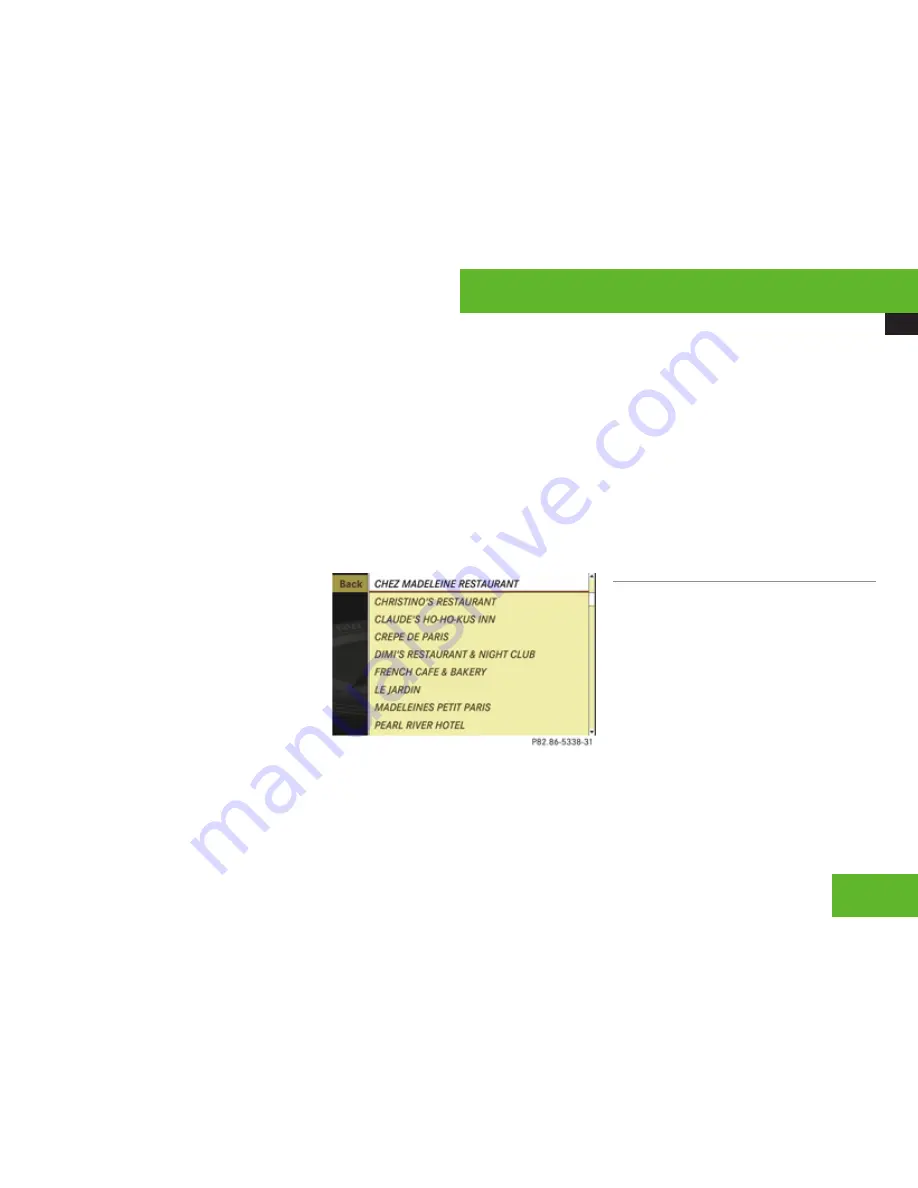
COMAND navigation system (Point of interest entry)
137
While the characters are being selected as
described below, the top list entry
1
always
shows the POI that best corresponds to the
input data as it has been entered up to that
point.
At the same time, COMAND automatically
supplements characters
2
entered by the
user with appropriate characters
3
.
X
Selecting characters: Slide
o
m
p
or
rotate
y
m
z
.
X
Confirming character selection:
Press
n
.
X
Deleting individual characters:
Select
)
in the bottom line and press
n
.
X
Deleting an entire entry: Select
)
in the
bottom line and press
n
until the entire
entry is deleted.
X
Canceling an entry: Select
Back
in the
bottom line and press
n
.
or
X
Press back button
L
in the center
console (
Y
page 90).
As soon as COMAND can clearly attribute the
characters entered to a POI, the input
characters
4
disappear.
You see the POI list without input characters.
Here you can confirm the current entry or
make another selection.
You can also manually switch to the POI list
without input characters at any time.
X
Switching manually to the POI list
without input characters: Slide
q
m
.
or
X
Select
d
in the second line from the
bottom and press
n
.
POI list without input characters
X
Selecting a destination: Slide
q
m
r
or
rotate
y
m
z
.
X
Canceling selection: Select
Back
and
press
n
.
or
X
Press back button
L
in the center
console (
Y
page 90).
X
Confirming selection: Press
n
.
X
Starting route calculation: Select
Start
, see also (
Y
page 127).
List options
Options in category and POI lists
If you enter a POI in the surrounding area,
initially, only categories and POIs within a
radius of approximately 12 mi around the
vehicle position are available.
The same applies if you enter a POI within a
given city and have previously entered more
than the state (USA) or province (Canada) and
the city.
If you expand the list, the search radius
increases to around 90 mi. This gives you
access to all categories and POIs within a
radius of about 90 mi.
Control systems
Z
Summary of Contents for S 65 AMG
Page 1: ...S Class Operator s Manual...
Page 28: ...Exterior view 26 Exterior view At a glance...
Page 30: ...Cockpit 28 Cockpit At a glance...
Page 32: ...Instrument cluster 30 Instrument cluster At a glance...
Page 34: ...Storage compartments 32 Storage compartments At a glance...
Page 36: ...Control systems 34 Control systems At a glance...
Page 44: ...42...
Page 242: ...Instrument cluster control system 240 Menus Control systems...
Page 296: ...294...
Page 440: ...438...
Page 616: ...Order no 6515 2278 13 Part no 221 584 25 82 Edition A 2009 2215842582z 2215842582...






























