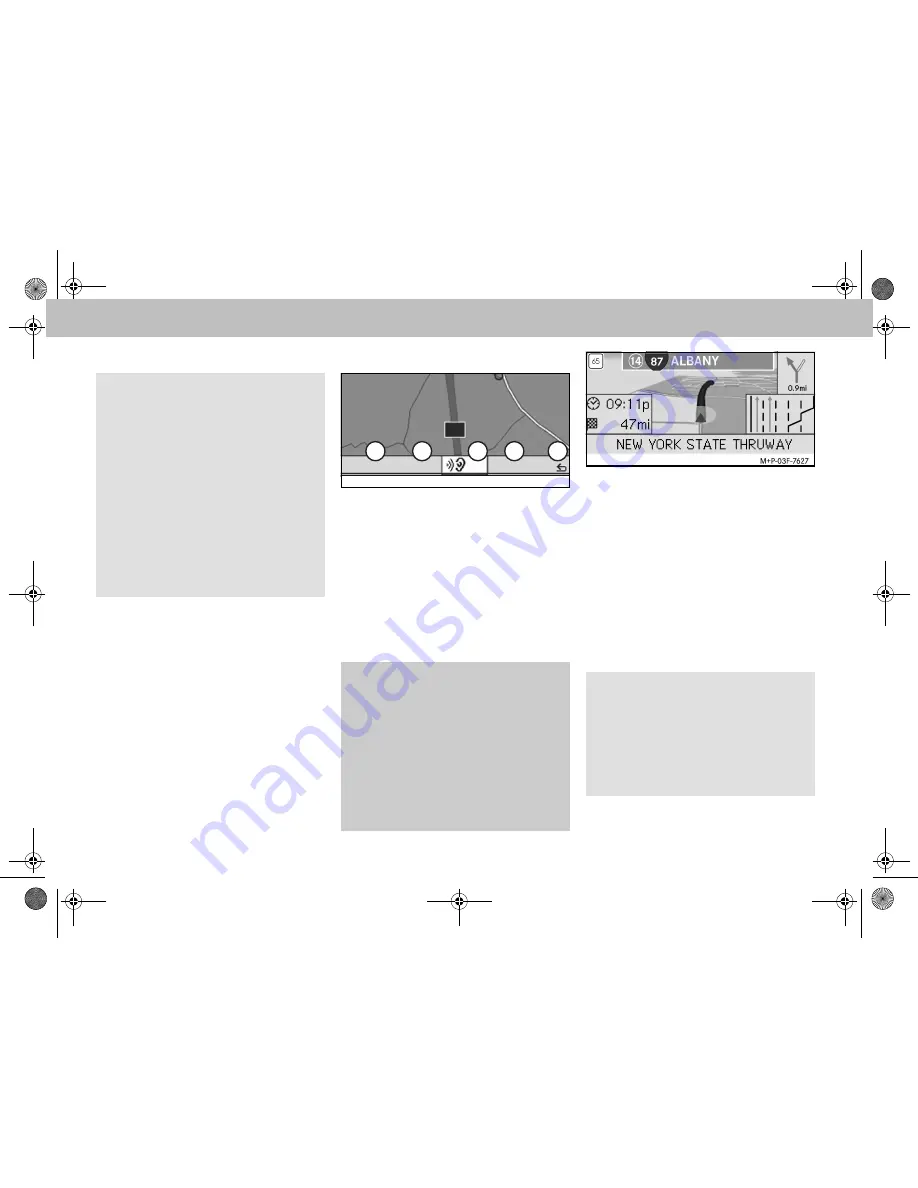
8
Switching on the navigation system
1. For information on switching on the
audio system, please refer to the audio
system operating instructions.
2. Press and hold the
î
button next
to the audio controller.
Navigation menu
1
System settings
2
TMC traffic messages
3
Repetition of the current navigation an-
nouncement (only when route guidan-
ce is active)
4
Where to?
5
Back
Route guidance
The current position is indicated by an ar-
row on the road map.
The active route is shown by a blue line
that ends at the destination.
The next driving maneuver and the di-
stance to it are shown in the direction dis-
play at the top right. If this is followed by
another driving maneuver, this is shown
below. Otherwise the lane display is shown
in the lower right at intersections and high-
way exits, etc.
Note
When the navigation system is switched
on, no additional information is shown
on the display.
When using the hands-free function for
the mobile phone via the Bluetooth
®
in-
terface, bear in mind that incoming calls
are displayed exclusively in the multi-
function display. Depending on the audio
system and telephone settings, you will
hear an additional signal tone. (Please
refer to the audio system operating in-
structions.)
G
Risk of accident
Navigation announcements are intended to
direct you while driving without diverting your
attention from the road and driving.
Please always use this feature instead of con-
sulting the map display for directions. Con-
sulting the symbols or map display for
directions may cause you to divert your atten-
tion from driving and increase your risk of an
accident.
A 8
Destination
TMC
Navi
1
2
3
4
5
M+P-03F-7149
Note
Navigation instructions are also shown
in the multifunction display. The corre-
sponding menu must be selected in the
multifunction display beforehand. (Plea-
se refer to the audio system operating in-
structions.)
Navigation system
MBA_BA_book.book Seite 8 Mittwoch, 2. September 2009 1:30 13

























