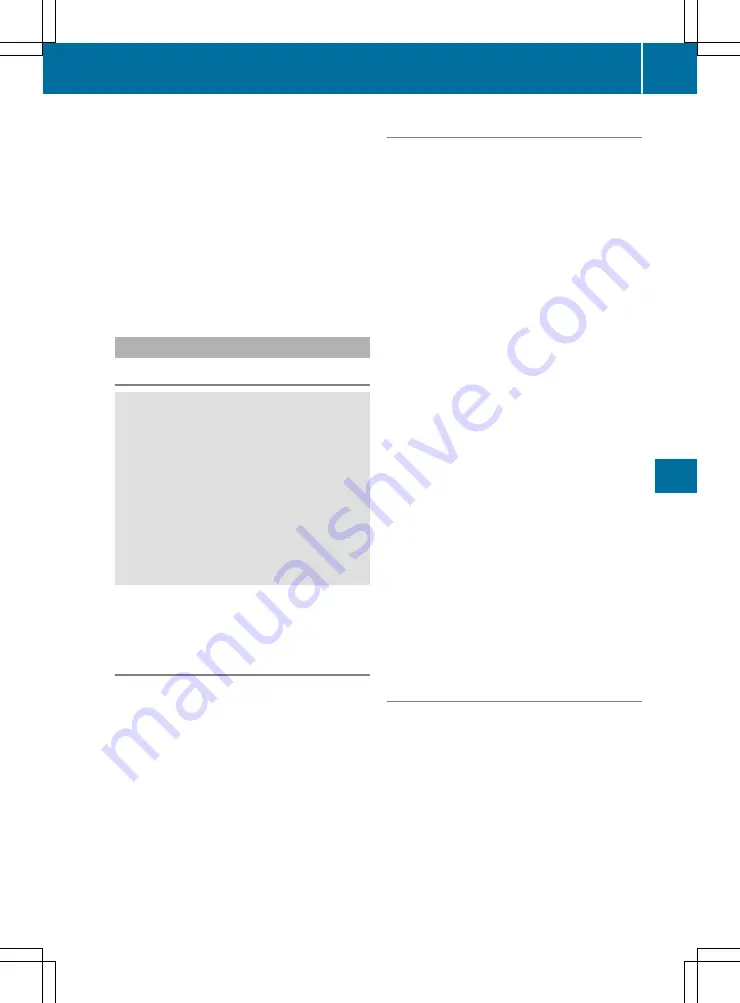
X
Select a favourite.
X
Add a favourite at the desired position.
If a favourite has already been added at this
position, it will be overwritten.
Adding your own favourite
X
Select
Vehicle
Vehicle
Q
Climate control
Climate control
.
X
Press and hold the
g
button until the
favourites are displayed.
X
Add a favourite at the desired position.
If a favourite has already been added at this
position, it will be overwritten.
Navigation mode
Important safety notes
G
WARNING
Operating the integrated information systems
and communications equipment in the vehicle
while driving will distract you from traffic con-
ditions. You could then lose control of the
vehicle. There is a risk of an accident.
Only operate these devices if road traffic con-
ditions permit. If you are unsure about the
surrounding conditions, pull over to a safe
location and make entries only while the vehi-
cle is stationary.
You must observe the legal requirements for the
country in which you are currently driving when
operating the navigation system.
General notes
Correct functioning of the navigation system
depends, amongst other things, on GPS recep-
tion. In certain situations, GPS reception may be
impaired, there may be interference or there
may be no reception at all, e.g. in tunnels or
multi-storey car parks.
Audio 20 is equipped with Garmin
®
MAP PILOT;
see the manufacturer's operating instructions.
The Garmin
®
MAP PILOT operating instructions
are stored on the SD card as a PDF file. The SD
card box contains a quick guide.
The following descriptions apply to navigation
with COMAND Online. Further information can
be found in the Digital Owner's Manual.
Selecting a route type and route options
Multimedia system:
X
Select
Navi
Navi
Q
Navigation
Navigation
.
The map displays the current vehicle position.
X
Slide
6
the controller.
X
Select
Options
Options
Q
Route settings
Route settings
.
Notes for route types:
R
Eco route
Eco route
R
Dynamic route
Dynamic route
Traffic reports on the route are taken into
account for the route guidance (not available
in all countries).
R
Dynamic route only after request
Dynamic route only after request
You can decide whether or not current traffic
reports should be taken into account for route
calculation (not available in all countries).
R
Calculate alternative routes
Calculate alternative routes
Different routes are being calculated. In order
to do so, instead of
Start
Start
, select the menu
item
Continue
Continue
.
X
To avoid/use route options: select
Avoid
Avoid
options
options
.
X
Select a route option.
Notes for route options:
R
Use toll roads
Use toll roads
The route calculation includes roads which
require you to pay a usage fee (toll).
R
Use vignette roads
Use vignette roads
(not available in all
countries)
The route calculation includes roads which
require you to pay a time-based fee (vignette).
A vignette allows temporary use of the route
network, e.g. 10 days or 1 year.
Entering an address
Multimedia system:
X
Select
Navi
Navi
Q
Navigation
Navigation
.
The map displays the current vehicle position.
X
Slide
6
the controller.
X
Select
Destination
Destination
Q
Address entry
Address entry
.
Enter an address, e.g. as follows:
R
town or postcode, street, house number
R
country, town or postcode
R
town or postcode, centre
R
street, town or postcode, junction
Operating system
305
Multi
medi
a
sys
tem
Z
















































