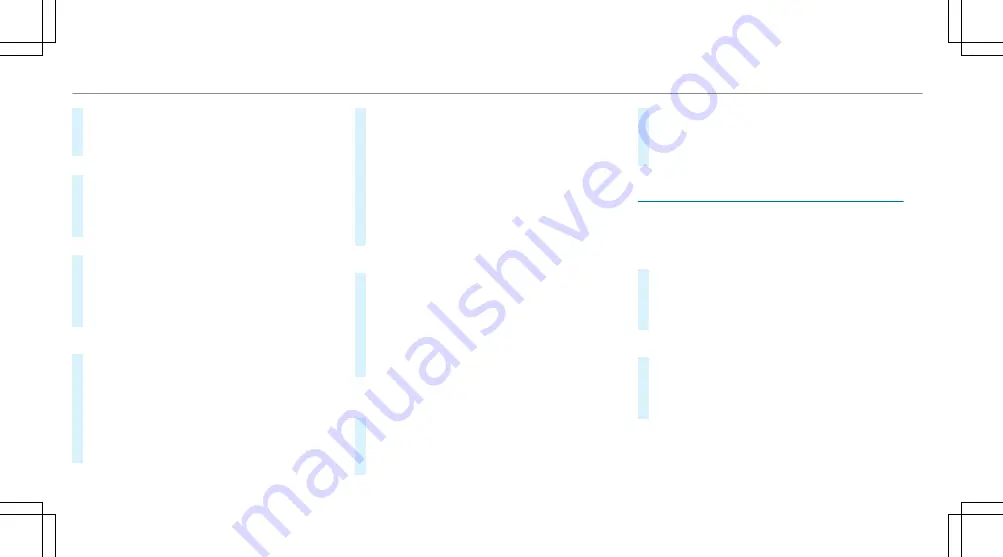
#
Select
¥
.
The route to the destination is calculated.
Route guidance begins.
or
#
Select
¦
.
#
Select
Set as Waypoint
.
The destination address is set as the next
intermediate destination.
or
#
Select
Start New Route Guidance
.
The destination address is set as the new des-
tination. The previous destination and the
intermediate destinations are deleted. Route
guidance to the new destination begins.
Selecting route settings
#
Select
Z
.
#
Select
Advanced
.
#
Select
Route
.
#
Select the route type.
#
Take traffic information into consideration with
Dynamic Route Guidance
r
.
#
Select route options with
Avoid Options
.
#
Activate
Suggest Alternative Route
.
Alternative routes are calculated for every
route.
#
Activate
Activate Commuter Route
.
If the requirements are met, the multimedia
system automatically detects that the vehicle
is on a commuter route. Route guidance
begins without voice output.
Activating route guidance with augmented reality
#
During route guidance, tap on the camera
symbol on the media display.
The camera image will be shown instead of
the navigation map before a turning maneuver
and will show additional information.
#
To return to the navigation map: tap on the
camera symbol again.
Displaying additional information in the camera
image
#
Select
Z
.
#
Select
Advanced
.
#
Select
Augmented Reality
.
#
Activate
Street Names
and
House Numbers
.
During route guidance, street names and
house numbers are shown in the camera
image.
Using map functions
Multimedia system:
4
©
5
Navigation
Setting the map scale
#
To zoom in: tap twice quickly with one finger
on the media display.
#
To zoom out: tap with two fingers on the
media display.
Moving the map
#
Move one finger in any direction on the
touchscreen.
#
To reset the map to the current vehicle posi-
tion: press
\
briefly.
254 MBUX multimedia system
Summary of Contents for GLB 2023
Page 8: ...Left hand drive vehicles 6 At a glance Cockpit...
Page 10: ...R Opens the hood 283 S Electric parking brake 173 T Light switch 130 8 At a glance Cockpit...
Page 11: ......
Page 14: ...Standard instrument display 12 At a glance Indicator and warning lamps standard...
Page 16: ...14 At a glance Overhead control panel...
Page 18: ...16 At a glance Door operating unit and seat adjustment...
Page 20: ...18 At a glance Emergencies and breakdowns...
Page 461: ......
Page 462: ......






























