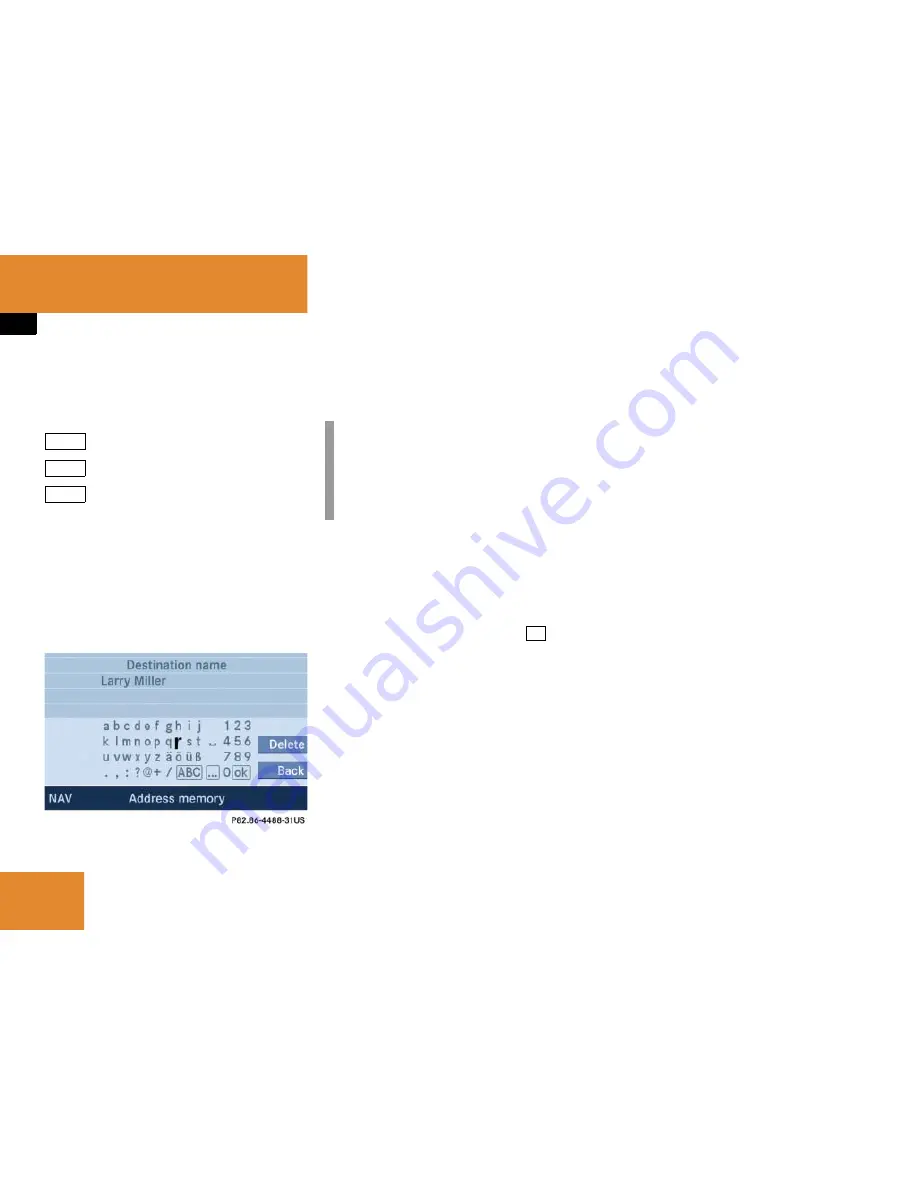
154
Navigation*
Last destinations and destination memory
To select lower or upper case or to select
special characters, the following shift
fields on the display are available:
= upper case
= lower case
= special characters
Use
&
,
#
or
$7
to select one of
the shift fields.
Press
'
.
Use
#
,
$
,
%
,
&
,
6
or
8
to
select the characters. Press
'
after
each selection.
If necessary, press the
Delete
soft key
to delete the character last entered.
Upon completion of the name entry
press and hold
'
for approx. 2 sec-
onds;
or
Use
$
or
&
to select the
sym-
bol and press
'
.
The system will save the entry.
ABC
abc
...
i
Do not confuse the
Delete
soft key (de-
letion of the last character) with the
Back
soft key (deletion of the complete
entry).
ok
Summary of Contents for COMAND MY07
Page 3: ......
Page 7: ......
Page 11: ...10 ...
Page 13: ...12 At a glance Radio operating elements ...
Page 15: ...14 At a glance Single CD operating elements ...
Page 17: ...16 At a glance MP3 operating elements ...
Page 19: ...18 At a glance CD changer operating elements ...
Page 21: ...20 At a glance Satellite Radio operating elements ...
Page 23: ...22 At a glance Telephone operating elements ...
Page 25: ...24 At a glance Navigation operating elements ...
Page 37: ...36 ...
Page 78: ...77 General information Satellite radio operation Satellite radio ...
Page 86: ...85 Important notes Telephone operation Phone book SMS Mail Telephone ...
Page 162: ...161 Tele Aid Service ...
Page 165: ...164 ...
Page 166: ...165 System System settings ...
Page 173: ...172 ...
Page 177: ...176 ...
Page 185: ...184 ...
Page 187: ......
















































