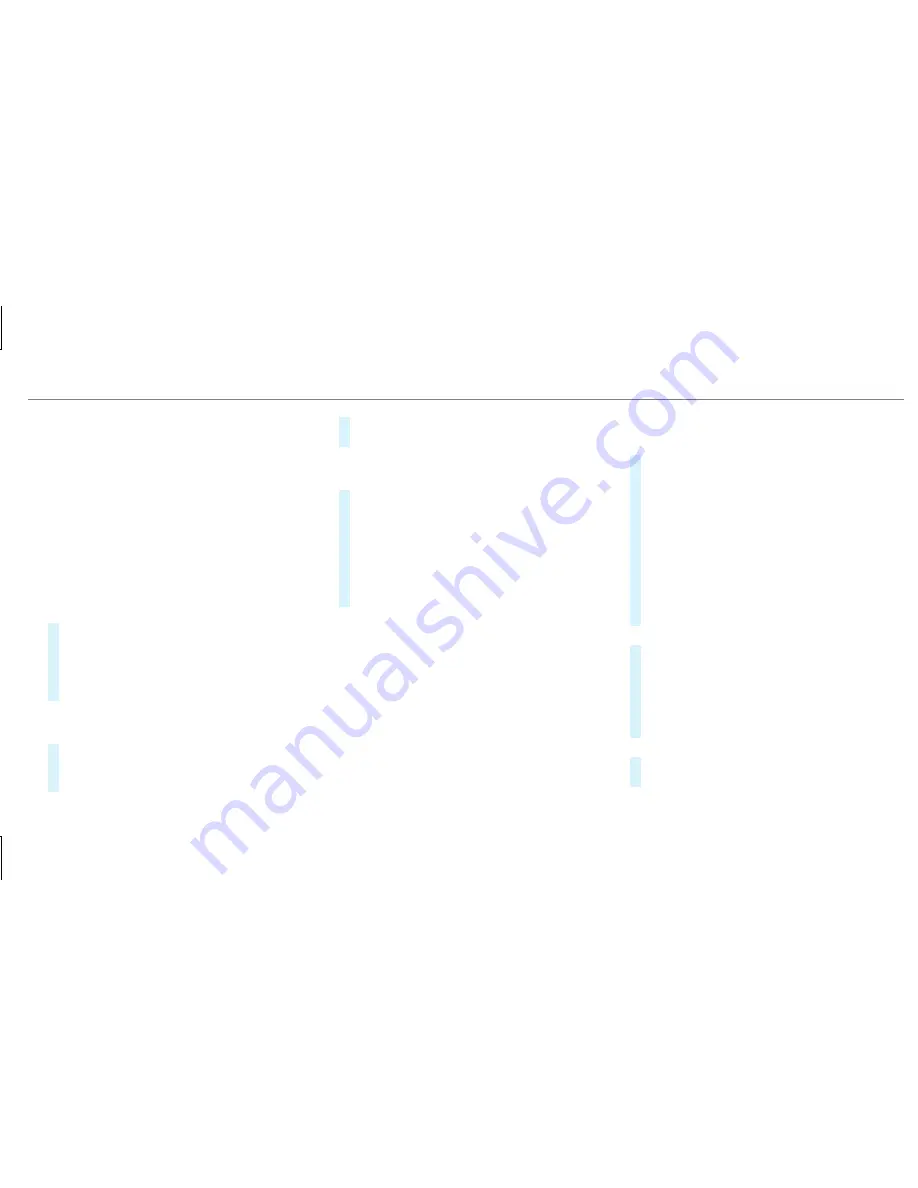
Connecting a mobile phone (Bluetooth
®
tel‐
ephony)
Requirements:
R
Bluetooth
®
is activated on the mobile phone
(see the manufacturer's operating instruc‐
tions).
R
Bluetooth
®
is activated on the multimedia
system (
→
page 259).
Multimedia system:
,
Phone
.
ª
Devices
Searching for a mobile phone
#
Select
Connect New Device
.
#
Select
Start Search on System
.
The available mobile phones are displayed. If
a new mobile phone is found, it is indicated
by the
#
symbol.
Connecting a mobile phone (authorization
using Secure Simple Pairing)
#
Select the mobile phone.
A code is displayed in the multimedia system
and on the mobile phone.
#
If the codes match: confirm the code on
the mobile phone.
Connecting a mobile phone (authorization by
entering a passkey)
#
Select the mobile phone.
#
Choose a one to sixteen-digit number combi‐
nation as a passkey.
#
On the multimedia system: enter the pass‐
key and select
a
.
#
On the mobile phone: enter the passkey
again and confirm.
%
Up to 15 mobile phones can be authorized
on the multimedia system.
Authorized mobile phones are reconnected
automatically.
Connecting a second mobile phone (two
phone mode)
Requirements:
R
At least one mobile phone is already connec‐
ted to the multimedia system via Bluetooth
®
.
Multimedia system:
,
Phone
.
ª
Devices
#
Select
Connect New Device
.
#
Select
Start Search on System
.
The available mobile phones are displayed.
#
Select the mobile phone.
#
Answer the
How would you like to connect
the new device?
prompt.
#
To replace the currently connected
mobile phone: select
Phone 1
.
The currently connected mobile phone is
replaced by the new mobile phone.
or
#
To connect the second mobile phone:
select
Phone 2
.
The new mobile phone is connected as
Phone 2
. If two mobile phones have already
been connected, the second telephone is
replaced by the new mobile phone.
or
#
To use the mobile phone as an audio
source: select
Audio Source
(
→
page 335).
Multimedia system 301
Summary of Contents for AMG GT 53 4MATIC+ 2019
Page 7: ......
Page 8: ...Left hand drive vehicles 6 At a glance Cockpit ...
Page 11: ......
Page 12: ...Instrument Display 10 At a glance Warning and indicator lamps ...
Page 14: ...12 At a glance Overhead control panel ...
Page 16: ...14 At a glance Door control panel and seat adjustment ...
Page 18: ...16 At a glance Emergencies and breakdowns ...
Page 241: ... Press button 1 Instrument Display and on board computer 239 ...
Page 530: ......






























