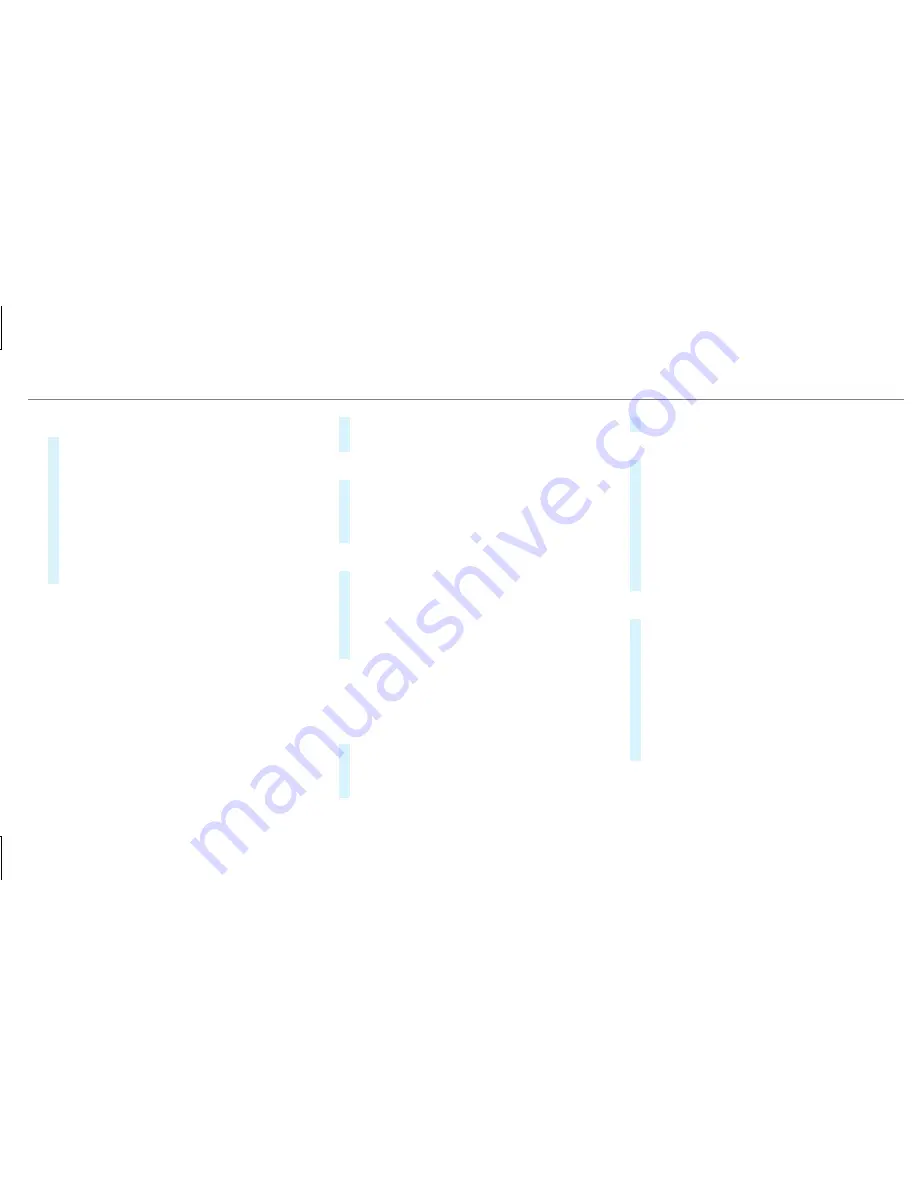
Device has already been connected:
#
To automatically connect: highlight a Wi-Fi
network in the list.
#
Activate
¥
Connect Automatically
O
.
#
To connect: highlight a Wi-Fi network in the
list.
#
Select
¥
Connect
.
The connection is established again. These
functions are possible when the device has
already been connected to the Wi-Fi network.
Setting up a Wi-Fi hotspot
Multimedia system:
,
System
.
ö
Connectivity
Configuring the multimedia system as a Wi-
Fi hotspot
The type of connection established depends on
the device to be connected. The function must
be supported by the multimedia system and by
the device to be connected. The type of connec‐
tion established must be selected on the multi‐
media system and on the device to be connec‐
ted.
#
Select
Set Up Hotspot
.
#
Highlight
Connect Device to Vehicle Hotspot
.
Generating a WPS PIN
#
Select
¥
Connect via WPS PIN Genera-
tion
.
#
Enter the PIN shown in the media display on
the device to be connected and confirm.
Connecting using a WPS PIN
#
Select
¥
Connect via WPS PIN Input
.
#
Select
Enter WPS PIN
.
#
Enter the PIN that is shown on the external
device's display on the multimedia system.
#
Select
Continue
.
Connecting using a button
Requirements
R
This function is only available in a Wi-Fi fre‐
quency of 2.4 GHz.
#
Select
¥
Connect via WPS PBC
.
#
Press the WPS button on the device to be
connected or select
Connect
.
#
Select
Continue
in the multimedia system.
Connecting using a security key
#
Select
Connect Device to Vehicle Hotspot
.
A security key is displayed.
#
Select the vehicle from the device to be con‐
nected. The vehicle is displayed with the
SSID
MB Hotspot XXXXX
.
#
Enter the security key which is shown in the
media display on the device to be connected.
#
Confirm the entry.
Generating a new security key:
#
Select
Set Up Hotspot
.
#
Select
Generate Security Key
.
A connection will be established with the
newly created security key.
#
To save a security key: select
Save
.
When a new security key is saved, all existing
Wi-Fi connections are then disconnected. If
the Wi-Fi connections are being re-estab‐
lished, the new security key must be entered.
Multimedia system 261
Summary of Contents for AMG GT 53 4MATIC+ 2019
Page 7: ......
Page 8: ...Left hand drive vehicles 6 At a glance Cockpit ...
Page 11: ......
Page 12: ...Instrument Display 10 At a glance Warning and indicator lamps ...
Page 14: ...12 At a glance Overhead control panel ...
Page 16: ...14 At a glance Door control panel and seat adjustment ...
Page 18: ...16 At a glance Emergencies and breakdowns ...
Page 241: ... Press button 1 Instrument Display and on board computer 239 ...
Page 530: ......






























