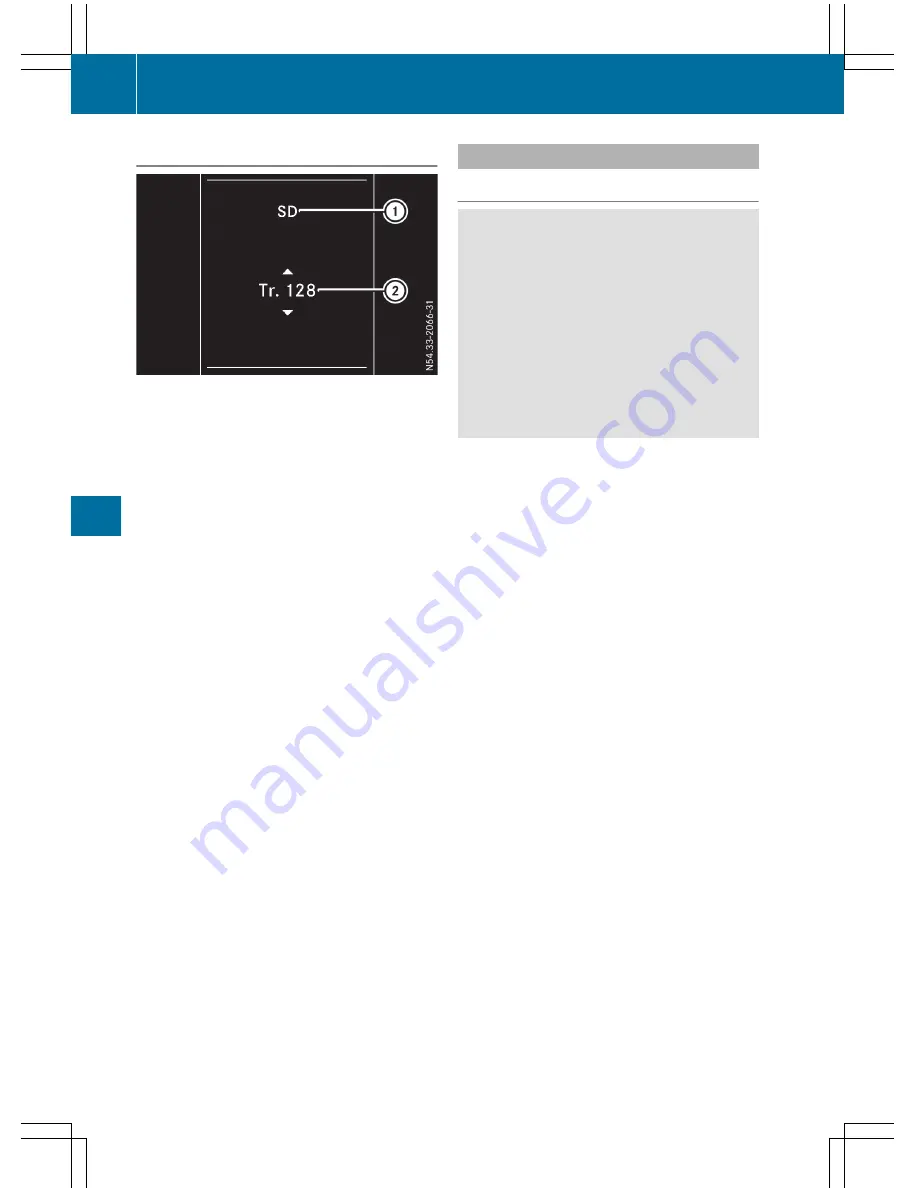
Operating the audio medium
Track information (example: SD memory card)
:
Audio source/medium
;
Current track
Depending on the audio system, you can play
audio files from different audio sources, such as
a memory card (SD), a USB storage medium or
Bluetooth
®
audio equipment.
Using the steering wheel buttons
X
Switch on the audio system and select an
audio source (see separate operating instruc-
tions).
X
Press
=
or
;
to select the
Audio
Audio
menu.
X
To open the track list: press
:
or
9
briefly.
X
To select next/previous track from the
track list: briefly press
:
or
9
.
X
To select a track from the track list using
rapid scrolling: press and hold
:
or
9
until the desired track is reached.
If you hold down
:
or
9
, the system
runs through the list more quickly. Not all
audio sources support this function.
If the corresponding track information is stored
on the audio media, the display may show the
following:
R
track number
R
artist and/or track name
R
folder name
The track information does not appear in audio
AUX mode (Auxiliary audio mode: external
audio source connected).
Telephone menu
Introduction
G
WARNING
If you operate information systems and com-
munication equipment integrated in the vehi-
cle while driving, you will be distracted from
traffic conditions. You could also lose control
of the vehicle. There is a risk of an accident.
Only operate the equipment when the traffic
situation permits. If you are not sure that this
is possible, park the vehicle paying attention
to traffic conditions and operate the equip-
ment when the vehicle is stationary.
When using the phone, you must observe the
legal requirements for the country in which you
are currently driving.
X
Switch on the audio system (see the separate
operating instructions).
X
Switch on the mobile phone (see the manu-
facturer's separate operating instructions).
X
Establish a Bluetooth
®
connection between
the mobile phone and the audio system (see
the separate operating instructions).
Using the steering wheel buttons
X
Press
=
or
;
to select the
Tel
Tel
menu.
The display shows one of the following mes-
sages:
R
The name of the network provider or
Tele‐
Tele‐
phone READY
phone READY
: the mobile phone has found a
network and is ready to receive.
R
No Service
No Service
: there is no network available or
the mobile phone is searching for a network.
R
Bluetooth ready
Bluetooth ready
: you have not yet estab-
lished a Bluetooth
®
connection between the
mobile phone and the audio system.
You can obtain further information about suita-
ble mobile phones and connecting mobile
phones via Bluetooth
®
:
R
at your Mercedes-Benz Commercial Van Cen-
ter
R
on the Internet at http://www.mercedes-
benz.com/connect
182
On-board computer (vehicles with steering wheel buttons)
On-boar
d
compu
ter
and
displa
ys






























