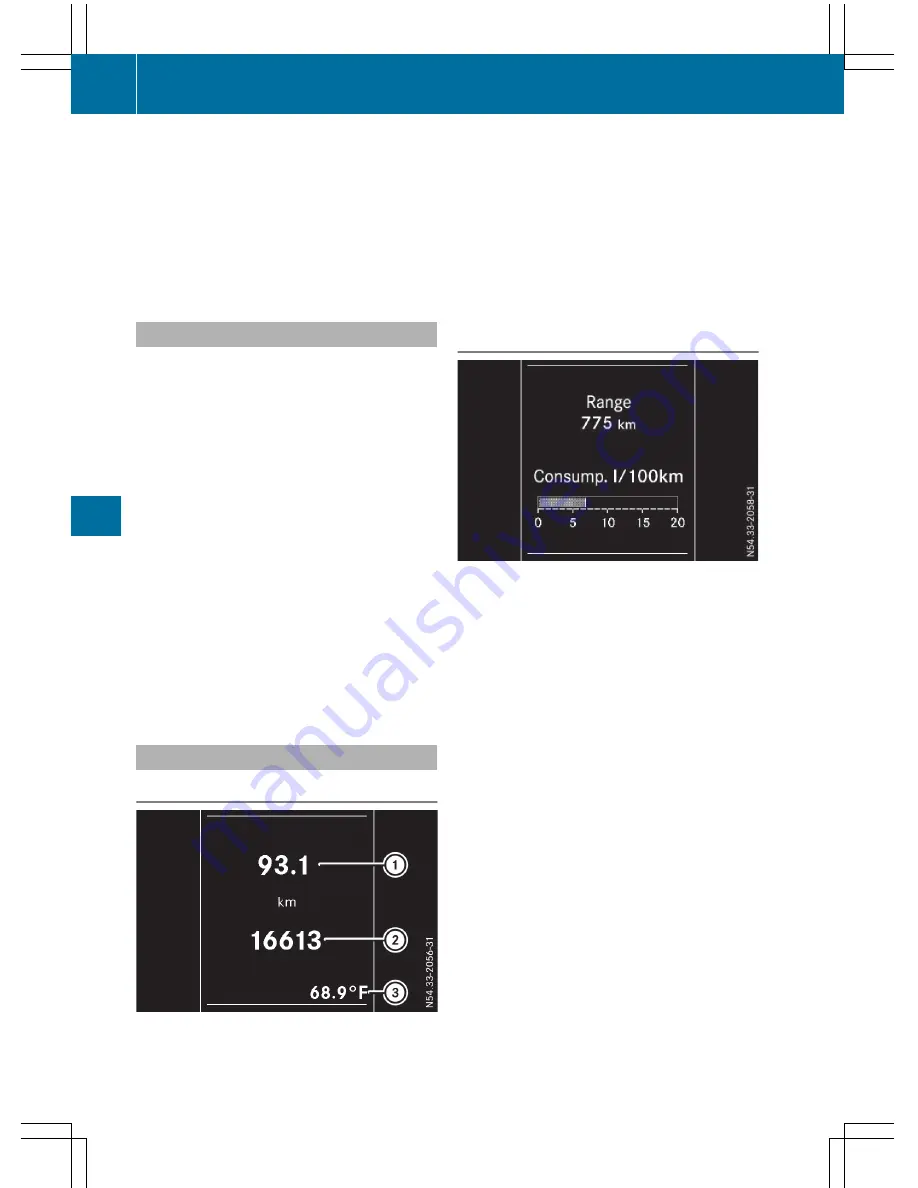
In status area
D
, the display can show the sta-
tus of the following driving systems:
À
ATTENTION ASSIST (
Y
page 150)
Ã
Lane Keeping Assist (
Y
page 148)
V
Cruise control (
Y
page 141)
è
Rear window wiper (
Y
page 103)
è
ECO start/stop function (
Y
page 123)
Menu overview
You can think of the order of the menus as a
circle. Use the
=
or
;
steering wheel
buttons to show the menu bar and scroll through
the menus. Use the
:
or
9
steering
wheel buttons to scroll through their submenus
and functions.
Operation information can be found under
"Operating the on-board computer"
(
Y
page 176).
Depending on the vehicle equipment, you can
call up the following menus:
R
Trip
Trip
menu (
Y
page 178)
R
Navi
Navi
menu (navigation instructions)
(
Y
page 180)
R
Audio
Audio
menu (
Y
page 181)
R
Tel
Tel
(telephone) menu (
Y
page 182)
R
Assist.
Assist.
(assistance) menu (
Y
page 183)
R
Service
Service
menu (
Y
page 185)
R
Settings
Settings
menu (
Y
page 186)
Trip menu
Standard display
Odometer
X
Press and hold the
%
steering wheel but-
ton until the
Trip
Trip
menu with trip odometer
:
and odometer
;
appears.
If the display shows the speed in the header, the
outside temperature is additionally displayed on
the lower edge of display panel
=
.
You can switch the permanent display in the
header (
Y
page 186).
Displaying the range and current fuel
consumption
Using the steering wheel buttons
X
Press
=
or
;
to select the
Trip
Trip
menu.
X
Press
:
or
9
to select Range and Con-
sumption.
The approximate range that can be covered is
calculated according to your current driving
style and the amount of fuel in the tank. If there
is only a small amount of fuel left in the fuel tank,
the display shows a vehicle being refueled
Ï
instead of the approximate range.
The fuel consumption display is based on the
current driving style.
178
On-board computer (vehicles with steering wheel buttons)
On-bo
ard
co
mpu
ter
and
displays






























