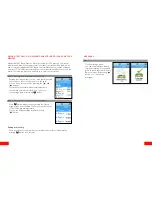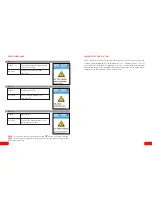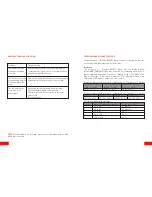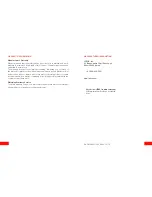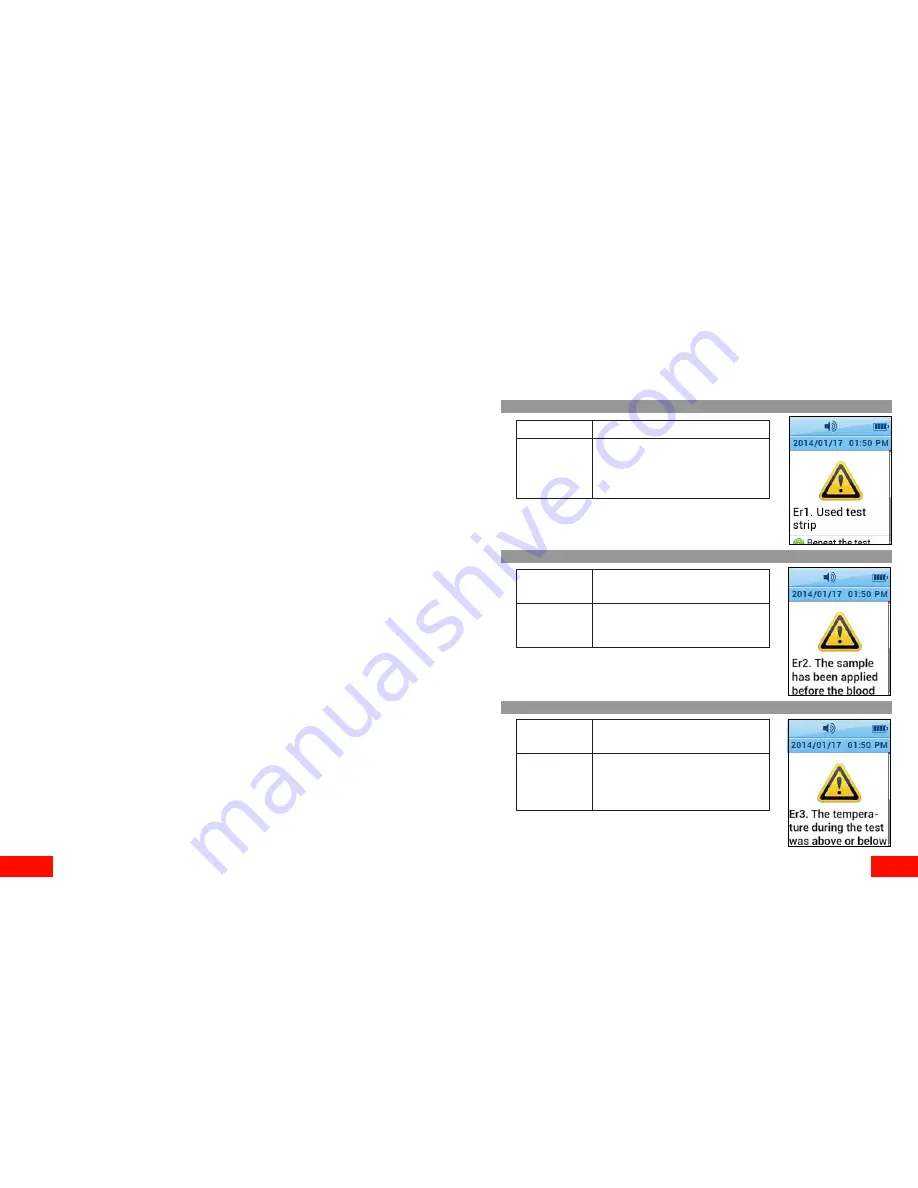
38
39
CHARGING MENDOR SMART BLOOD GLUCOSE METER
When the meter starts charging, the battery icon and its status will be displayed
on the screen as shown on the previous page.
Caution:
• Only use provided Micro USB cable.
• Do not charge the meter in high humidity or in a wet area.
• Do not use the Micro USB cable if it is damaged, abnormally hot or discolored.
• Do not allow children to charge the meter.
• Do not insert Test strip while the meter is charging.
• Before charging the meter, check that the supply voltage is correct.
• When charging the meter, plug the equipment into a supply outlet which has an
earth connection.
• Do not place the equipment in liquid, nor put it where it could fall into liquid. If
the equipment becomes wet, unplug it before touching it.
• Do not leave the equipment unattended for long periods of time while it is
plugged in.
• While charging the meter, do not place anything on top of the equipment.
• DANGER – Misuse of electrical equipment can cause electrocution, burns, fire
and other HAZARDS.
ERROR MESSAGES
If error occurs while using the meter, the error screen is displayed and the me-
ter provides a quick solution for resolving the problem.
Error 1
Cause
Cause
Cause
Used test strip
The sample has been applied
before the blood symbol appeared.
Repeat the test with a new test
strip.
Repeat the test with a new test
strip and wait until the blood
symbol appears.
Solution
Solution
Solution
Error 2
Error 3
The temperature during the test was
above or below the operating range.
Move to an area where the tem-
perature is within the operating
range (5 - 50 °C / 41-122 °F) and
repeat the test after 30 minutes.