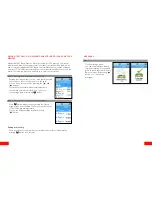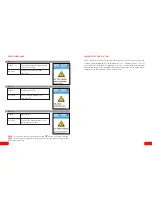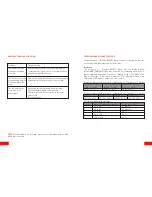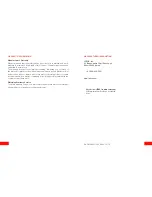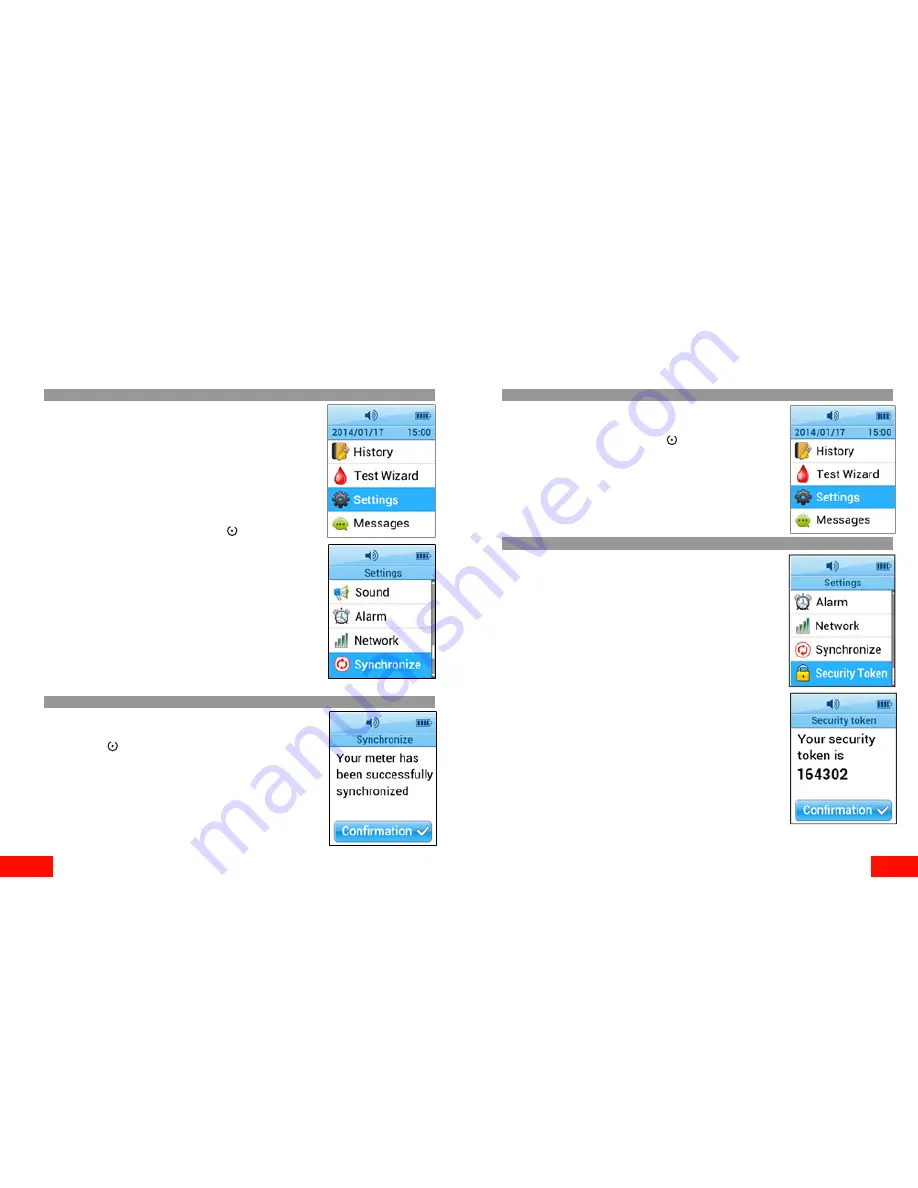
24
25
BASIC SETTINGS
Synchronize
Step 1: Synchronizing the meter with Balance
When using the meter with Balance, the Synchronize
function can be used to upload measurements from the
meter’s memory to your Balance account (if you have
been using the meter in airplane mode or out of net-
work range), as well as synchronizing alarms and mes-
sages when you are doing a glucose profiling program
in Balance.
To synchronize the meter with Balance, move the cur-
sor to “Synchronize” and press the “ “ button. You will
see the loading circle and the text “Please wait” while
the meter synchronizes.
Step 2: Synchronization complete
Once the synchronization is complete, you will see the
text “Your meter has been successfully synchronized”.
Press the “ “ button to get back to the Settings menu.
BASIC SETTINGS
Security Token
Step 1: Retrieving the Security Token
Security Token is a code which is needed for connect-
ing the meter to a Balance account. Move the cursor to
“Security Token” and press the “ “ button to retrieve
the code. You will see the loading circle and the text
“Please wait” while the Security Token is being retrieved.
Step 2: Security Token received
After a little while you can see the Security Token in the
display. You can use the token to connect the meter
while creating a new Balance account, or you can
connect the meter to an already existing account.
One meter can only be connected to one account
at a time.
The Security Token needs to be retrieved only once
when you start using the meter with Balance.
Please note that the Security Token is valid for one
hour after retrieval – if you don’t connect the meter
to a Balance account within that time, you need to
retrieve a new Security Token.