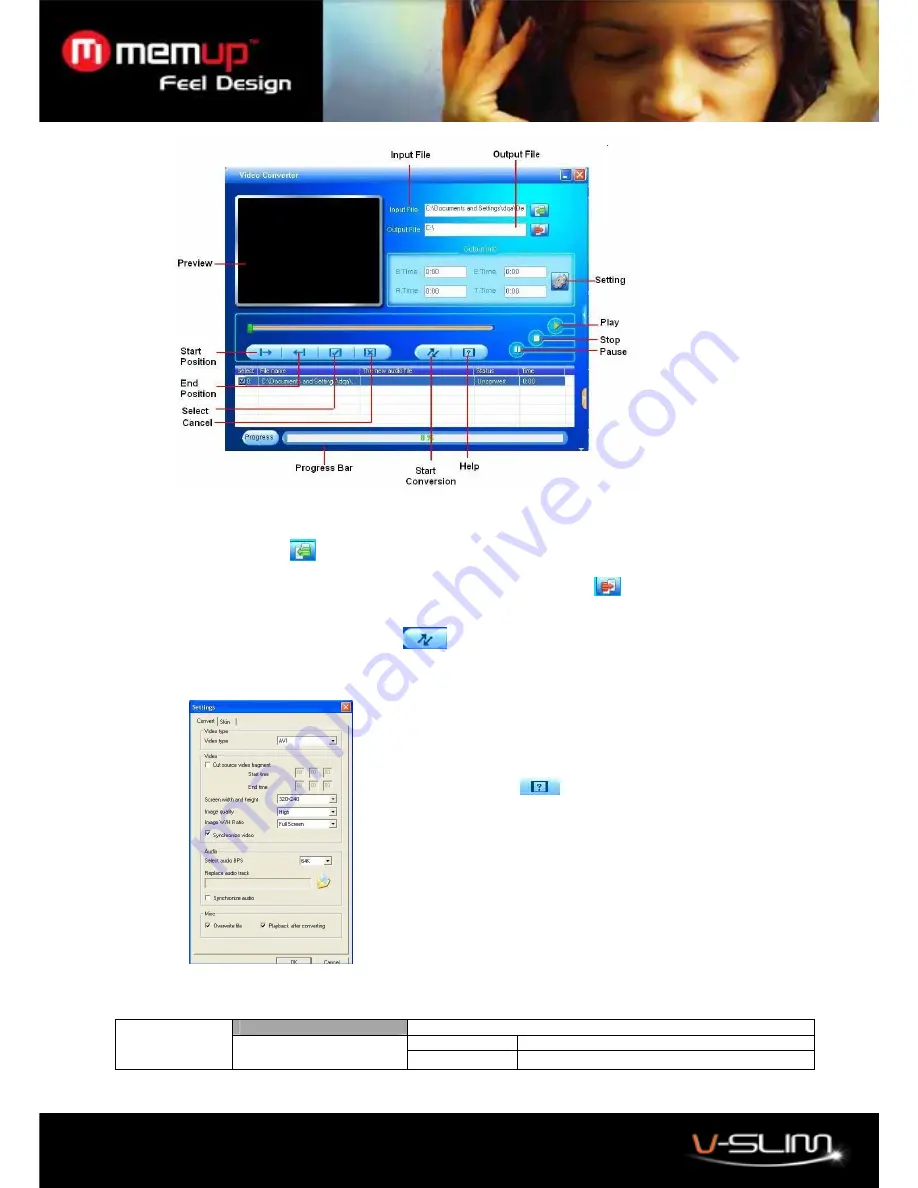
8
1. Download and launch the conversion tool but be sure that you got the last video codecs available on the net on
your PC.
2. Click on “
Input File”
to add files to be converted. In the window that appeared “add file”, select the source
file you want to convert and click “
Open”
button. The file is now added to the conversion window.
3. Set up the destination of the converted files. In “
Output Folder”
Window
, select the direction and place
where the converted files are saved.
4. Set up the advanced conversion settings on “
Settings
”. Make sure the Screen width and height is
320x240
.
5. Then click on “
Start Conversion”
button
to begin the conversion.
6. Wait until the “
Progress bar
” turn to 100% to indicate that the file has been converted.
7. Go finding the converted file on the chosen place and transfer it on your V-Slim.
15. Voice Recorder
Now Recording
WAV Rec
32kbps/64kbps/192kbps/384kbps
Recorder
Rec Type
MP3 Rec
64kbps/128kbps/256kbps
Now you can convert other files in the same way!
Click on “
Help”
for more details.
Note:
Only the video files that can be played on your PC
can be converted correctly. If you encounter failures for
converting your video files, please check if your PC has
the necessary codec installed. These codec are usually
bundled on some media player software, such as
Windows Media Player. You can get them by installing
corresponding media player software on your PC to
support converting these files.
































