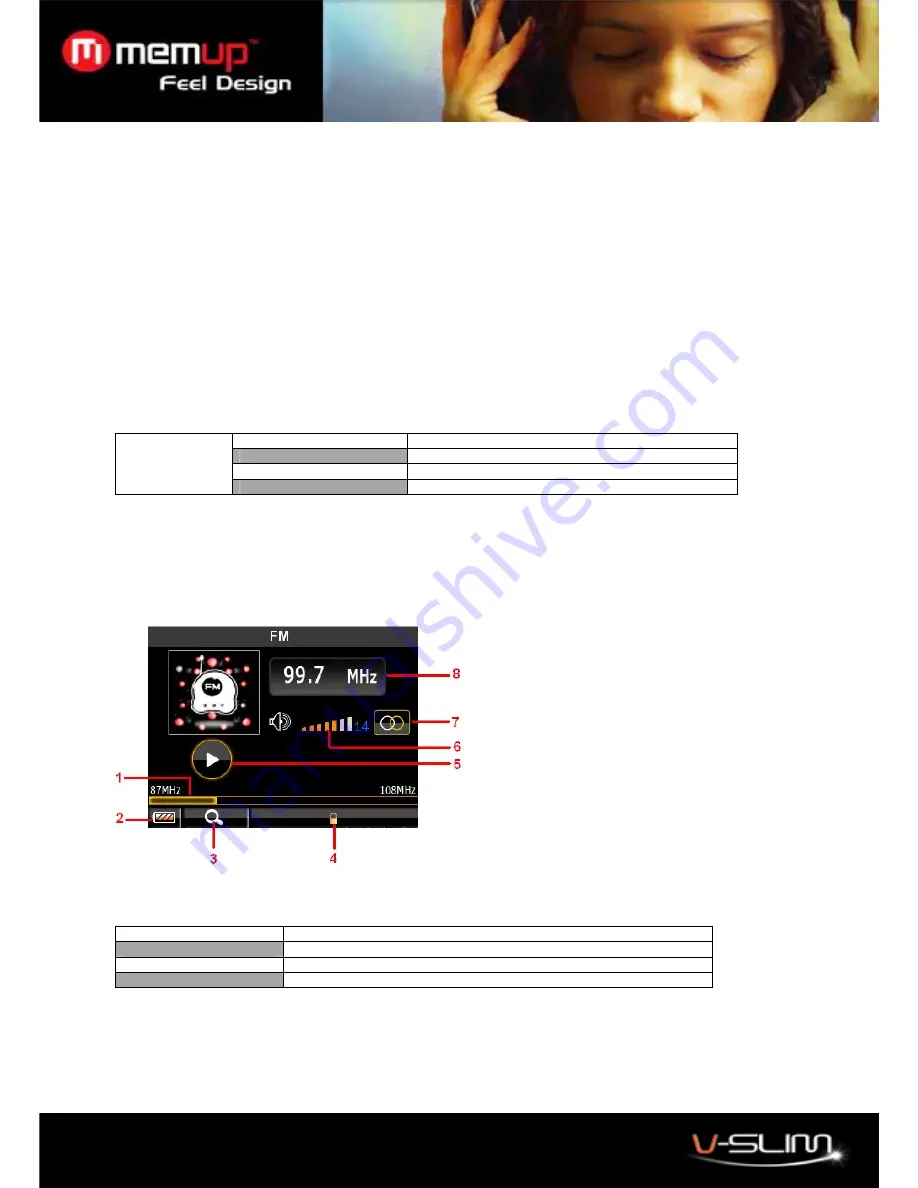
10
Removing Tags
1. Select
Tag List
and press the
Play
button to enter tag list.
2. Select a tag and press the
Menu
button.
3. Select
Remove
to delete the tags.
4. Press
the
Play
button to confirm.
Setting the Auto Play Gap
1. Select
My Ebook
in the main menu and press the
Play
button.
2. Select
Auto Play Gap.
3. Press
the
and
Volume
–
button to adjust the page interval.
17. FM Radio
The Media Player allows you to listen to FM radio with the built-in digital FM tuner.
Note: The earphones must be connected to the Media Player otherwise the FM tuner will not be able to scan properly for
FM stations.
Start the FM Tuner
Listen In
Listen to FM radio
Station List
Preset stations
FM Band
USA Band (87 - 108 MHz)/Japan Band (76 - 90 MHz)
FM
Stop Playing
Stop receiving FM radio
To switch to FM radio mode,
1. Select
FM
from the Menu list and press the
Play
button.
2. Select
FM Band
and press the
Play
button.
3. Select one frequency band from
USA
and
Japan
.
4. Press the play button to confirm and go back to previous menu.”
5. Select
Listen In
to start listen to FM radio.
Using the FM Settings menu
To navigate the FM Settings menu, in FM Radio mode, press the
Menu
button to enter the FM Settings menu.
Auto Search
Search all available FM radio stations
Save Channel/Remove
Save the current channel to channel list/Remove it from the channel list
Record quality
Set the FM recording quality
FM Record
Record FM radios
Tune to one FM radio station manually
To tune manually, press Up and Down buttons, each time the buttons are pressed, the player changes the frequency by
0.1MHz.
1. Searching Process Bar
2. Battery Indicator
3. Scan Mode
4. Locked
5. Play/pause status
6. Volume Level
7. Stereo/mono
8. Current frequency
































