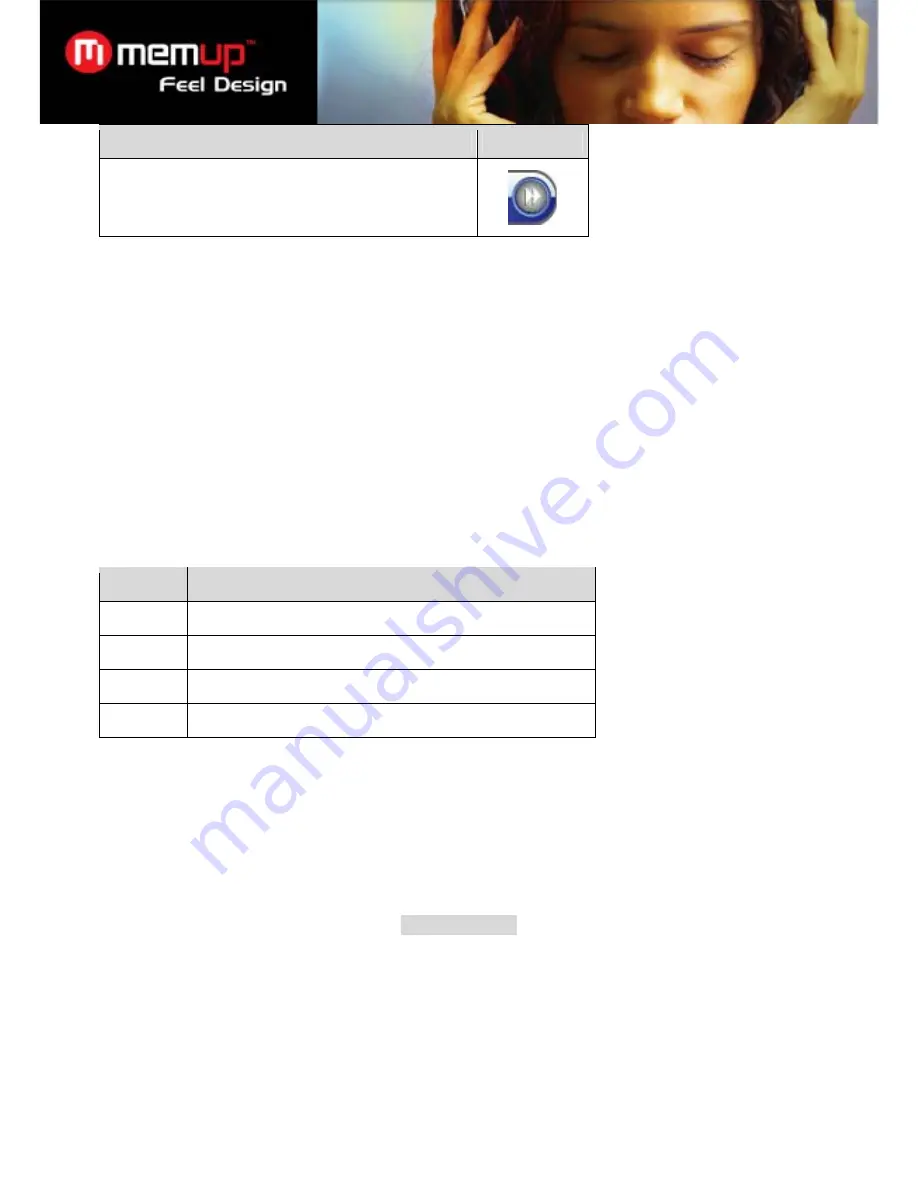
7
Function
Icon
Forward-scan through the current track. Press OK again to
resume playback at normal speed.
Quick Settings Menu
Access the Quick Settings menu from the Extended Controls menu.
To browse through the settings, roll LEFT or DOWN.
To select a setting, press OK .
To return to the previous screen, roll LEFT.
Favorite
Select Favorite to add a song to your “Favorite” playlist. This playlist can then be played from the Music Browser.
Equalizer
Select a digital equalizer preset to optimize the way the player processes audio signals. The options are: Normal,
Classic, Jazz, Rock, Pop, Bass, and SRS.
SRS WOW® improves the dynamic audio performance of compressed and uncompressed audio by expanding the
size of the audio image and creating a deep, rich bass response.
Repeat
Change the repeat options to adjust the order in which tracks are played.
Item
Description
Normal
Play tracks in normal order.
Repeat One Play the current track repeatedly.
Repeat All
Play all tracks repeatedly.
Random
Play tracks in random order.
Lyric
Set song lyric display support on or off.
Lyric display requires a “.LRC” lyric file which may be found on the internet or may be created with a Lyric file
editor. Lyric files can contain synchronized timing information as well as lyric information.
Lyric files must have the same name as its corresponding music file (e.g., “SongTitle1.lrc” and “SongTitle1.mp3”)
and must be placed in the same directory.
PHOTO MODE
Browse for and view your photo files (JPG).
For more information about how to get pictures onto your player, please refer to the section “Transferring Files to
the Player”.
Picture Browser Controls
When you choose PICTURES mode from the Main menu, you will see the Picture Browser screen. Your pictures will
be displayed as thumbnail images. Use the Picture Browser to find all folders and picture files loaded on your player.
Summary of Contents for K-PEARL
Page 1: ...Feel Design User guide...







































