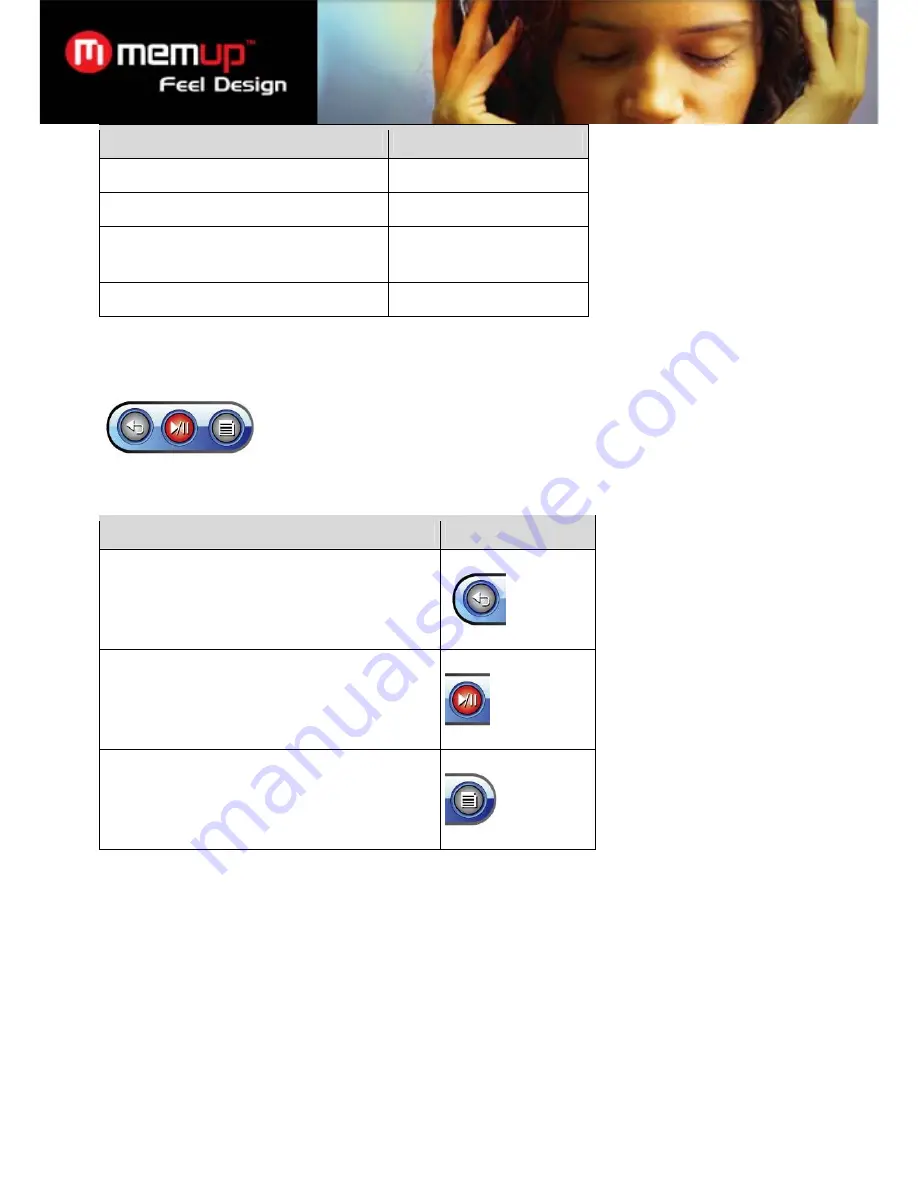
14
Function
Key Action
To scroll up one line
Roll UP
To scroll down one line
Roll DOWN
To access the Extended Controls menu (see
section below for more information)
Press OK
To return to the Main menu
Hold OK
Extended Controls
To access the Extended Controls menu from the E-Book Reader screen, press the trackball.
To browse through the controls, roll LEFT or RIGHT.
To select a control, press.
Function
Icon
Return to the E-Book Browser screen.
Start or cancel auto-reader mode.
Access the Quick Settings menu (see section below
for more information).
Quick Settings Menu
Access the Quick Settings menu from the Extended Controls menu.
To browse through the settings, roll UP or DOWN.
To select a setting, press OK.
To return to the previous screen, roll LEFT.
Bookmark
Open (go to) or delete a bookmark.
Save Tag
Save the current location as a bookmark tag. “Tag has been saved!” will appear on the screen.
Auto Page
Set the duration between pages in auto-reader mode.
Summary of Contents for K-PEARL
Page 1: ...Feel Design User guide...





















