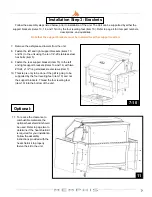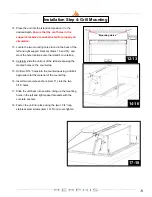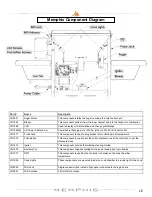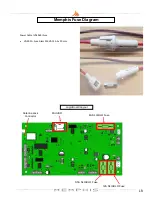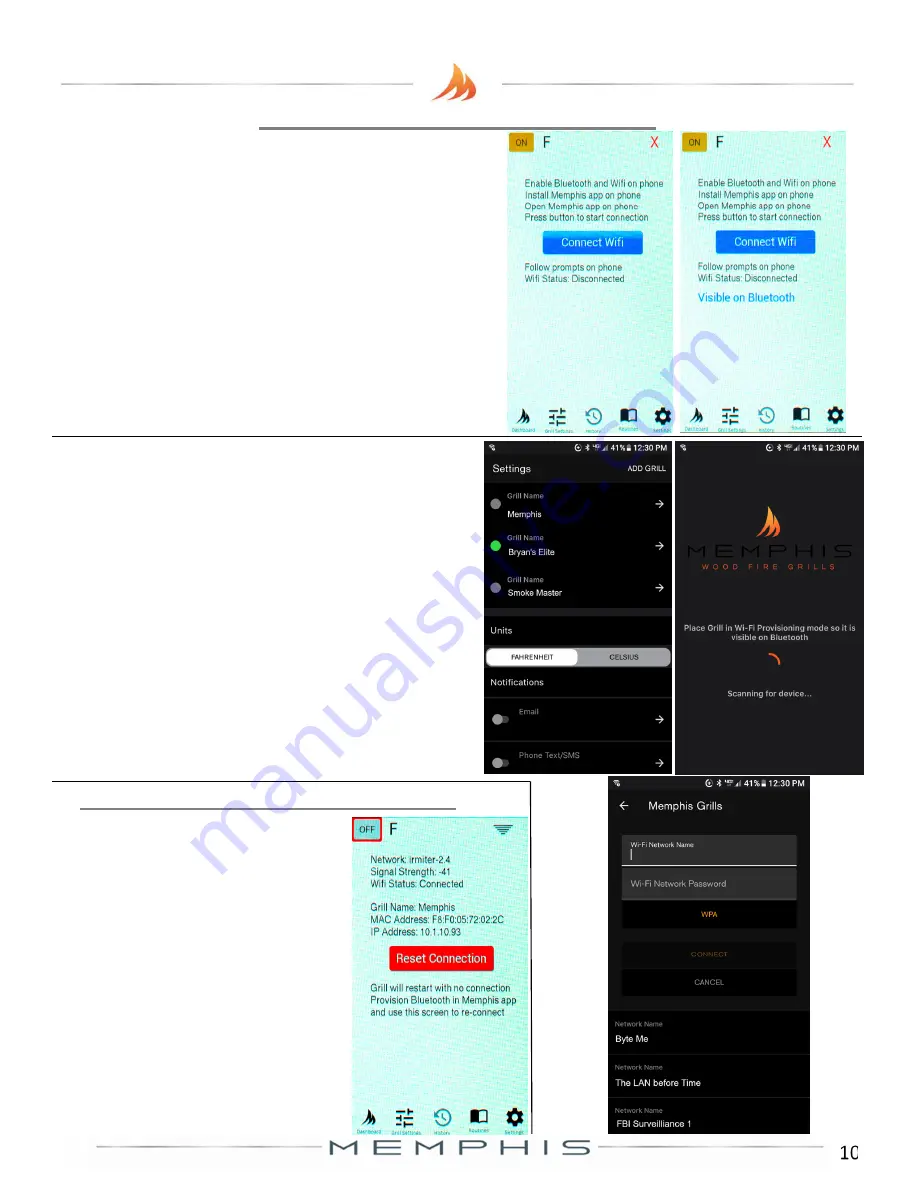
10
MEMPHIS WI-FI SET UP GUIDE
ON YOUR GRILL CONTROLLER:
1. Navigate to the Settings Screen on the display.
2. Select “Connect to WiFi” to navigate to the
Connection Screen.
3. Press the blue “Connect WiFi” button to broadcast
the BLE signal.
4. Follow the steps below on your Memphis 3 App.
ON YOUR PHONE OR TABLET: (In Memphis 3 App)
5. Log into Memphis 3 App using your account email and
password.
6. If no grill is connected, the BLE provisioning process
will begin automatically. Otherwise, navigate to the
Setting Screen and select “Add Grill”.
7. Select your grill from the provisioning screen.
8. Select the 2.4GHz network you would like to connect
to your Memphis grill, enter the network password, and
press “Provision”.
9. If successful, the controller will display “Connection
Successful” and show the WiFi signal strength in the
top right corner.
*Note: If a red X is displayed on the controller instead of
the signal strength the connection was unsuccessful.
Attempt to provision the controller again, otherwise contact
Memphis Technical Support.
Navigating back to the “Connect to Wifi”
Screen displays the Network information
as well the MAC Address and IP Address
of your Memphis Grill.
GRILL NETWORK INFORMATION