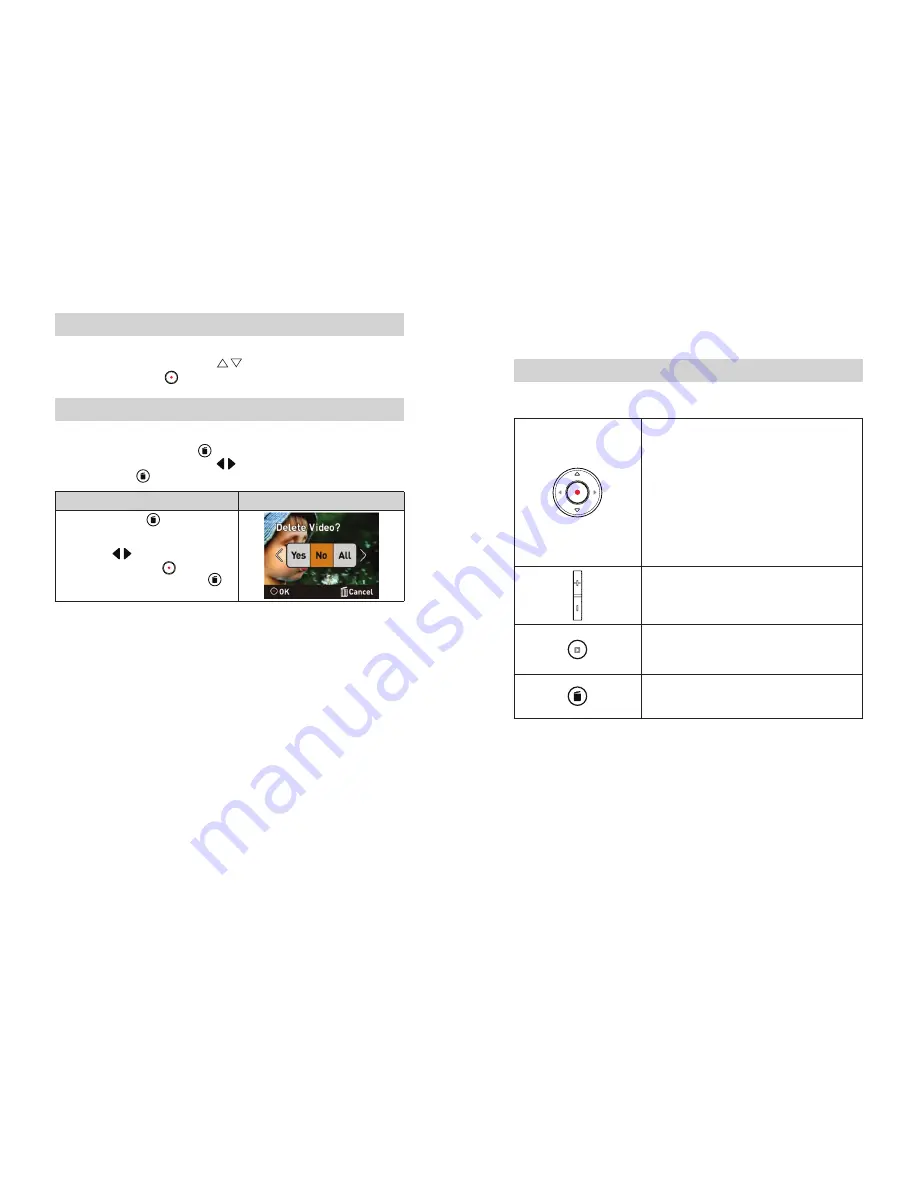
12
EN
13
EN
Using Zoom Function
The zoom
magnifies
images
when recording
videos
or taking
•
photo
s, or while in Preview Mode.
To zoom
in/out,
press
the Up/Down Button
1.
(
/
)
. It ca
n
be set from
1X to 3X (3X
Digital
zoom).
Press
2.
Record/Enter Button (
)
to take videos/p
hoto
s.
Using Delete Function
Delete function works in both Preview and Playback modes.
•
In Preview mode, press Delete Button
•
(
)
to delete the current/ latest video or photo.
In
Playback
mode,
press
Left/Right
Buttons
(
•
/ ) to
switch
to the
previous/next
video/photo.
Then
press Delete Button
(
)
to delete the video or photo.
Operation
Display Screen
Press
Delete
Button
1.
(
) to enter the
delete
screen.
Move
between [Y
es],
[No],
and
[All]
by
using
Right/
2.
Left Buttons (
/
).
P
re
ss
Record/Enter Button
3
.
(
) to con
fi
rm [Ye
s],
[No]
or
[All].
Or
Press
Delete
Button (
) to
cancel the operation.
Section 4
Playback Mode
Button Function
The Buttons have the following functions in
V
ideo and Picture Playback Modes.
Direction Button
Right Button:
1. Go to the next video/photo.
2.
While
the video
is
playing,
press
to
stop
playing
and
switch
to the next video.
Left Button:
1. Go to the previous video/photo.
2.
While
the video
is
playing,
press
to
stop
playing
and
switch
to the previous video.
Record/Enter Button:
Press to return to Preview Mode.
Increase Button:
Press to increase volume.
Decrease Button :
Press to decrease volume.
Playback Button:
Press to play/pause recorded video.
Delete Button:
Press to enter to delete screen.
Summary of Contents for MyVideo MCC225
Page 1: ......






















