Reviews:
No comments
Related manuals for MX5310

517
Brand: NAD Pages: 2

5240
Brand: NAD Pages: 8

DRC-20
Brand: Yamaha Pages: 22

DVD-S795
Brand: Yamaha Pages: 90

DVD-S1500
Brand: Yamaha Pages: 8

DVD-S550
Brand: Yamaha Pages: 19

DVD-S510
Brand: Yamaha Pages: 78

CD-N500
Brand: Yamaha Pages: 8

DVD-C996
Brand: Yamaha Pages: 70

DVD S540 - Progressive Scan DVD Player
Brand: Yamaha Pages: 46

GDM-1013
Brand: GADGETMONSTER Pages: 26
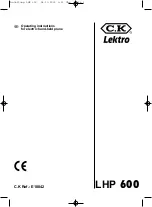
Lektro LHP 600
Brand: c.k Pages: 8

1287082
Brand: Audiovox Pages: 37

RGMP8
Brand: Redgum Pages: 12

PDB1550
Brand: SOUNDMASTER Pages: 88

PDV-0750
Brand: Polaroid Pages: 29

Wet Tunes WT51BL
Brand: Salton Pages: 12

KH 222
Brand: E-Bench Pages: 16
















