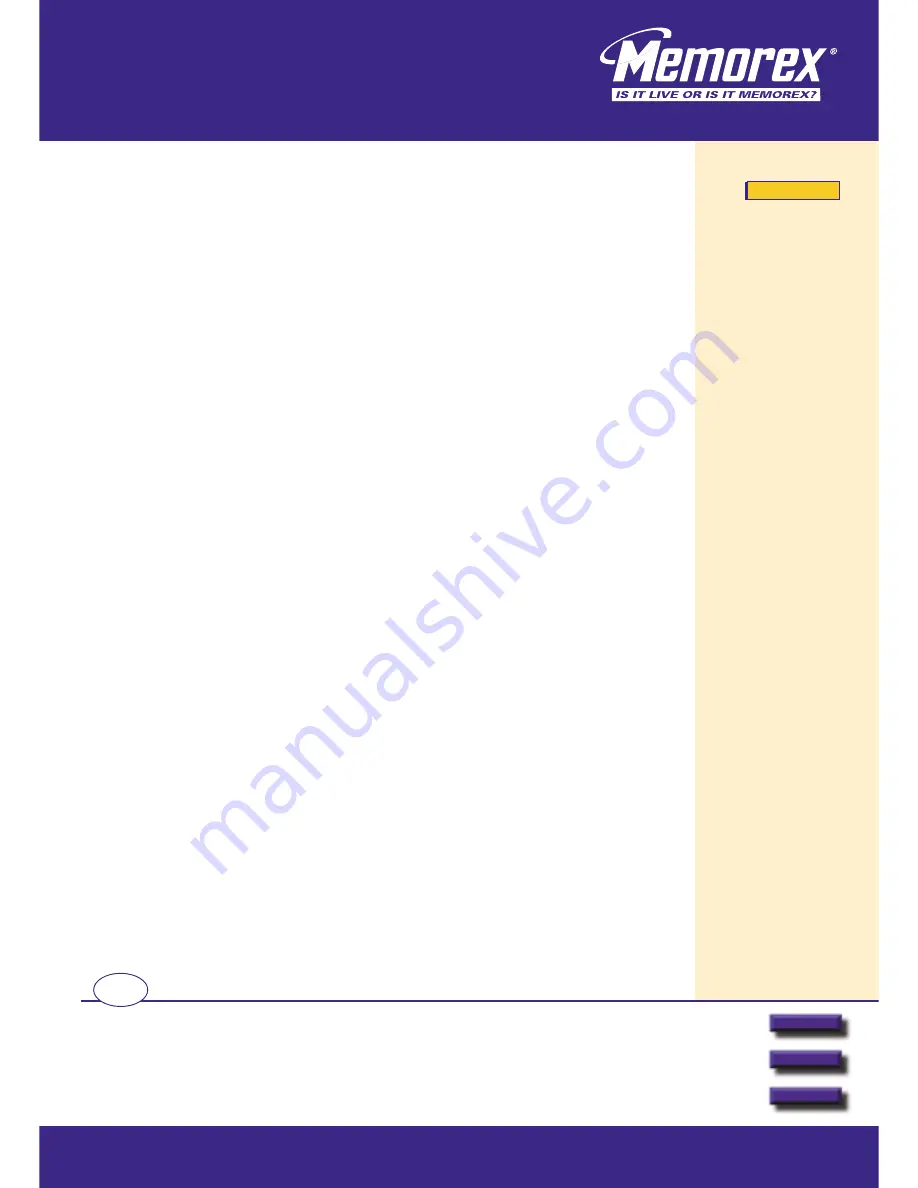
Additional and updated
information can be found
directly on our fully
interactive website
www.memorexlive.com
4
Cordless Optical Mouse
Hardware Installation
Next
Back
Other options
GB
6. Now turn on your PC. The LED on the receiver should be lit. When you restart your PC, Windows may detect your
new mouse and ask if you want to configure it. Select No as you will configure the mouse after installing your
new mouse driver.
7. Locate the ID Link Button on the top of the receiver and press it. The LED on the receiver should begin to
flash slowly.
8. Locate the ID Link Button on the base of the mouse and press it. The LED on the receiver should now flash rapidly
while the communication frequency is set.
9. Once the frequency is set, the LED on the receiver will stop flashing and will stay on. However if the mouse is
moved, the LED will flash indicating the mouse and receiver are communicating successfully.
Note: When the mouse batteries need to be recharged, the scrolling wheel will remain illuminated. To recharge the
batteries, simply position the mouse onto the Mouseport
TM
desktop charger, and charging will commence. A full
charge will take about 6-8 hours.
Note: The Memorex cordless optical mouse is designed to conserve battery life and will enter a power saving
‘Sleep’ move if it is inactive for 90 seconds. To ‘Wake’ the mouse, simply click any mouse button or move the
scrolling wheel.
Note: If you remove the batteries at any point, when re-inserting them you must always reset the ID as shown in
steps 6 to 8 above.
MX4350RF
MX4350RF
MX4350RF










