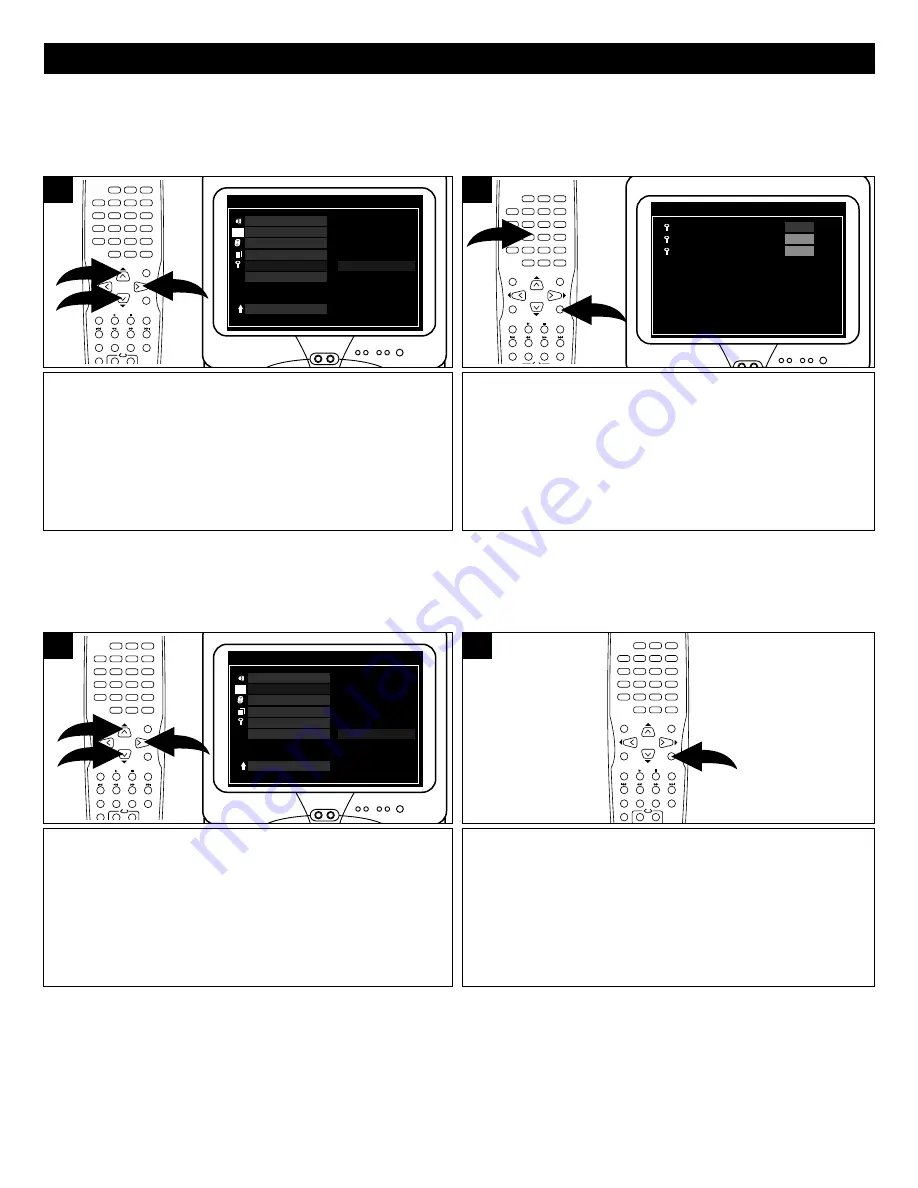
19
SETUP MENU (CONTINUED)
At the SETUP MENU, use the Navigation ( ,
❷
) buttons
❶
to select PASSWORD. Press the
❿
button
❷
to select
CHANGE.
- - PREFERENCES PAGE - -
CHANGE
CHANGE PASSWORD
AUDIO
SUBTITLE
DISC MENU
PARENTAL
PASSWORD
DEFAULT
MAIN PAGE
T
1
Press the ENTER button
❶
to select the rating. Input your
old password (see note on the bottom of page 18), then the
new password and then confirm the new password using
the Number buttons
❷
, then press the ENTER button
❶
again. The desired new password will then be set, be sure
to write it down and/or remember it.
PASSWORD CHANGE PAGE
PASSWORD
PLEASE ENTER OLD PASSWORD
NEW PASSWORD
CONFIRM NEW PWD
2
PASSWORD
Select this option to change the password. You must know the old password in order to change it. If you have forgotten the
password, call customer service at the number listed in the Warranty.
At the SETUP MENU, use the Navigation ( ,
❷
) buttons
❶
to select DEFAULT. Press the
❿
button
❷
to select RESET.
- - PREFERENCES PAGE - -
RESET
LOAD FACTORY SETTINGS
AUDIO
SUBTITLE
DISC MENU
PARENTAL
PASSWORD
DEFAULT
MAIN PAGE
T
1
Press the ENTER button to reset the preferences to their
factory preset settings.
PBC
POWER/
STANDBY
OPEN/
CLOSE
SUBTITLE
MENU
TITLE
MENU
AUDIO
MENU
DVD
MENU
1
2
3
3D
4
5
6
ANGLE
7
8
9
AUDIO
MODE
SEARCH
PROGRAM
RANDOM
MUTE
PAUSE/STEP
SLOW/R
SLOW/F
DISPLAY
SETUP
RETURN
ENTER
0
CLEAR
ZOOM
2
DEFAULT
Select this option to reset all the preferences (except PASSWORD) to their original factory settings. This is useful to reset
the NTSC System.
PBC
POWER/
STANDBY
OPEN/
CLOSE
SUBTITLE
MENU
TITLE
MENU
AUDIO
MENU
DVD
MENU
1
2
3
3D
4
5
6
ANGLE
7
8
9
AUDIO
MODE
SEARCH PROGRAM RANDOM
MUTE
PAUSE/STEP
SLOW/R
SLOW/F
DISPLAY
SETUP
RETURN
ENTER
0
CLEAR
ZOOM
2
1
1
PBC
POWER/
STANDBY
OPEN/
CLOSE
SUBTITLE
MENU
TITLE
MENU
AUDIO
MENU
DVD
MENU
1
2
3
3D
4
5
6
ANGLE
7
8
9
AUDIO
MODE
SEARCH PROGRAM RANDOM
MUTE
PAUSE/STEP
SLOW/R
SLOW/F
DISPLAY
SETUP
RETURN
ENTER
0
CLEAR
ZOOM
2
1
1
PBC
POWER/
STANDBY
OPEN/
CLOSE
SUBTITLE
MENU
TITLE
MENU
AUDIO
MENU
DVD
MENU
1
2
3
3D
4
5
6
ANGLE
7
8
9
AUDIO
MODE
SEARCH PROGRAM RANDOM
MUTE
PAUSE/STEP
SLOW/R
SLOW/F
DISPLAY
SETUP
RETURN
ENTER
0
CLEAR
ZOOM
1
2
















































