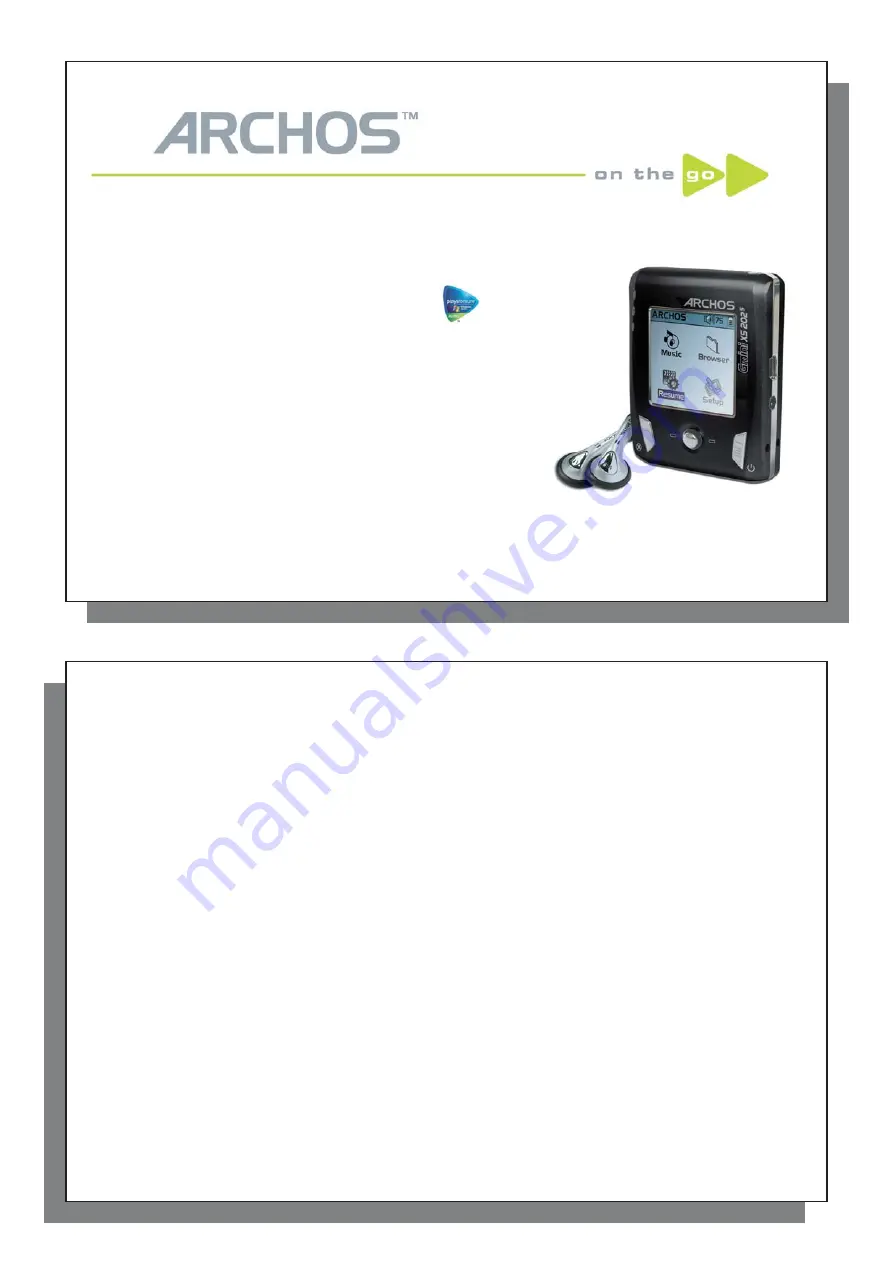
1
1
Gmini™ XS202
Gmini™ XS202
S
S
MP3 & WMA Digital Music Player & USB 2.0 Hard Drive
English user manual
Version 1.2 - Please see the Archos web site (WWW.ARCHOS.COM) for the most recent manual and software updates for your Gmini™.
2
2
An introductory note from ARCHOS
Dear Customer,
Archos thanks you for choosing our new ultra-small Gmini™ XS202
S
. Check out our web site
www.archos.com
to fi nd the available accessories for this product (car adapter, carrying cases, power adapter etc.). Also, while at
our web site, check for free downloads of updated and improved software for your device.
The principal function of the Gmini™ is, of course, to play music. Because it has a real hard disk inside of it,
you can store thousands of songs. Using a standard audio cable, you can also play your music through a home
entertainment system. You can bring your entire CD collection with you anywhere and play it over anyone’s
sound system.
Putting music onto your Gmini™ is as easy as ‘drag and drop’ for your unprotected music fi les. And for protected
purchased music from PlaysForSure
®
web sites, it is as easy as clicking the Sync button in Windows Media
®
Player 10. Plus, with its USB 2.0 high speed port, transfers are fi nished before you know it. The Gmini™ is also
ID3 compatible. This means that the ARCLibrary will sort your music so that you can listen to it by artist, album,
title, year, or genre. Click on Shuffl e, and listen to your music at random.
Finally, you can use the Gmini™ as a portable hard drive to store your important fi les. You can even use the
Archos double-browser to rename, create, copy, move, and delete fi les and folders.
This manual gives you all the information you need to know on using your Gmini™. Read through it carefully,
you just may fi nd out the Gmini™ includes some additional functionality that you didn’t expect. If you require
extra assistance, you can always call our help line or e-mail support to get a friendly Archos agent to give you a
hand.
Wishing you the best music listening experience,
The Archos Team
__________
As our engineers are always updating and improving the software, your device’s software may have a slightly
different appearance or modifi ed functionality than presented in this manual.


































