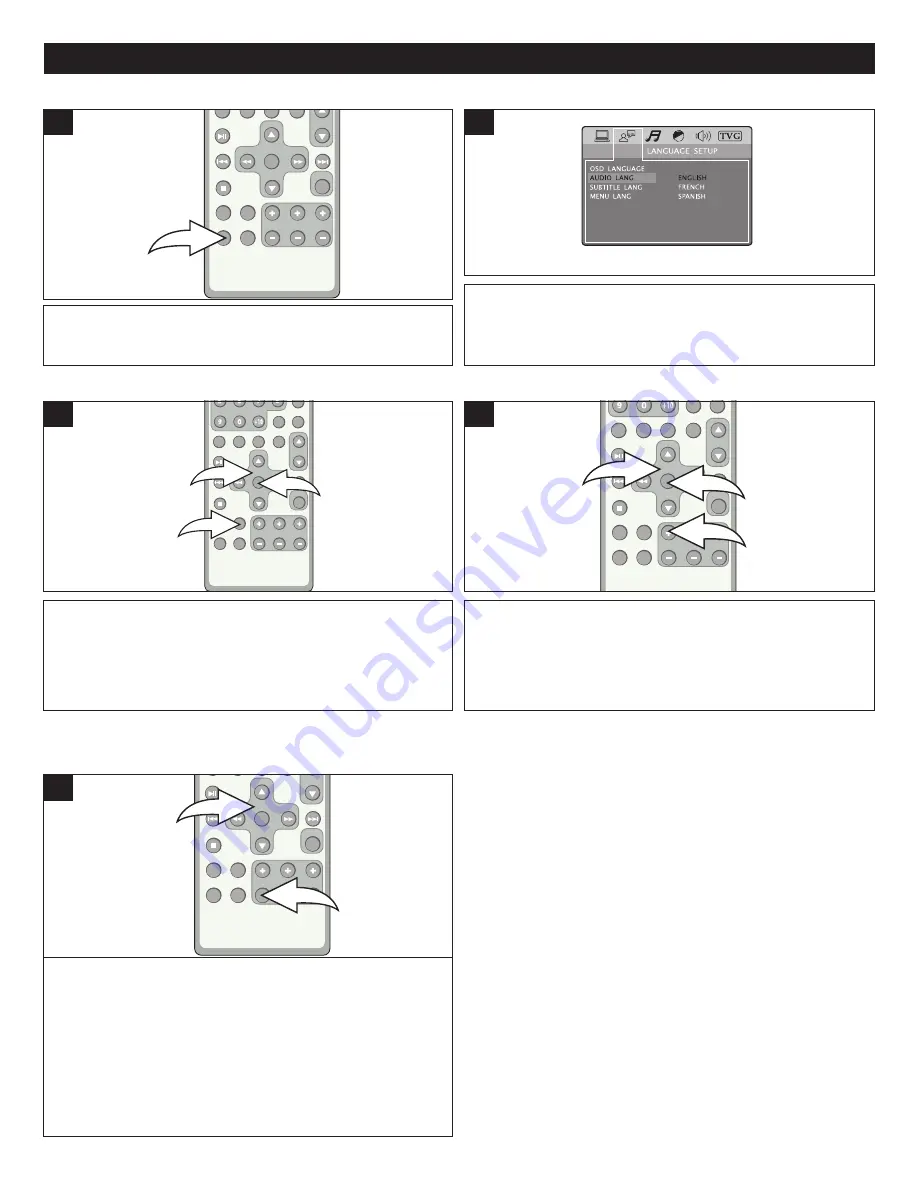
30
FUNCIONAMIENTO DEL DVD (CONTINUACIÓN)
Oprima el botón de AUDIO repetidamente para cambiar el
idioma del audio. Esta función no está disponible en todos
los discos.
3
2
1
2
1
Oprima MENÚ DE SUBTÍTULOS (SUBTITLE MENU) varias
veces para seleccionar un idioma de subtítulo y para apagar
o encender el menú de subtítulos. Esta función no está
disponible en todos los discos.
1
MENÚ DE AUDIO (AUDIO MENU)
MENÚ DE SUBTÍTULOS
Oprima el botón MENÚ (MENU)
1
para que aparezca el
menú principal del disco. Utilice los botones de Navegación
(
√
,
®
,
π
,
†
)
2
para seleccionar la opción deseada y luego
oprima ENTRAR
3
.
No es posible realizar esta acción en todos los discos.
3
2
1
2
3
1
1
Oprima el botón TÍTULO/LISTA DE REPRODUCCIÓN
(TITLE/PLAYLIST) +
1
para que aparezca el menú de Títulos
(Title Menu) del disco. Utilice los botones de Navegación
(
√
,
®
,
π
,
†
)
2
para seleccionar la opción deseada y oprima
ACEPTAR (ENTER)
3
.
Esta función no está disponible en todos los discos.
3
2
3
2
1
1
MENÚ DE DVD
MENÚ DE TÍTULOS
Oprima una vez el botón ACERCAR Y ALEJAR/LISTA DE
REPRODUCCIÓN (ZOOM/PLAYLIST)
1
durante los modos de
reproducción Normal, Cámara lenta o Pausa, y la unidad se
acercará/alejará (Zoom) x2. Oprima repetidamente para navegar
por las siguientes opciones: x3, x4, 1/2, 1/3, 1/4 y APAGADO
(OFF) para reanudar la visualización normal. Utilice los botones
de Navegación (
√
,
®
,
π
,
†
)
2
para mover la imagen en la
pantalla del televisor. Esta función no está disponible en todos los
discos.
3
2
3
2
1
1
ACERCAR Y ALEJAR (ZOOM)
La imagen en pantalla se puede agrandar de la siguiente manera:
















































