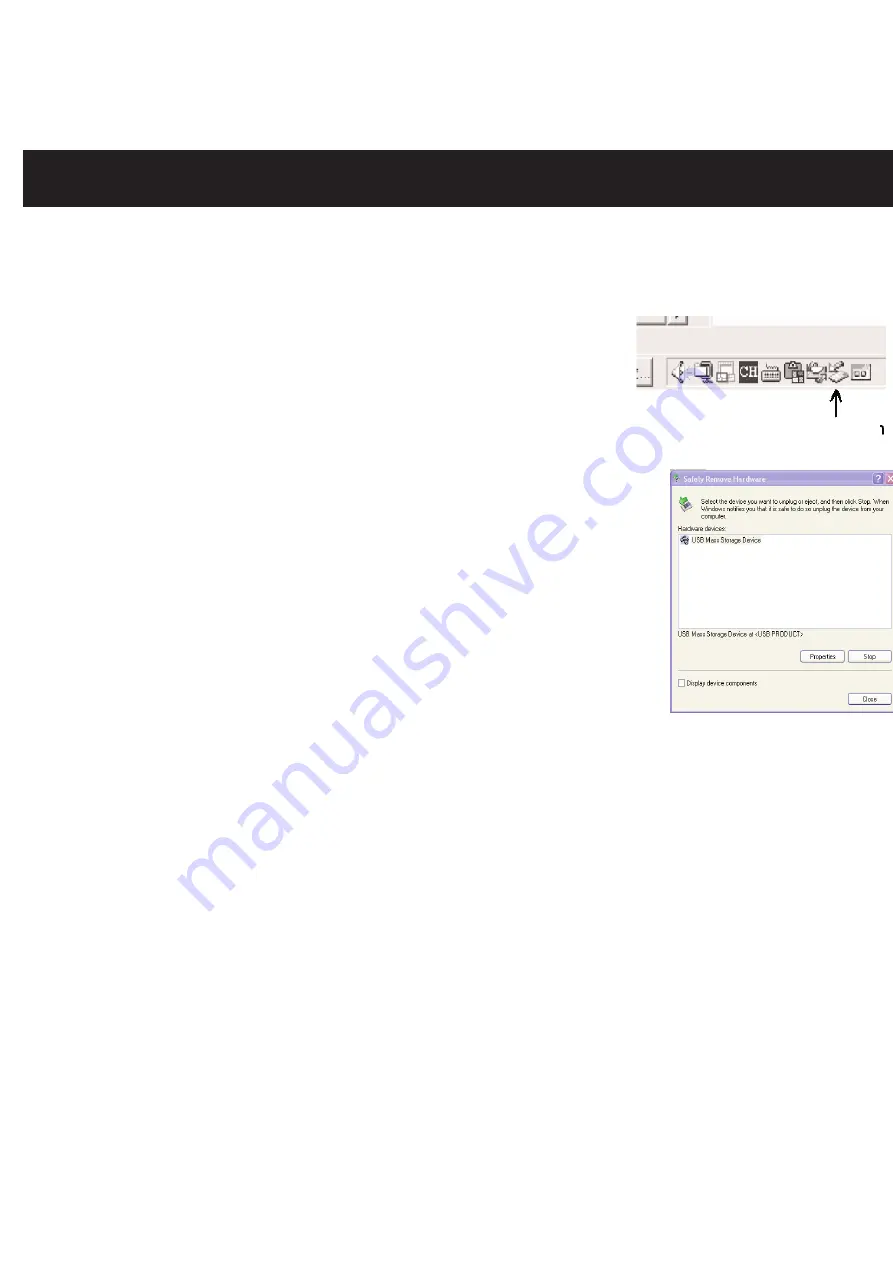
19
DÉCONNEXION DE L’APPAREIL
POUR DÉCONNECTER VOTRE APPAREIL DE L’ORDINATEUR EN TOUTE
SÉCURITÉ.
REMARQUE :
Pour éviter d’endommager votre appareil ou de perdre des données,
suivez toujours la procédure ci-dessous avant de
déconnecter l’appareil du port USB de votre
ordinateur.
À l’aide de la souris, double-cliquez sur l’icône
“Retirer le périphérique en toute sécurité” dans
la barre des tâches.
À partir de la fenêtre “Supprimer le périphérique en toute sécurité”
(Safely Remove Hardware) figurant dans le coin inférieur droit,
sélectionnez “Périphérique de stockage de masse USB” (USB Mass
Storage Device) et cliquez sur la touche “Arrêter” (Stop). La fenêtre
“Arrêt d’un périphérique matériel” (Stop a Hardware Device)
s’affichera. Cliquez sur “OK”. Lorsque la fenêtre “Le matériel peut
être retiré en toute sécurité” s’affichera, déconnectez le câble USB
de l’appareil ou de l’ordinateur.
REMARQUE :
•
Si l’icône “Retirer un périphérique en toute sécurité” n’est pas affichée dans la barre des
tâches, double-cliquez sur le Poste de travail. Cliquez avec le bouton droit de la souris
sur “Memorex”, puis cliquez avec le bouton gauche sur “Éjecter”. Vous pourrez alors
déconnecter l’appareil de l’ordinateur en toute sécurité.
Icône “Retirer le périphérique en toute sécurité”
All manuals and user guides at all-guides.com
















































