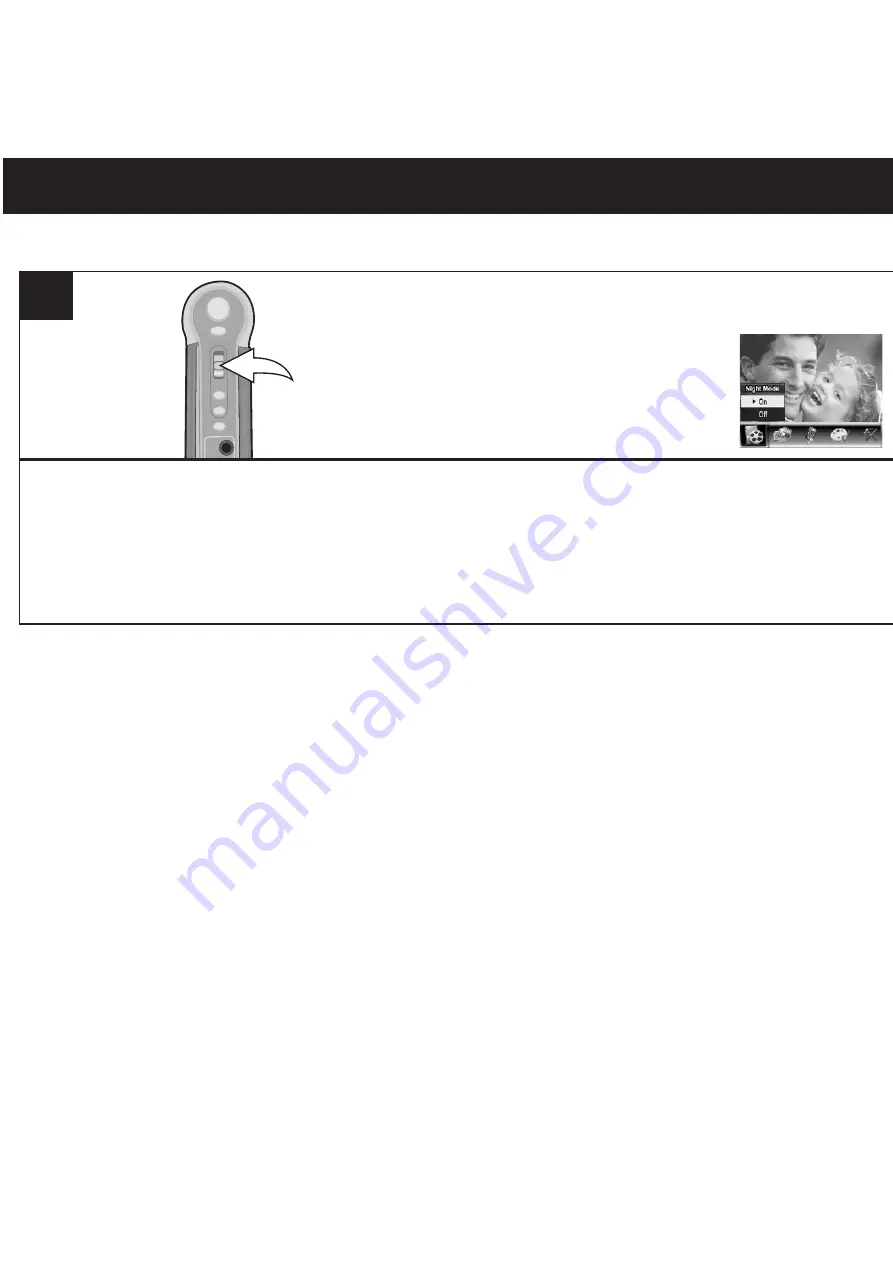
MENÚ DE CONFIGURACIÓN DE MODO PELÍCULA (CONTINUACIÓN)
33
MODO NOCTURNO:
Esta configuración le permitirá activar o desactivar esta opción.
Ingrese al menú modo de película como se muestra en la página 29. Seleccione Modo noche con el
control de Navegación/Zoom/OK, luego oprima nuevamente para confirmar; aparecerá el menú Modo
noche. Seleccione ENCENDIDO (ON) para activar el modo noche o APAGADO (OFF) para desactivarlo
con el control de Navegación/Zoom/OK. Luego presione nuevamente este control.
1
All manuals and user guides at all-guides.com
all-guides.com






























