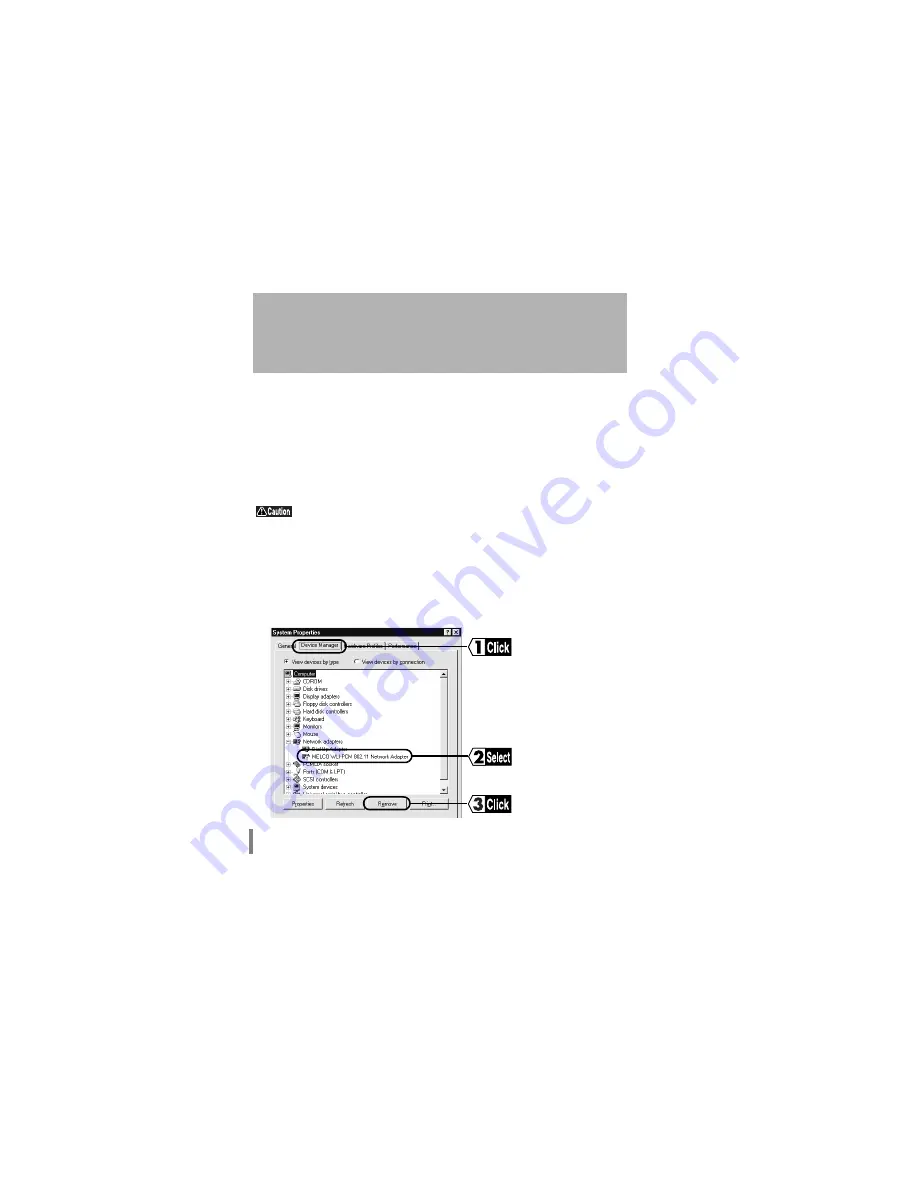
WLI-PCM User’s Manual
100
Possible cause
• The driver is not installed correctly.
• "!" mark appears next to "MELCO WLI-PCM 802.11 Network Adapter" in the
"Network Adapters" list on the Device Manager window called by pressing the
Start button and selecting Settings
→
Control Panel
→
System
→
Device Man-
ager.
Solution
Follow the steps below to uninstall and re-install the driver.
Check that the WLI-PCM is inserted to the PC card slot on the
computer.
Add New Hardware Wizard does not appear
when the WLI-PCM is inserted (Windows98/
95). Or, an error mark "!" appears next to
"MELCO WLI-PCM 802.11 Network Adapter".
1
Click the Start button and select Settings
→
Control Panel.
2
Double-click the System icon.
3
Click the Device Manager tab.
Select "MELCO WLI-PCM 802.11 Network Adapter" in the "Network Adapt-
ers" list, and click the Remove button.






























