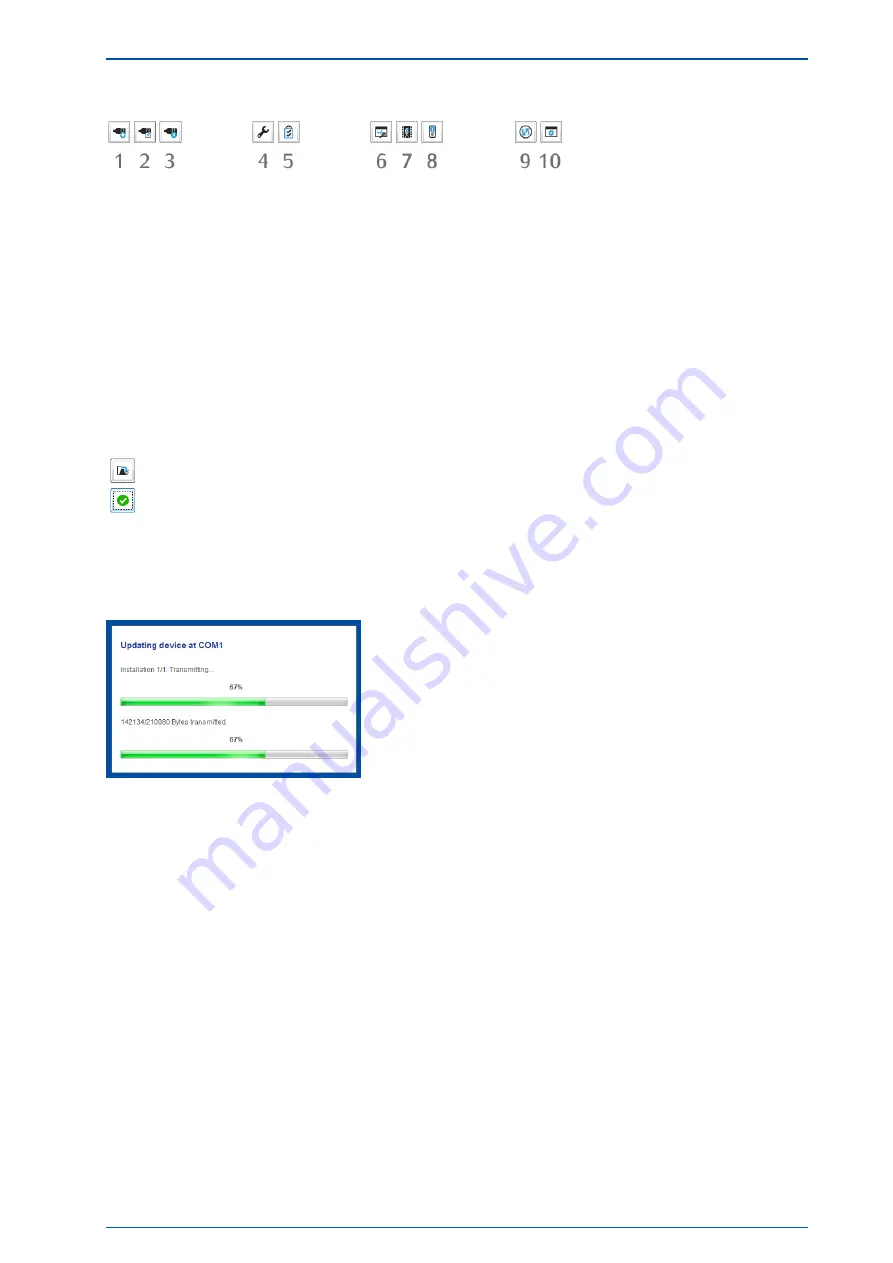
3 Configuration DCF600HS
Connection
The PC should have generated an automatic connection to the clock, select the tab "Search Devices" (Nr.9).
Alternatively, you can use the button "Add Device" (Nr.1) to generate a connection to the clock by using the
same configure (Port / Baud / Framing).
Configuration
With button 4 ("Configure Device") various configurations can be carried out on the system. Please note that
any changes you make in the settings must always be confirmed with the "Apply Configuration" button. Use the
"Restore Configuration" button to reset all settings back to their default values. For more information, please
refer to the Meinberg Device Manager manual.
Firmware Update
With mbgdevman you can conveniently proceed a firmware update. After recognizing the serial connection in the
main window and selecting the device, an upload dialog (Flash Device Firmware) will be opened with pressing
on button 7 ("Firmware Updates").
Buttons "Open Firmware Update File" and "Apply" for starting firmware updates.
Here you can use the "Open Firmware Update File" button to select the update package that was previously
saved on the local PC or on the network. With the "Apply" button the update procedure can be started. After a
successful update the device will be restarted.
DCF600HS
Date: 24th July 2018
13








































