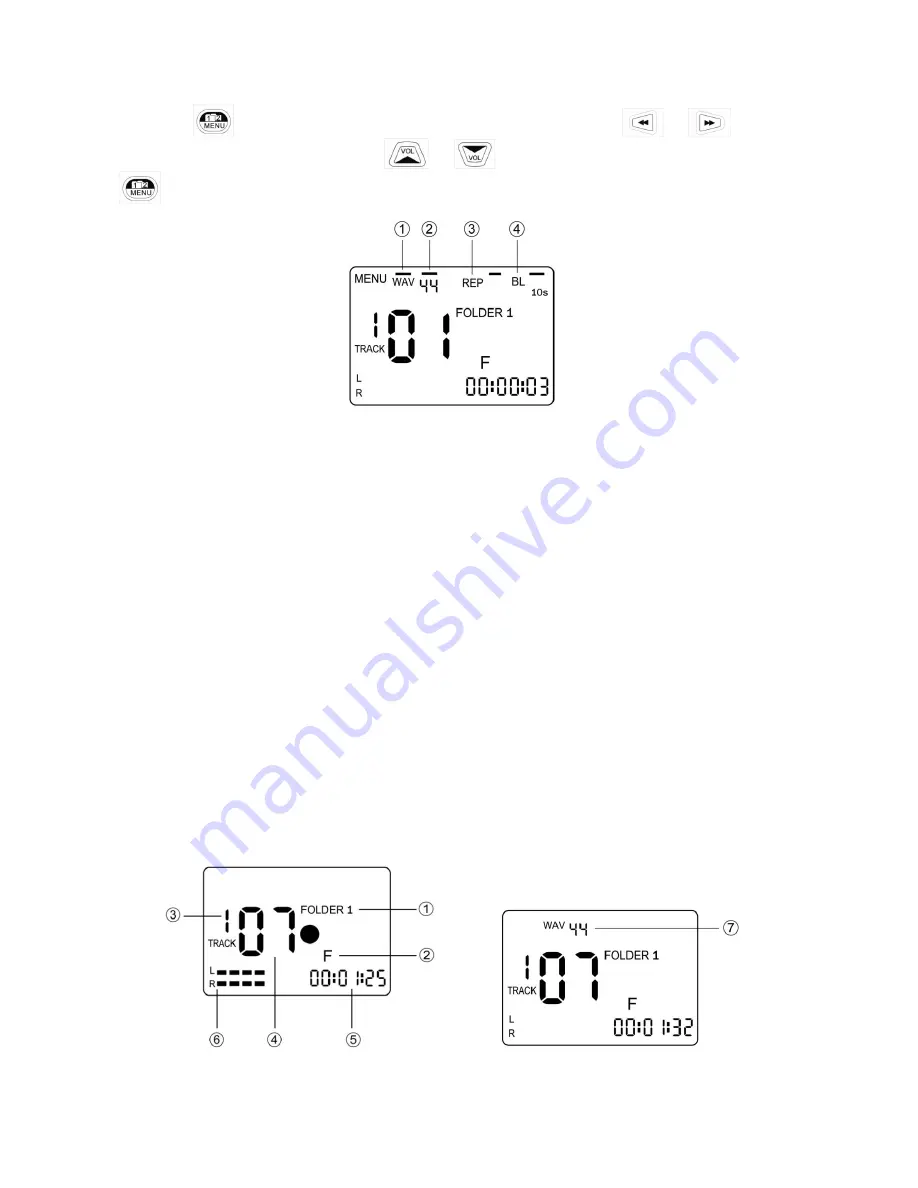
6
V. Operate MENU setup
When press
key, the LCD will show up all ma in ite ms of M ENU setup, press
or
keys to
move to previous or ne xt main ite ms, press
or
keys to interchange to secondary items. Press
key again to leave M ENU mode.
○
1
Recording format:
There are two formats available for recording, WAV and MP3.
○
2
Sample rate
: WAV (16b it), sample rate: 8/ 16/ 22/24/32/44.1/48/96KHz
WAV (24bit), samp le rate : 8/16/22/24/32/44.1/48KHz
MP3 (16bit ), sa mple rate : 16/22/ 32/ 44.1/ 48 KHz
○
3
REP (repeat)
: there are two repeat functions, REP (the t rack will be repeated always) or REP All (the device will
repeat all the tracks). The LCD will show nothing if user does not select REP function.
○
4
BL (back light time)
: There are four back light time for select ion
ON (back light always on)
10s (turn the back light off if there is not any other button control after 10 sec)
20s (turn the back light off if there is not any other button control after 20 seconds)
OFF (no back light)
VI. Recording
How to rec or d































