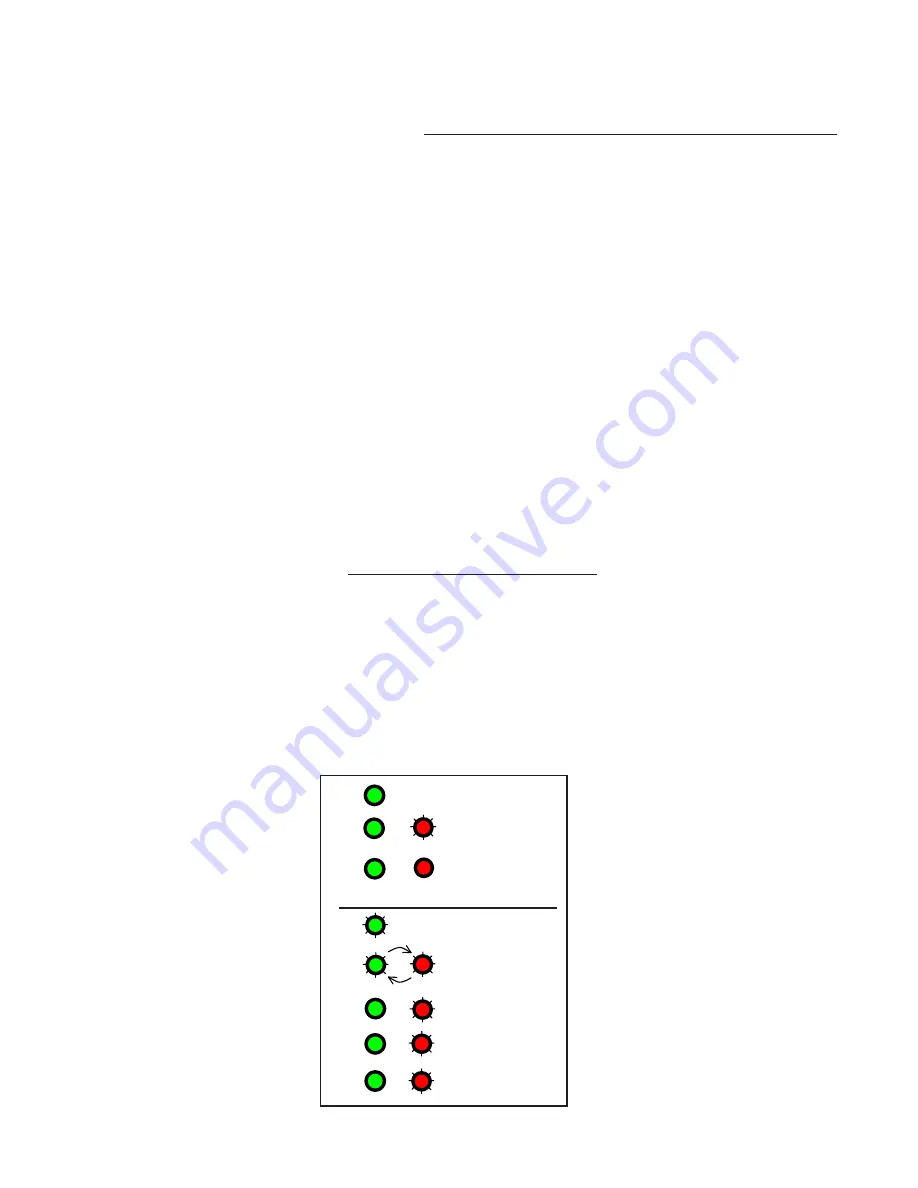
MEI CASHFLOW SC83 Page-17
www.meigroup.com Part # 252055088 G6
UPDATING SOFTWARE
CPM Downloading Procedure
1. After connecting the PPM to the Cashflow SC83
®
via the USB interface (refer to previous page
illustration), you are now ready to start the download procedure.
2. Press the square download button located on the front of the PPM. (see fig.2 on previous
page)
3. When downloading, the PPM will have a solid green and a flashing red LED, indicating the
PPM is busy. Once the dowload is complete, the LED on the PPM will change to solid green and
a solid red, indicating a successful download. The note acceptor will perform a run and stack and
the the LEDs on the PPM will turn off.
4. Disconnect the USB harness from the Cashflow SC83
®
once the LEDs on the PPM are off.
5. Once dowload is complete, the Cashflow SC83
®
’s diagnostic LEDs will flash five times green
continuously until communication between the note acceptor and the machine is re-established.
Diagnostic Codes For The PPM
Led Codes:
solid
green
= PPM on
solid
green
+ flashing
red
= PPM busy
solid
green
+ solid
red
= upgrade complete
Error Codes:
flashing
green
= battery low
alternating flashing
green
and
red
= wrong product connected
solid
green
+ flashing
red 1 time
= notes reader error
solid
green
+ flashing
red 2 times
= PPM error
solid
green
+ flashing
red 3 times
= program error
☺
+
+
+
+
+
x 1
x 2
x 3
=
=
=
=
=
=
=
=
PPM on
PPM busy
upgrade
complete
battery low
wrong product
connected
bill reader
error
PPM error
program
error
LED Codes
Error Codes
(Do not disconnect PPM)
(Disconnect PPM)
Summary of Contents for Cashflow SC83 Series
Page 2: ...MEI CASHFLOW SC83 Page 2 www meigroup com Part 252055088 G6 ...
Page 5: ...MEI CASHFLOW SC83 Page 5 www meigroup com Part 252055088 G6 OVERVIEW Model Number ...
Page 29: ...MEI CASHFLOW SC83 Page 29 www meigroup com Part 252055088 G6 DRAWINGS SCM Series ...
Page 30: ...MEI CASHFLOW SC83 Page 30 www meigroup com Part 252055088 G6 DRAWINGS SCL Series ...




























