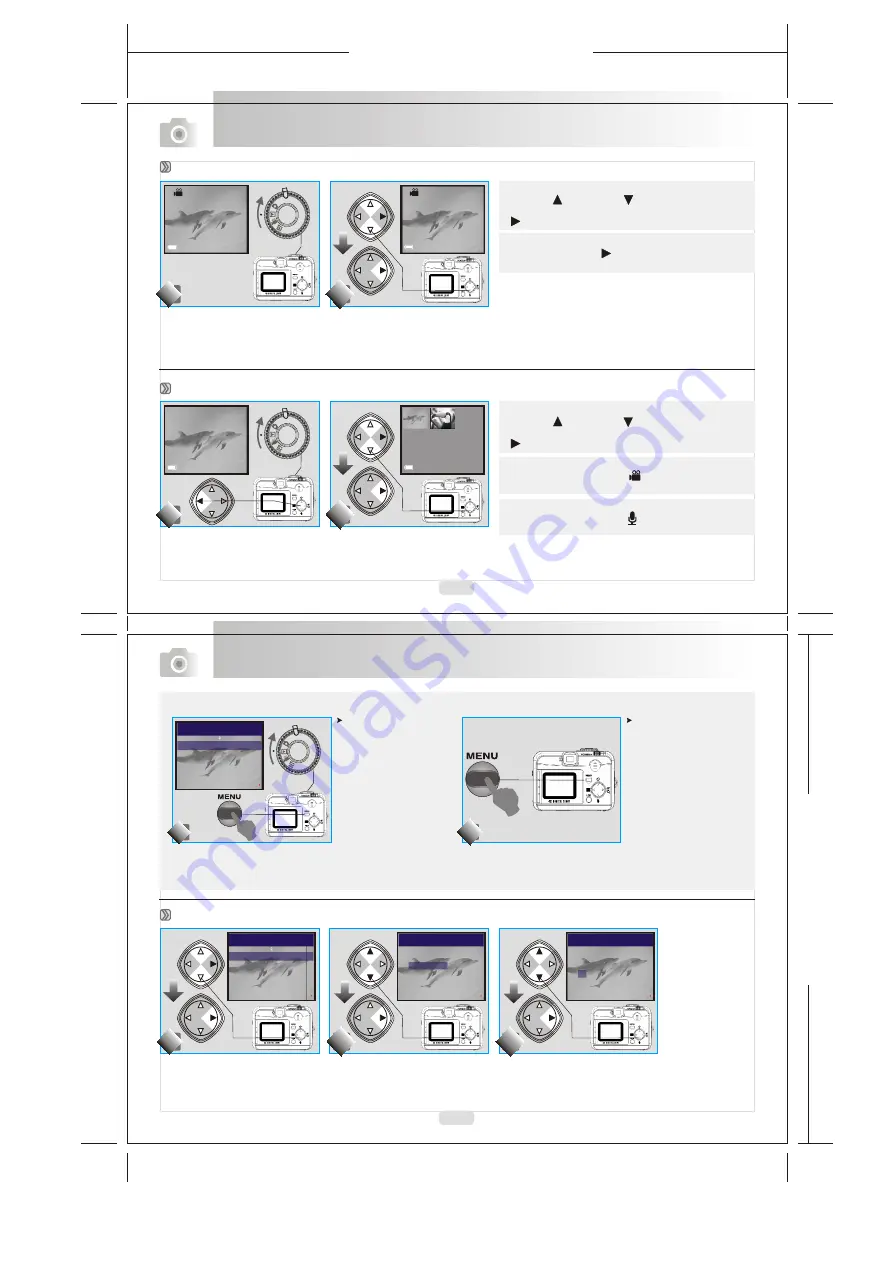
165mm+-2
1
2
2
m
m
+
-2
16
17
Advanced Functionality Settings
Advanced Functionality Settings
Note
Press Up ( ) and Down ( ) Direction Button to
search for the movie clip you record and press Right
( ) Direction Button to play the movie clip.
( )
Note
You can press Right
Direction Button to pause the
playback and repress to cancel it.
100-0002
100-0002
Playback of a Movie Clip
Thumbnail Images (Small Images) Display
Note
Press Up ( ) and Down ( ) Direction Button to
search for the images or movie clips and press Right
( ) Direction Button to see the movie clip.
Note
The appearance of icon of ( ) represents a movie clip,
not a still image.
Note
The appearance of icon of ( ) represents a still image
with voice memo.
EXIT:MENU CHANGE:
DELETE
SLIDE SHOW 1 SEC
PROTECT LOCK
PLAY
PLAY
DELETE
DELETE ALL
FORMAT
DELETE IMAGE
EXIT:MENU SET:
PLAY
DELETE
DELETE IMAGE
YES
NO
EXIT:MENU SET:
Deleting Image(s)
For the following settings
from page 17 to page 19,
please rotate the mode
dial to the Playback
MODE and press the
MENU key to enter the
advanced settings.
If you would like to exit the
setting, please press
the MENU key again.
Note
100-0002
100-0002
EXIT:MENU CHANGE:
DELETE
SLIDE SHOW 1 SEC
PROTECT LOCK
PLAY
All manuals and user guides at all-guides.com










