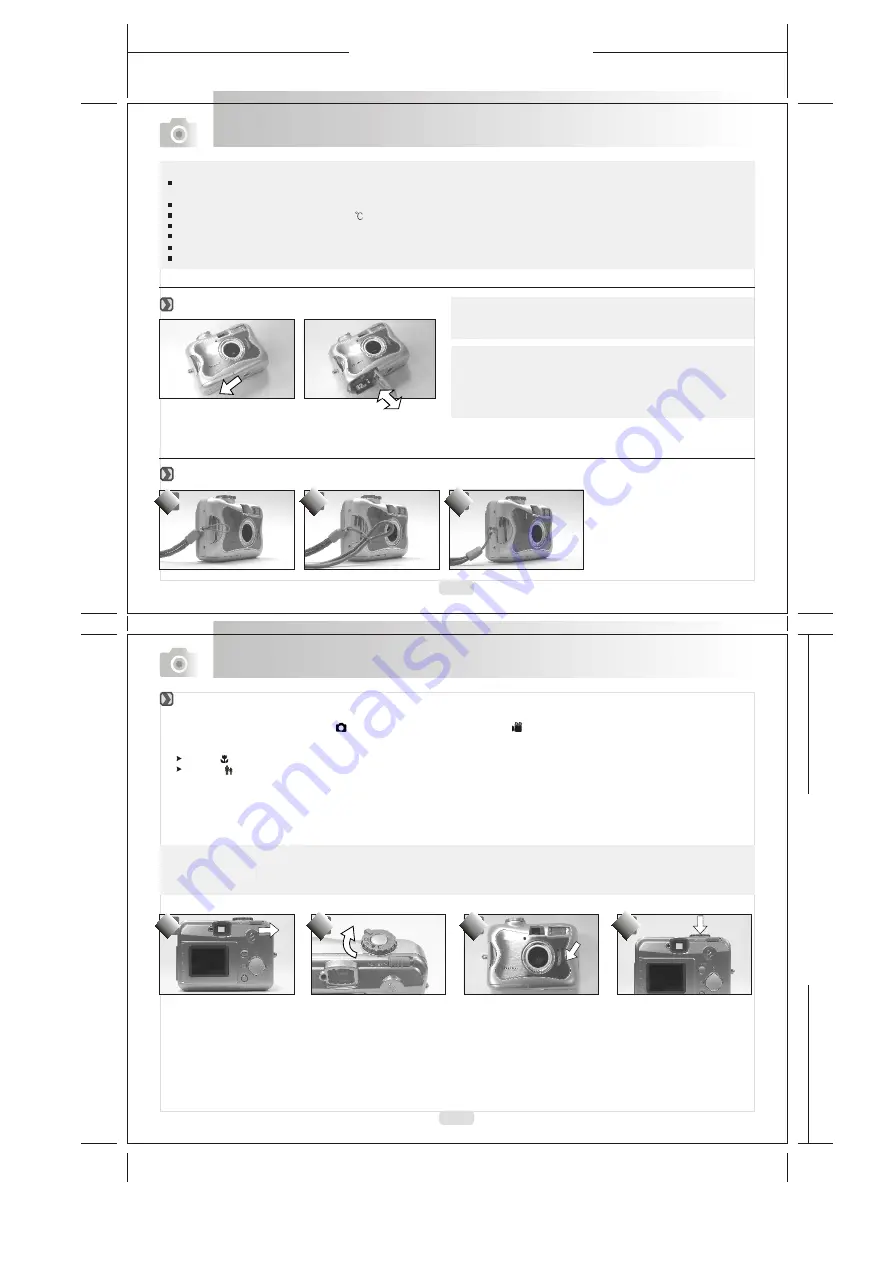
165mm+-2
1
2
2
m
m
+
-2
8
9
1. Switch off the camera.
2. Open the Battery / Memory Card Cover.
3. Insert the SD card into the card slot and press it down until a click sound happens.
4. Close the Battery / Memory Card Cover.
1.Switch on the power.
2.Set the Mode Dial at Shooting Mode ( ) for still image or Movie Clip Mode ( ) for video recording.
3.The setting of the focus range for still image capture is required as follows
Macro ( ) : 0.3m
Normal ( ): 1.4m~infinity
4.Refer to the next section -- Advanced Functionality Settings (page10)to set up the features based on your needs.
5.Hold still and press down the Shutter Button.
6.The LED Indicator starts blinking right after the Shutter Button is released.
7.Once the LED Indicator stops blinking, you are ready to take another shot.
Note
A message of "Low Light!" appearing on the TFT LCD Monitor as a warning is to remind you that the image that you are going to
capture is under a low light environment. To compose a good quality image, it is strongly recommended to go to the Flash Mode and
select Auto Flash to supply more light sources.
Getting Ready
Getting Started
Note
If a new SD card is used, you are required to format it first. Please
refer to page 18 for the details.
Note
The image(s) can be stored either in built-in flash memory or in
memory card. Only if the memory card is inserted, the images
will be stored in the memory card rather than the built-in flash
memory.On the other hand, the images will be stored in the built-in
flash memory only if a memory card is not inserted.
Note
Batteries may lose power if kept inside the camera for a long time without using. Please remove the batteries while the camera is
not in use.
Do not use manganese batteries since they cannot supply sufficient power to support the camera's operation.
Batteries may not work normally under 0
.
It's normal that the temperature of the camera body goes up after being in use for a long period.
Long time use is suggested to use an AC adapter.
In order to avoid any damage caused by bad quality AC adapters, please contact the original company, selling you the camera.
If the battery power is drained, please load two new AA batteries within 15 minutes. Otherwise, the date and time will be changed.
Basic Photography
Attaching the Wrist Strap
Inserting or Removing an SD Card
All manuals and user guides at all-guides.com










