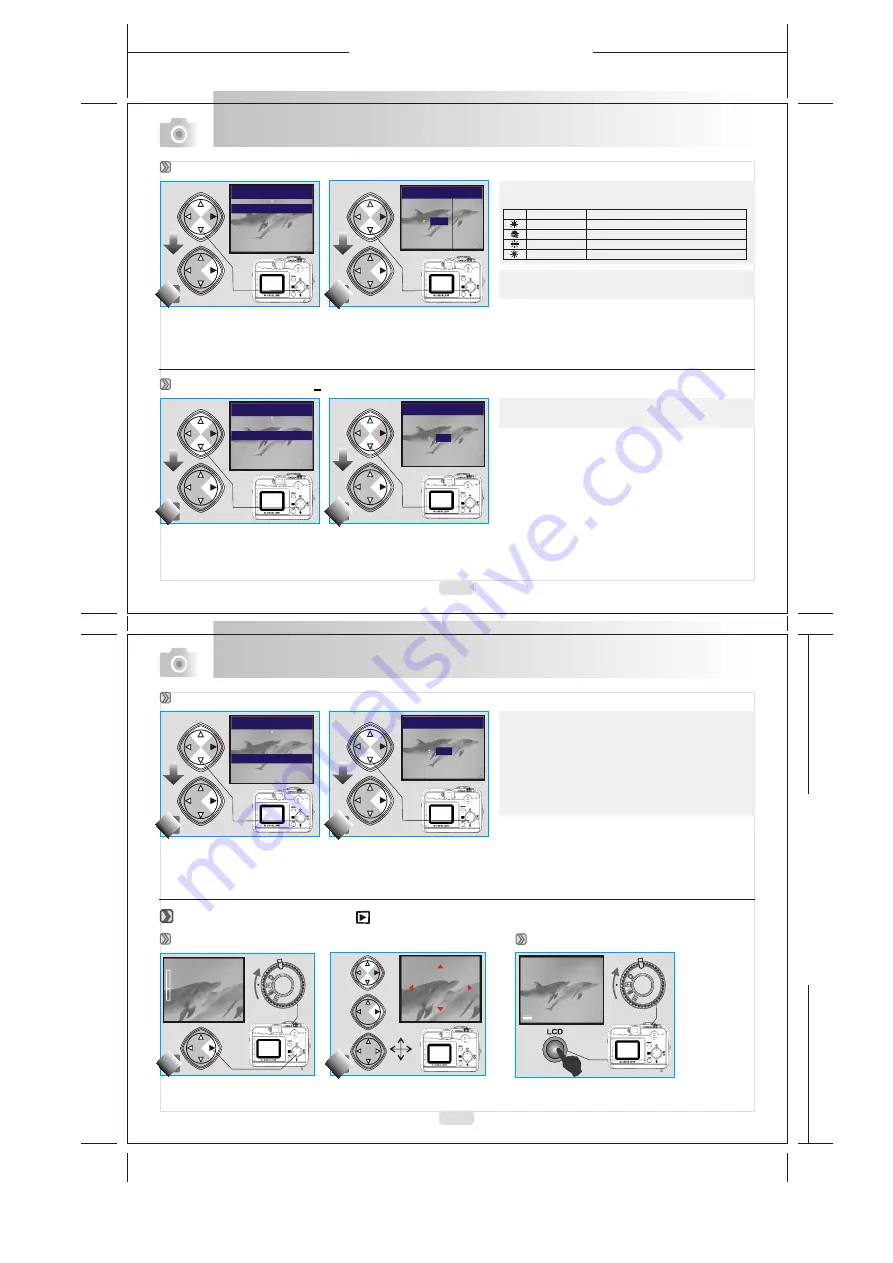
165mm+-2
1
2
2
m
m
+
-2
14
15
Note
The higher the value is, the brighter the image will be.
EXIT:MENU SET:
EXPOSURE
+0.0
STILL IMAGE 2/2
Advanced Functionality Settings
Advanced Functionality Settings
Setting Exposure (Default: + )
0
Auto Adjusting the white balance automatically
Daylight Under strong light environment
Sunset U
nder s unset l ight e nvironment
Fluorescent U
nder f luorescent l ighte nvironment
Tungsten Under tungsten light environment
AUTO
EXIT:MENU SET:
WHITE BALANCE
AUTO
STILL IMAGE 2/2
EXIT:MENU CHANGE:
WHITE BALANCE AUTO
EXPOSURE 0.0
POWER FREQUENCY OFF
STILL IMAGE 2/2
Note
Five White Balance modes can be selected as follows:
Note
It is suggested to stay AUTO mode for beginners.
Under Playback Mode( )
Setting White Balance (Default: AUTO)
EXIT:MENU CHANGE:
WHITE BALANCE AUTO
POWER FREQUENCY OFF
EXPOSURE 0.0
STILL IMAGE 2/2
EXIT:MENU SET:
POWER FREQUENCY
60Hz
STILL IMAGE 2/2
Setting Power Frequency (Default : 60Hz)
EXIT:MENU CHANGE:
WHITE BALANCE AUTO
EXPOSURE 0.0
POWER FREQUENCY 60Hz
STILL IMAGE 2/2
Displaying an Image Information
Exploring an Image
100-0002
EXIT:MENU
100-0002
x4
x1
EXIT:MENU SET:
100-0002
SIZE: 2048x1536
DATE: 2003/01/27
TIME: 17:16:56
FLASH: FIRED
Note
The following s
are for your reference.
1.
2.
Due to the provided power frequency varies by region,
please set up the frequency in accordance with your
regional standard.
uggestions
50 Hz: Europe, China
60 Hz: Taiwan, United States
3. OFF
All manuals and user guides at all-guides.com




























