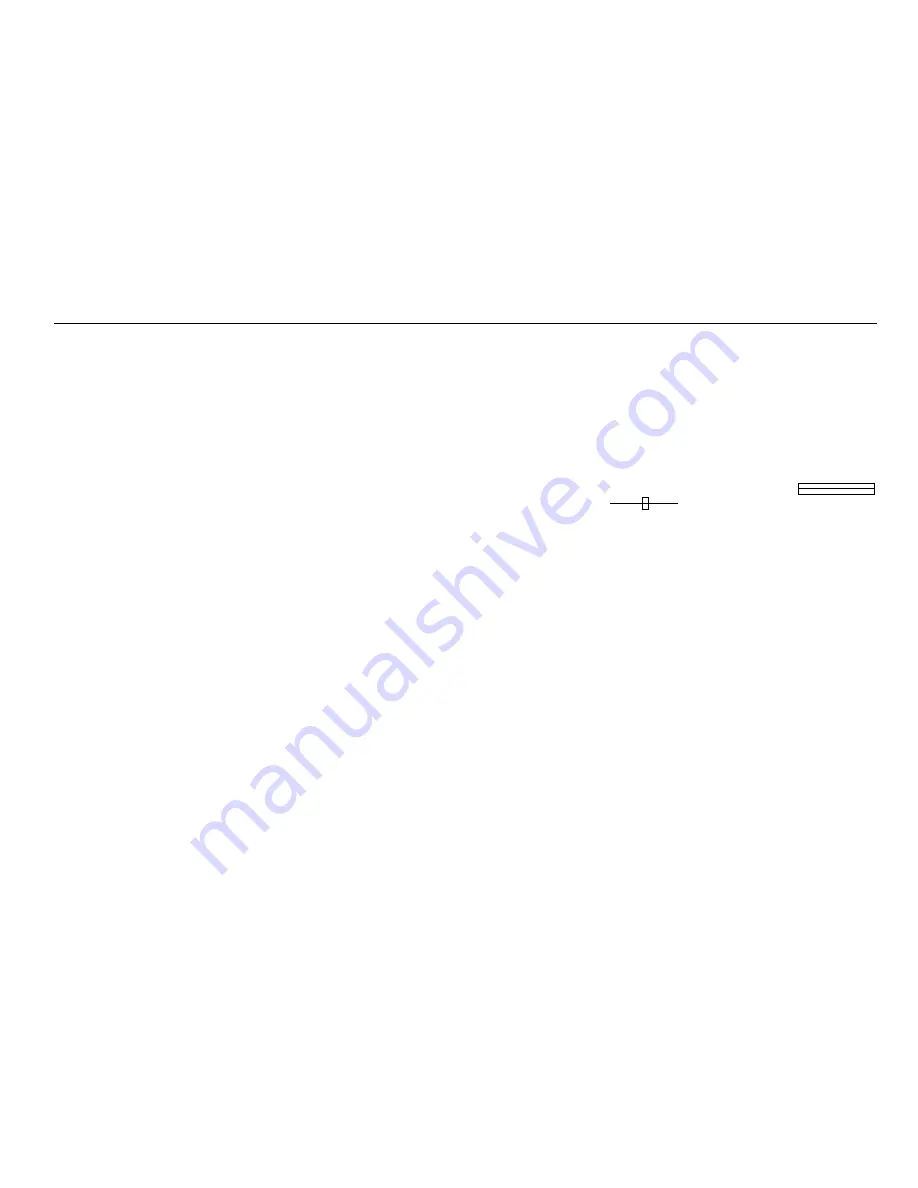
7) Range / Configuration:
Pressing this button changes the instrument range to the next
lower range. If this button and the shift key are pressed
together then the CONFIG menu is invoked.
8) Cursor Right:
This control moves the cursor right or, if in a menu screen,
selects a higher value.
9) Power:
Pressing this button will turn the instrument on or off depending
on the current state.
10) Velocity factor:
This control is a bi-directional switch and can be used to
increase or decrease the velocity factor. When in a menu
screen it will also navigate up and down the screen.
11) Mode:
This control cycles round the display modes, L1 only, L1 and
L2, L1 - L2 and Xtalk.
12) Gain:
This control is a bi-directional switch and can be used to
increase or decrease the gain of the instrument in 6dB steps
from 0dB to 90dB. When in a menu screen it will also navigate
up and down the screen.
13) Backlight:
Pressing this button will toggle the backlight on and off.
14) Print / PC:
Pressing this key sends the current screen to an attached
EPSON compatible printer as a screen dump. If pressed with
the shift key then the instrument will go to computer controlled
operation where a computer running the appropriate download
program can upload / download saved traces and also change
the instruments language.
15 Display / Diff:
This key changes the display from the entire range
to a zoomed in view, or if pressed with the shift key
changes the TDR from dual trace mode to difference mode.
16) Mem / Save:
This key allows access to the save and recall of traces.
Pressing the key with the shift key allows the trace to be saved.
Pressing it without the shift key allows a saved trace to be
recalled.
17) Shift:
Pressing this key in conjunction with another will result in an
alternate function, it the key is dual purpose.
18) Help:
Pressing this key toggles the instrument in and out of help
mode. In help mode, the instrument will display key sensitive
help information.
Battery cover:This is on the back of the instrument and
provides the user with access to the batteries. The cover must
not be removed while the instrument is on or connected to a
cable. The instrument must not be operated with the cover
open.
7


































