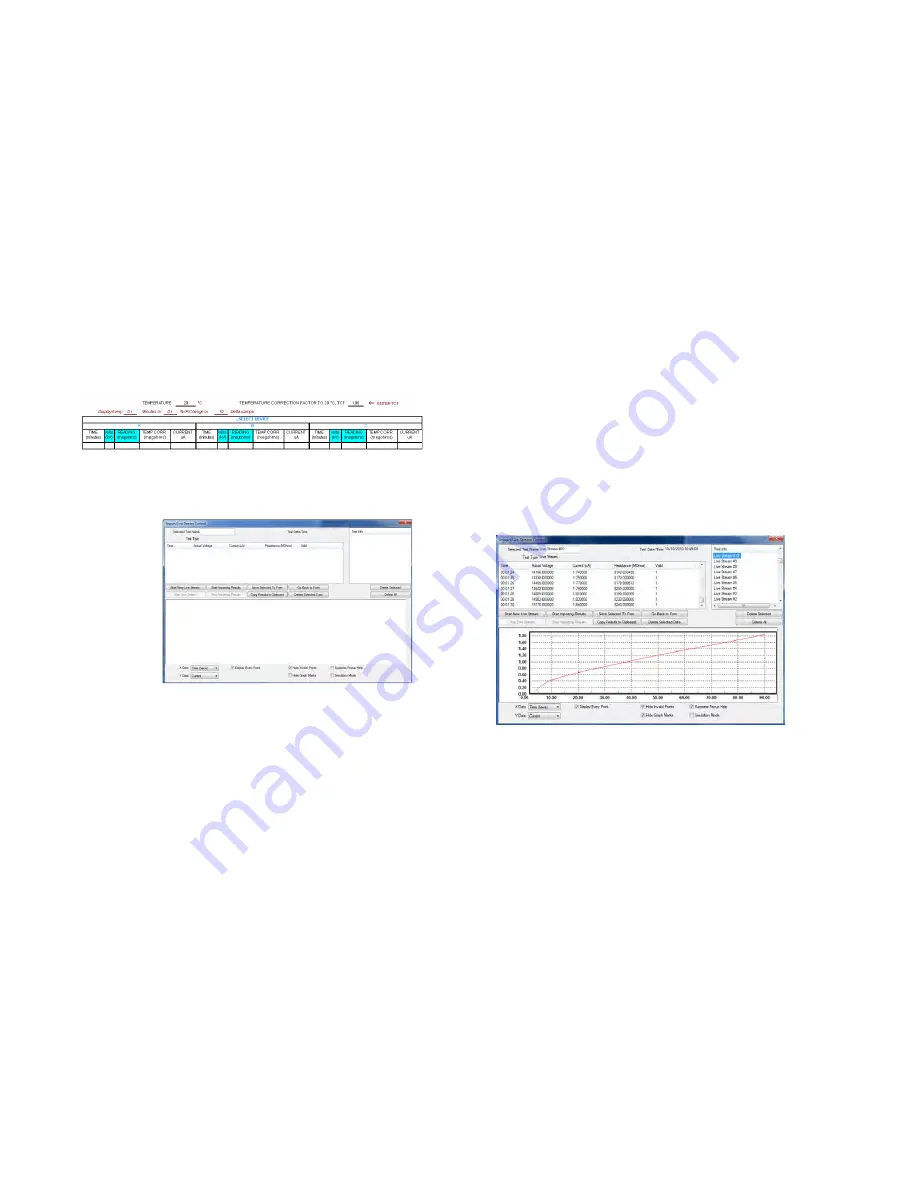
15
Scroll down the PowerDB form until you see a table with cyan
filled headers. RIGHT CLICK once on one of the cyan
coloured areas to activate the MIT remote control
application.
The cyan filled cells represent three phases A, B and C. Right
clicking on a phase will open up the appropriate application.
Import/Live Stream Control Application
When using a MIT the Import/Live Stream Control Application
will launch.
Import/Live Stream Control
application enables capture of
live streaming data directly by activating the
Start New Live
Streaming
function. Results are recorded once a second for
the duration of the test
.
Other functions include:
Save Selected To Form
– this soft key saves a
selected test result in top right hand menu to the
current form in PowerDB Lite. Typically three tables are
available in the PowerDB form representing three
phases named A, B and C. Tests listed in the
Import/Live Stream Control
application listed under
Test Info can be saved in any form by exiting the
logger (
Go Back To Form
), right clicking the require
phase in the form and selecting to
Save Selected To
Form
from the logger
Copy Results to Clipboard
function facilitates a copy
of all data to Excel and other popular software
Delete Selected Data
– removes test data from the
Test Info
section
Start Importing Results
– download results saved on
the instrument
Sample Import/Live Stream Control application after a test.






























