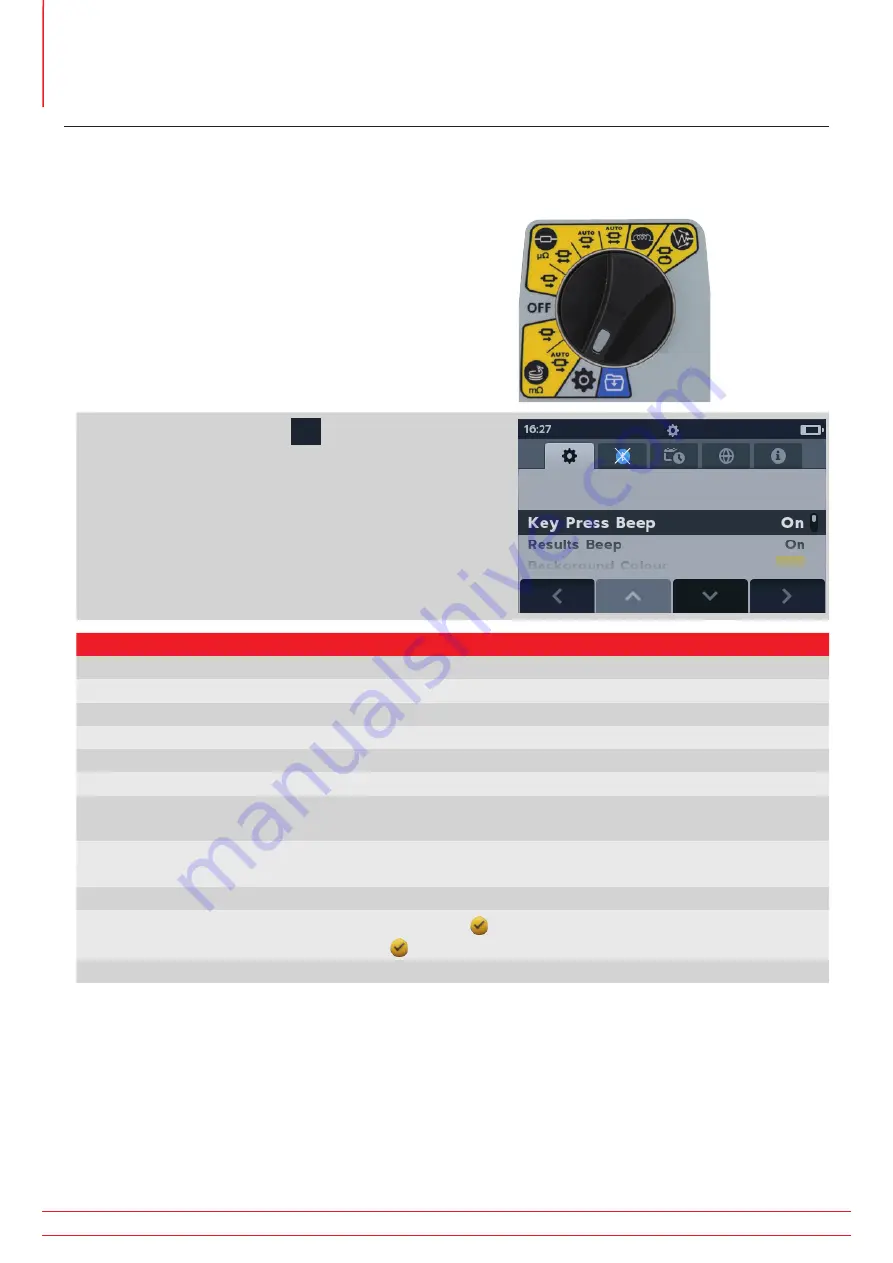
Settings
www.megger.com
DLRO2 and DLRO2X
40
11. Settings
In this section various user settings can be adjusted or accessed.
11.1 General settings
Switch the rotary switch to the settings mode
(Refer to 9.1
General settings on page 28).
Go to the general settings tab
Megger DLR02 icons
µΩ
µΩ
mΩ
. Use soft keys 1 and 4 to
choose the next tab along the top of the settings screen.
Use soft keys 2 and 3 to move up and down the items in the
general settings tab.
General settings
Key Press Beep
Can be set on or off.
Results Beep
Can be set on or off.
Background Colour
Toggle between yellow and white using the tick button.
Backlight Timer
Use soft keys 2 and 3 to select from off up to 60 seconds (default is 20 seconds).
Battery Technology
Toggle between NiMH and alkaline using the tick button.
Difference Meter
Toggle ON and OFF using the tick button.
Lower Test Limit
Choose μΩ, mΩ or Ω ranging from 1s to 9000s (default is 1 μΩ).
Refer to 4.2.5 Setting test limits (DLRO2X) on page 20
Upper Test Limit
Choose μΩ, mΩ or Ω ranging from 1s to 9000s (default is 2000 Ω).
Refer to 4.2.5 Setting test limits (DLRO2X) on page 20
Pass Colour
For colour blind users the pass colour can be changed from green to blue
Restore Factory Settings
Select using the TICK button (
) . When the prompt screen appears, press and hold
the TICK button (
) for 3 seconds.
Calibration
Not user accessible.





























