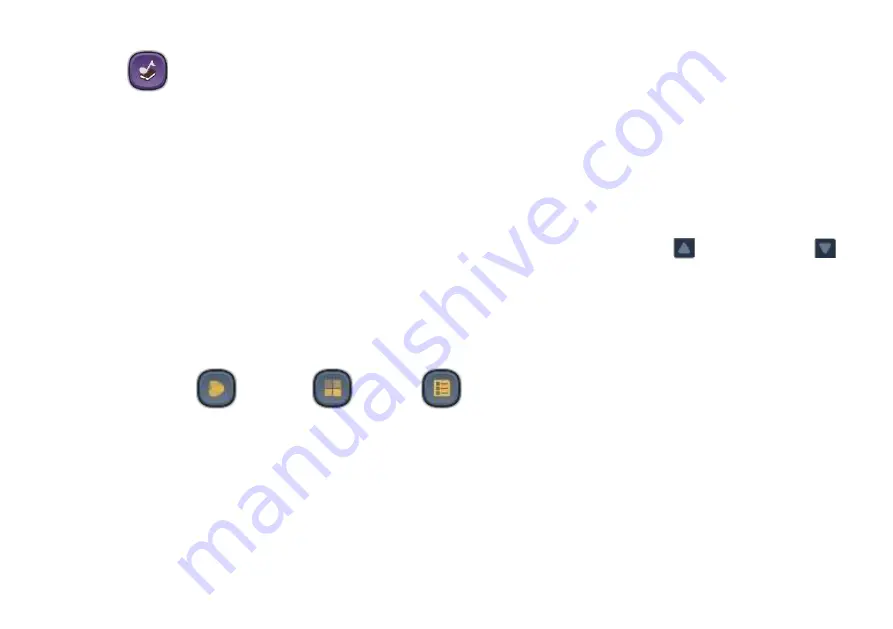
Envision B Series User Manual 20210930.docx || © 2021 MegaVoice Ltd. || Page 20 of 43
Audio
Envision supports
most
AAC/M4A, APE, FLAC, MP3, OGG and WAV file types. All Audio is stored in the
Audio
folder. The Audio folder may contain other folders, or single audio files. Each folder may contain individual audio
files or even other sub-folders.
*If there are no valid folders or files in the Audio folder, Envision displays “The folder is empty”.
After selecting the Audio icon, the initial screen lists all the folders and/or files that are currently available in the
root
Audio
folder. If there are more items than can fit on a single screen, the previous row and/or next row
icons will be displayed at the top/bottom respectively. A tap on either icon will scroll by one row.
*Whenever the previous/next row icons appear, you may also swipe up or down to scroll the display.
There are three browser views you may select to present the Books and the Chapters within a Book:
Thumbnail
, Medium and List .
To select a folder or file tap the icon (or its name) and it becomes
highlighted.
Once
highlighted
it is considered
“selected”. T
ap again to open it.






























