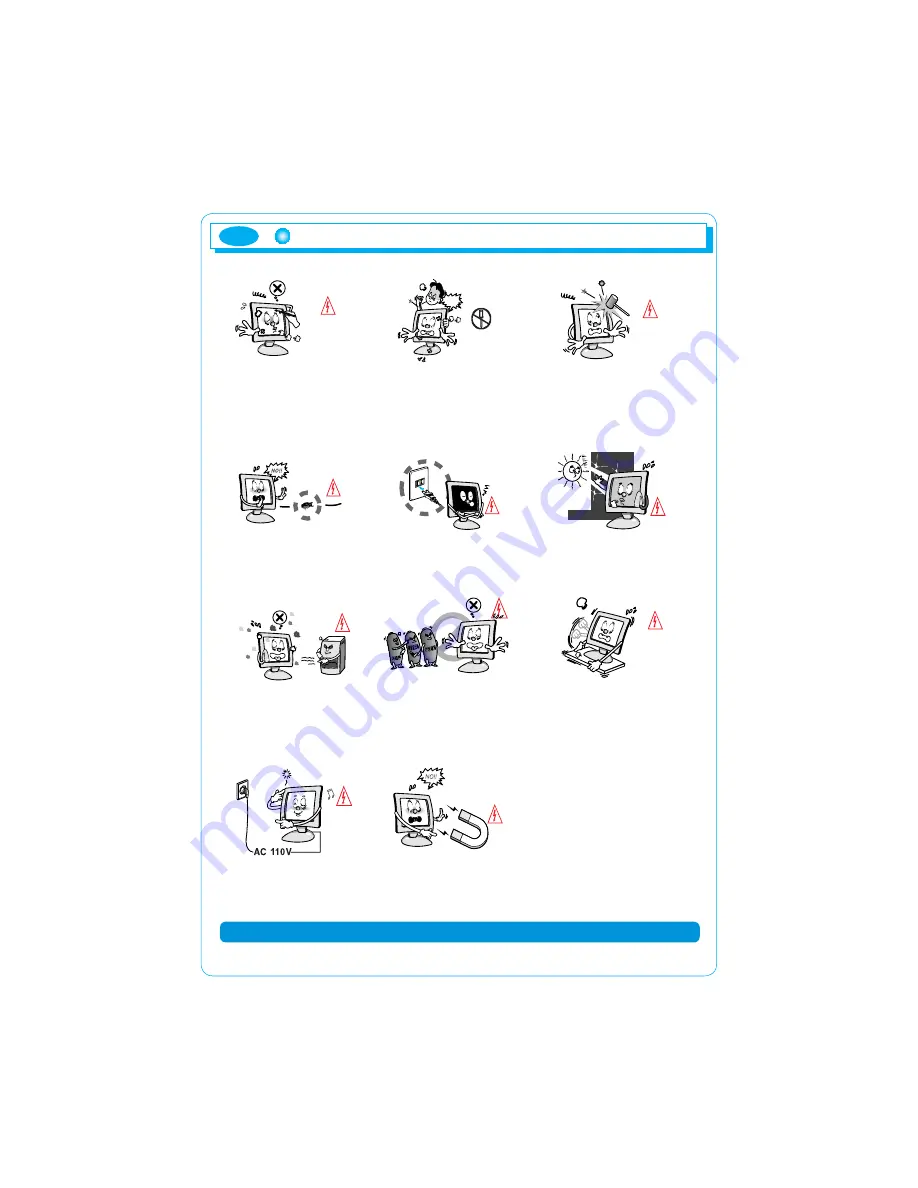
ENG
2
Please read the cautions carefully before using this product
Do not scratch the screen of the
LCD monitor with sharp materials
such as nails and pens.
The interior part of the monitor is
composed of electric elements. If
the monitor is broken, do not try
to disassemble it, because it is
necessary to contact appropriate
technical services in order to have
the product repaired.
Take care of the LCD monitor
so that it is not damaged by the
external impact.
Take care not to use damaged
cords and keep this product out
of reach of children and persons
who are not involved in using
the product.
Disconnect the power cable when
the monitor is not used during a
long period of time while you are
away from home.
Do not use this product near the
windows receiving direct sunlight
or direct natural light.
Choose a fresh and dry area
and protect the monitor from
extreme conditions of tem-
perature and humidity, dust and
smoke. Adequate temperature
= 0-40°C. Adequate humidity =
30-80 RH.
The LCD monitor screen can
be damaged in the case that
you clean the surface by using
acetone, ethyl alcohol or acid
detergent.
Do not install the monitor in a
sloping place that is not safe due
to the fact that the product can fall
down and be broken, thus doing
harm to other persons.
Check the power voltage before
connecting to the AC power
cable.
Take care so that the monitor
is not in contact with magnetic
materials, metals and inflammable
substances.
Please comply with the rules to prevent injury and property damage.
Summary of Contents for MV191SN
Page 1: ...REV 00 ...
Page 8: ...7 Cable Connection ENG ...




































