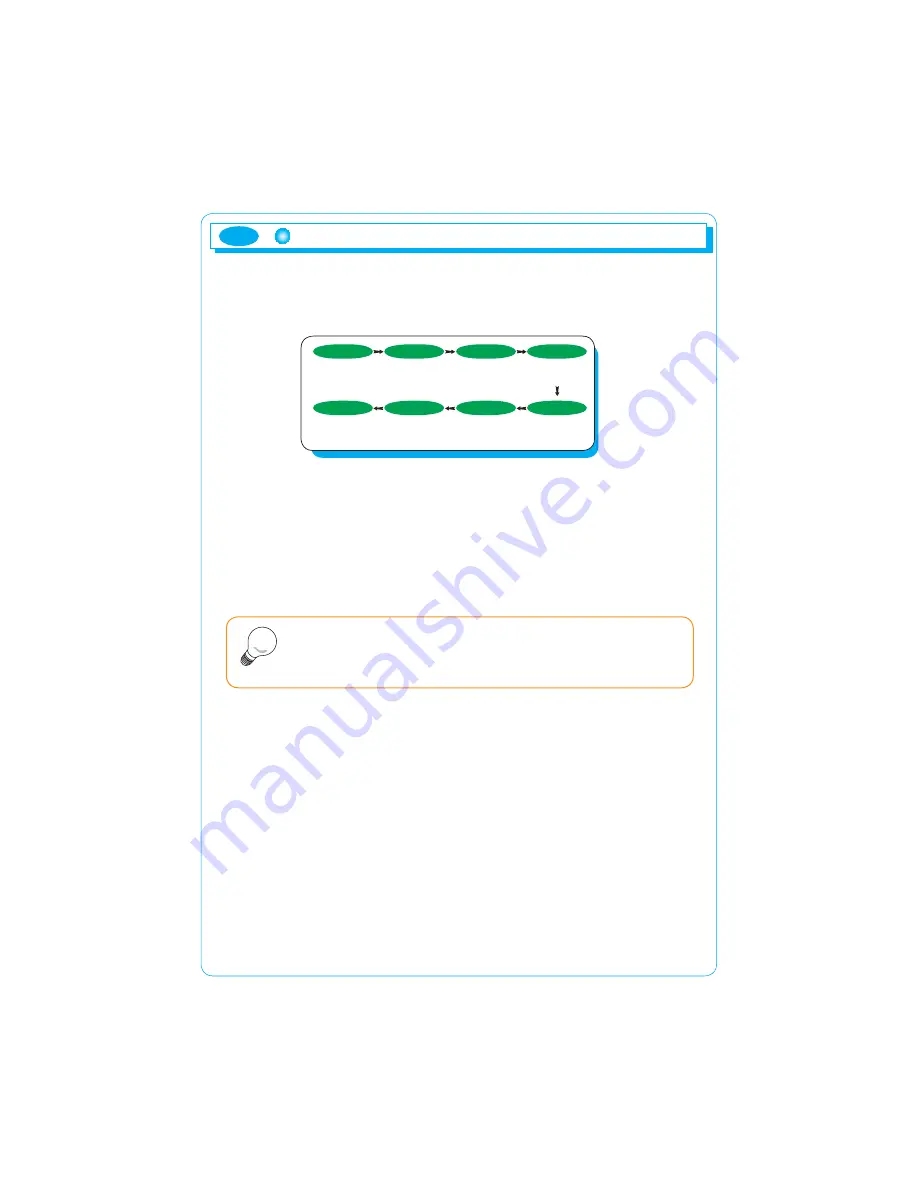
ENG
8
Selection and operation of the OSD menu
You can select the OSD menu in the OSD window using all the control buttons
at the bottom of the screen. To change the current settings or adjust them for the
desired settings, follow the following steps.
1. Press the Menu button to open the OSD menu window.
2. Press the
W
/
X
button to move the item of desired main menu.
3. If you highlight the desired menu item, press the Select button.
4. Press the
W
/
X
button to move the desired submenu item.
5. If you highlight the submenu item, press the Select button.
6. Press the
W
/
X
button to modify the current value.
7. Press the Select button to save the modified value.
8. Push MENU button to exit to sub category, main category and menu screen
in this order.
Main menu is configured as follows.
1. Screen
Factor in the brightness of the environment at the vicinity to adjust the brightness
of monitor, and also adjusts to the level desired by user, Manuallyadjusts screen
location, modulation and frequency.
2. Color
Manually, adjusts screen brightness, luminosity, color temperature and color
proportion.
3. OSD
Adjusts the language used, the position of the menu screen, the display time of
the menu screen and the saturation of the menu screen.
4. Others
Adjusts the language on the menu screen, and initializes menu value. User is
able to select input signal, and adjust On/Off and value of audio function.
The OSD window will disappear within a few seconds if there is no
input in the OSD window. It does not appear when there is no input
signal.
Note
MENU
SELECT
MENU
SELECT
SELECT
(select main
category )
(Close menu
screen)
(save set value)
(select sub
category)
W
/
X
(Open menu
screen )
(move to main
category)
(move to sub
category )
(adjust set value)
W
/
X
W
/
X
Summary of Contents for MV191SN
Page 1: ...REV 00 ...
Page 8: ...7 Cable Connection ENG ...


















